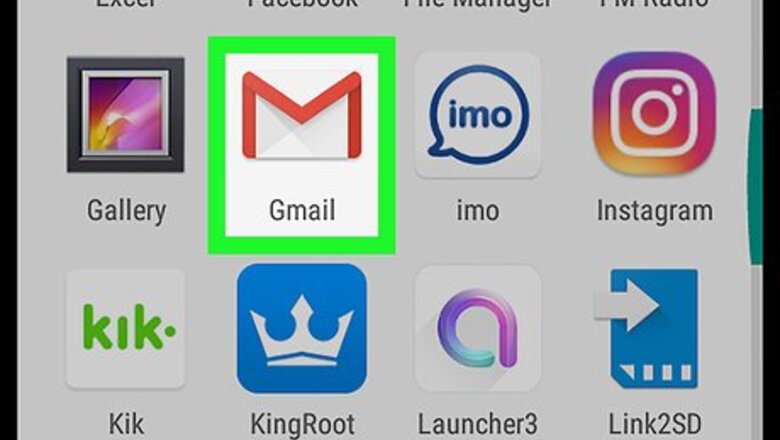
views
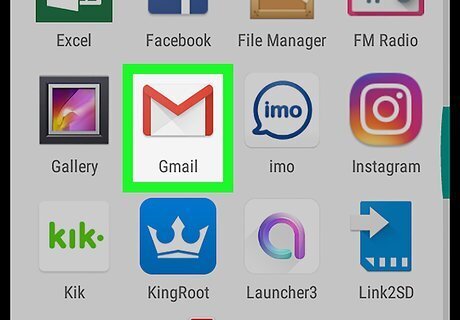
Open your preferred email app. You can use almost any email app to send GIFs, including Gmail (the default email app on most Androids), Outlook, and Yahoo! Mail.
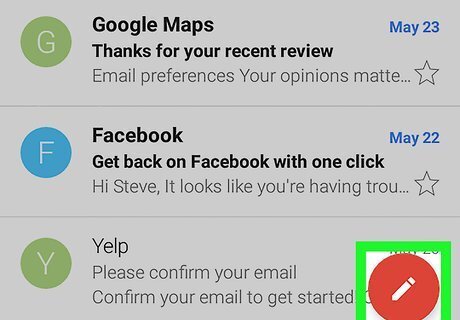
Tap the compose icon. If you're using Gmail, it's the red icon with a pencil inside at the bottom-right corner of the screen.
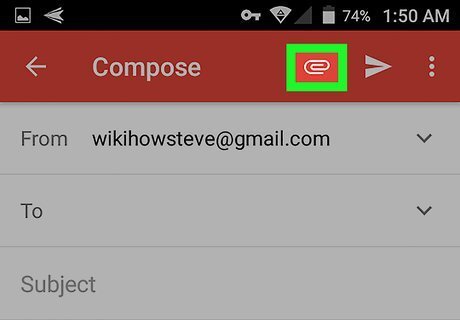
Tap the attachment icon. It's the paperclip at the top of the message in Gmail, but may look different in other apps.
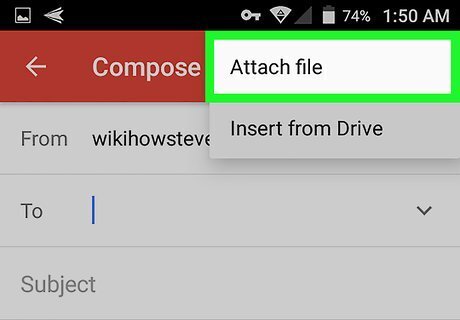
Tap Attach file. This opens a list of files on your Android. If your GIF is saved to your Google Drive, tap Insert from Drive instead.
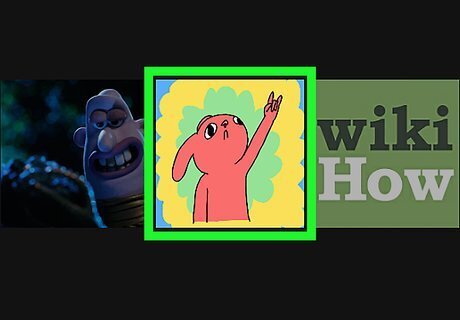
Tap the GIF you want to send. If it's not on the current screen, you may have to browse to a different folder.
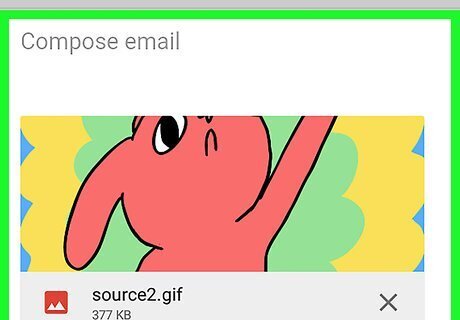
Tap Android 7 Done. It's at the top-right corner of the screen. This attaches the GIF to the message.
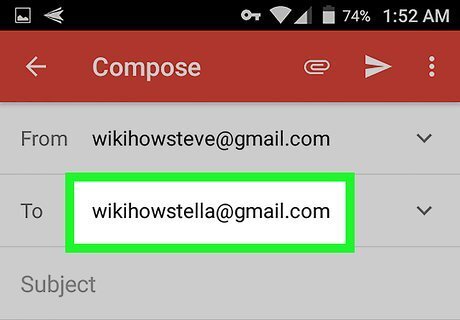
Enter the recipient's email address. You can tap the To: field to start typing. Depending on your mail app, you may see a list of suggested recipients as you type the address. Click the recipient you want to receive the GIF if their name appears.
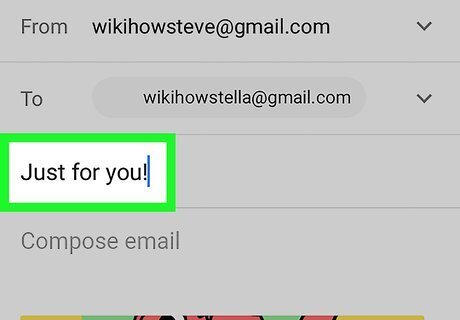
Enter a subject and message. The subject goes into the first box beneath the recipient, and the message goes into the larger box beneath.
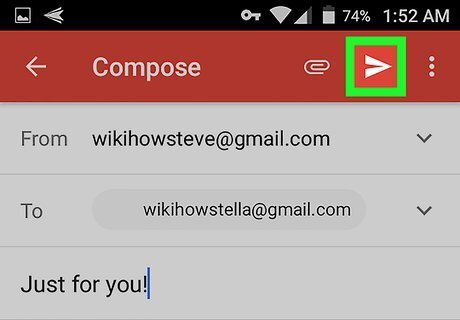
Tap Android 7 Send. It's at the bottom-right corner of the message. In a few moments, the email message with the GIF will be delivered to the recipient.











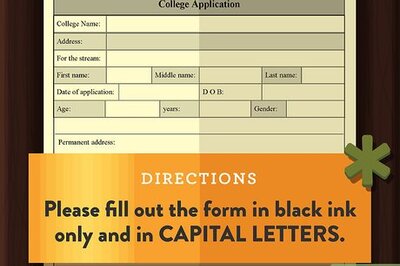
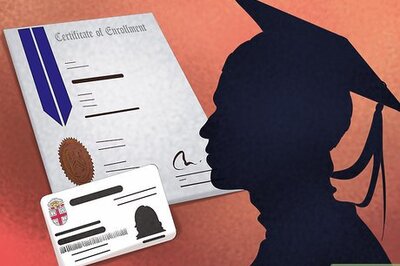

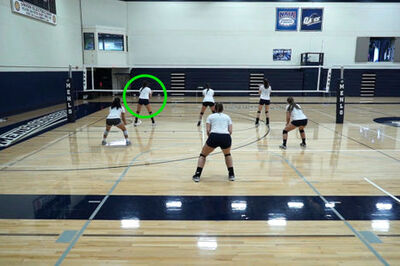

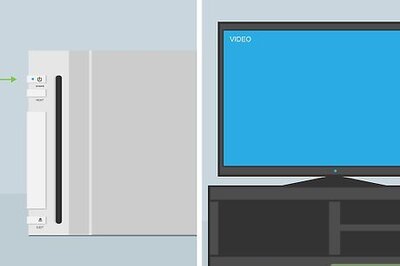


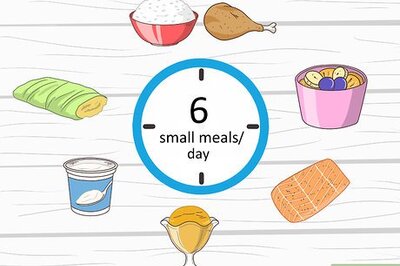
Comments
0 comment