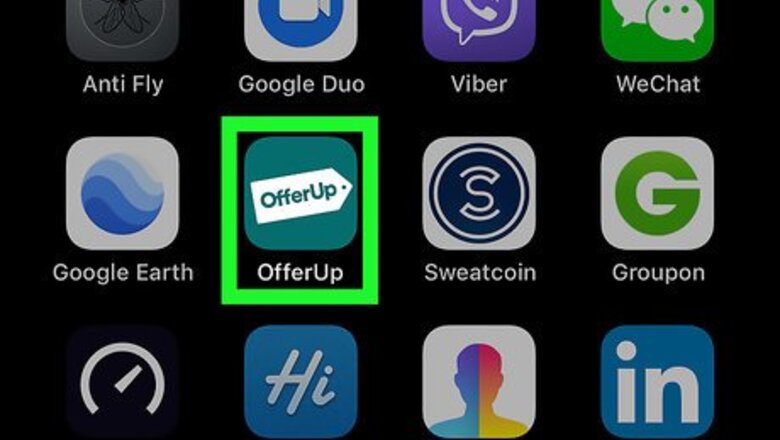
views
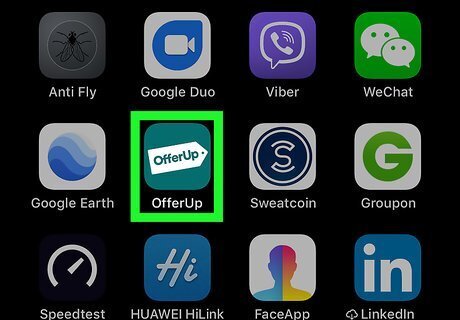
Tap the OfferUp icon to open the app. The icon looks like a white price tag labeled "OfferUp" on a green background.
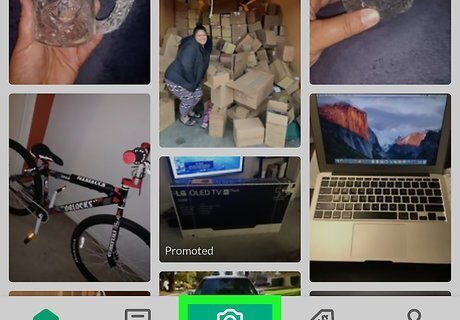
Tap the camera icon. The icon is located in the bottom center of your screen. Tapping it brings you to the Post an Item page. If you're not logged in to OfferUp at this step, the app will prompt you to log in or create an account. You can create an account linked to Google or Facebook by tapping on the appropriate options, create an account by entering your name, email address and desired password, or log in by entering your previously created information.
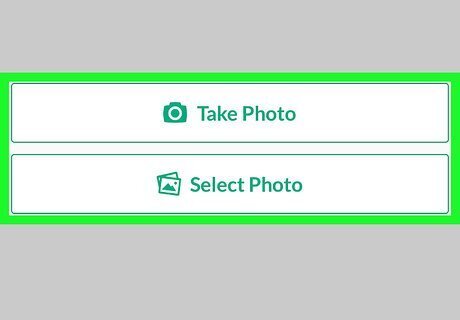
Tap Take Photo or Select Photo. Use Take Photo if you want to take a new picture of your item for the ad. You can take up to 12 photos. Tap Done when you're finished taking photos. Use Select Photo if you want to use a photo from your Photo Library. You can use up to 12 photos. Tap Done when you're done selecting photos.
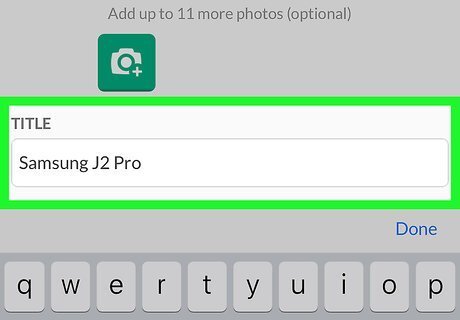
Type a title into the Title field. This can be anything you like, but should be short and clear for best results.
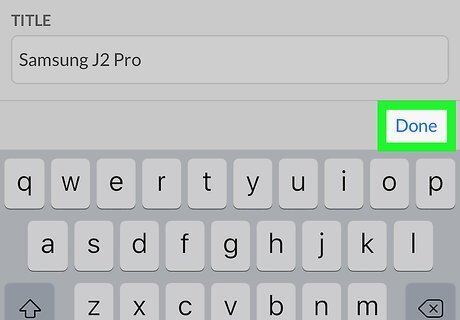
Tap Done.
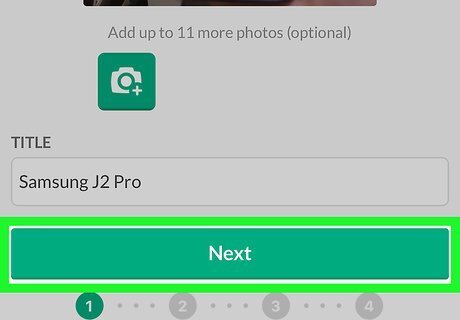
Tap Next. This brings you to the Describe Your Item screen.
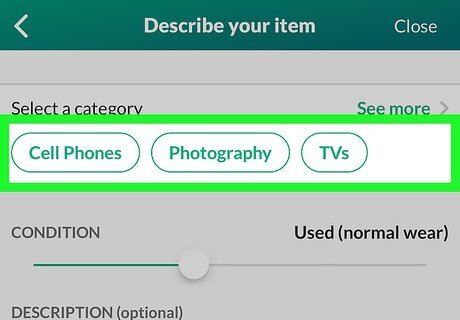
Tap a category for your item. OfferUp will suggest categories based on the information you've already provided. If nothing quite fits, tap See More to view the full list of possible categories, then tap the category that best describes your product.
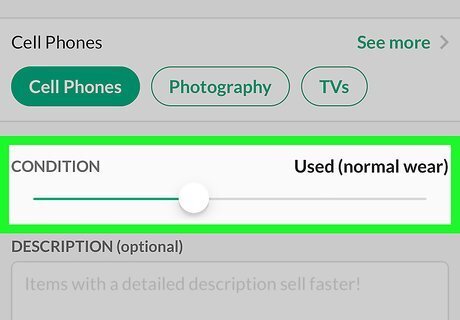
Adjust the Condition slider to reflect your item's condition. From left to right, options include Other, For Parts, Used, Open Box (never used), Reconditioned/Certified, and New (never used).
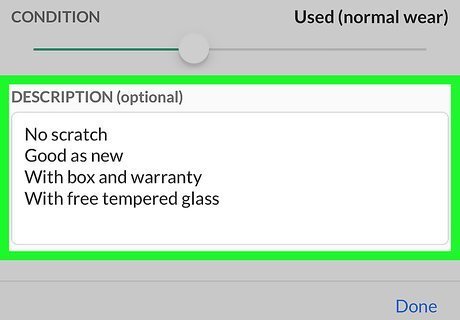
Type a description into the Description field. This step is optional, but taking the time to add a description can help you sell your product more quickly.
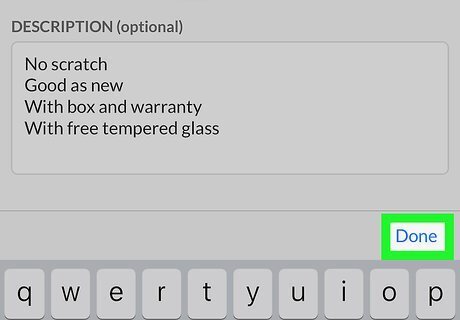
Tap Done.
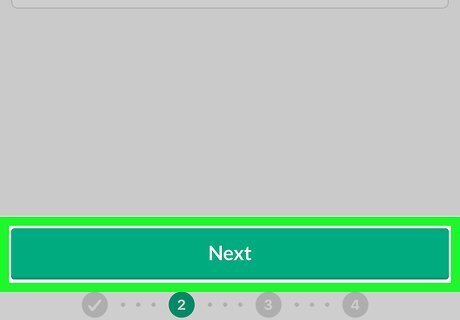
Tap Next. This brings you to the Set Your Price page.
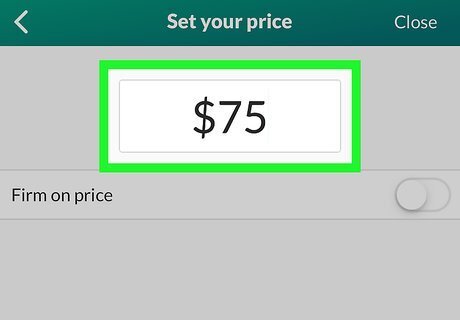
Type a dollar amount into the text field. Use the numerical keypad to enter the price you're charging for your product.
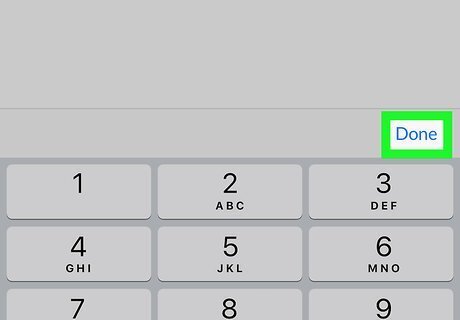
Tap Done when you've entered the price.
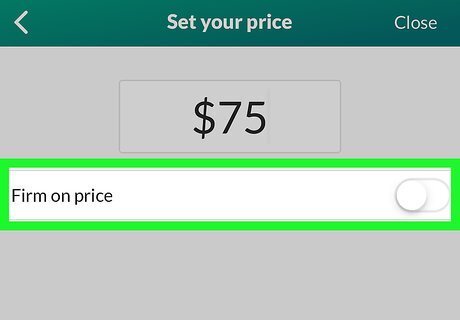
Tap the Firm on Price toggle to set it on or off. Setting the toggle to off lets people know you're willing to entertain offers lower than your listed price.
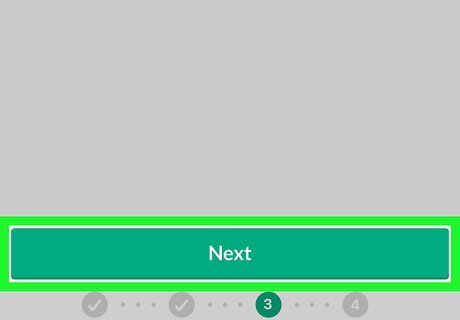
Tap Next. This brings you to the Delivery Method page.
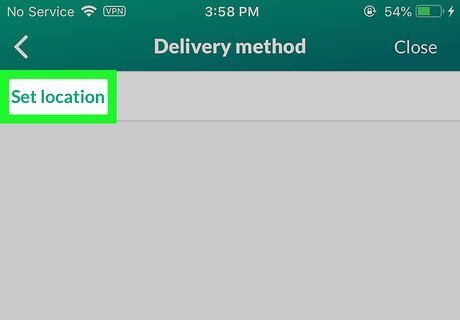
Tap Set Location.
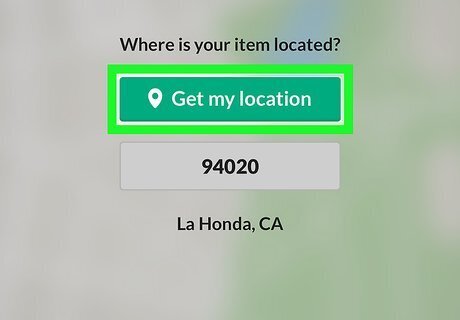
Tap Get My Location to use your current location for the item. OfferUp will prompt you to enable Location Services for this option, if Location Services is not already on. Tap Save Location when you're done. If you cannot or do not want to enable Location Services, you can also tap the Zip Code field to enter your location by postal code. Tap Save Location when you're done.
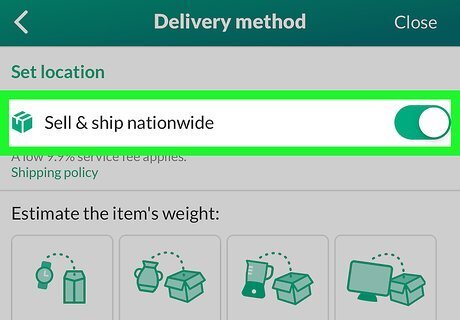
Tap the Sell and Ship Nationwide toggle to set it on or off. Setting this toggle on allows your item to be listed outside of the area you specified in the previous step. If you elect to use this option, OfferUp prompts you to estimate your item's weight and charges you accordingly.
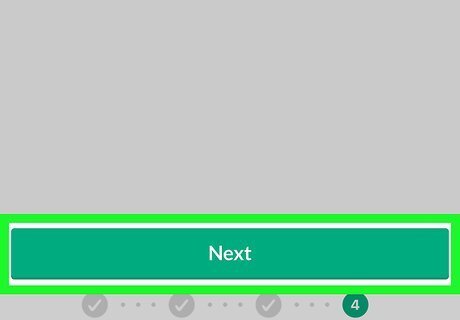
Tap Next. This brings you to the Share page, which shows your item, its price, and the title you previously chose.
Tap Post. Your item is listed on OfferUp.











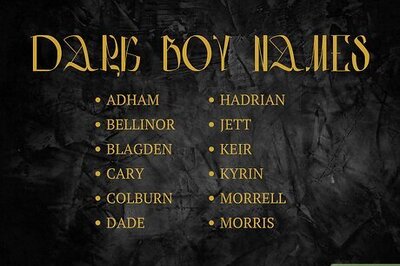




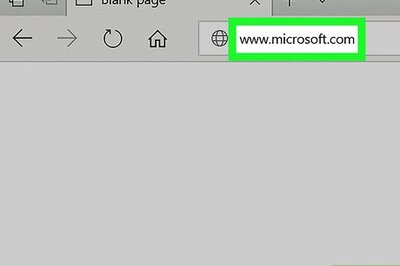

Comments
0 comment