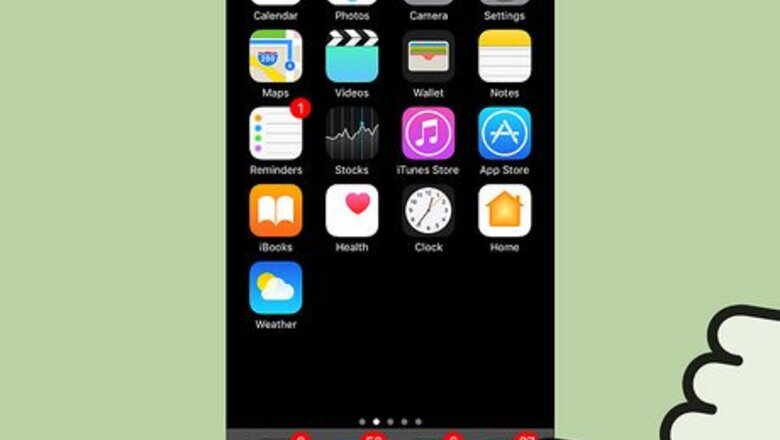
views
On an iPhone or iPad
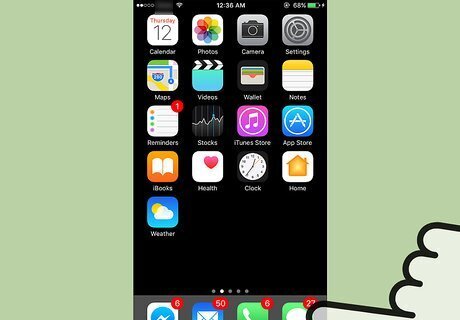
Open Messages. It’s a green icon on one of your home screens with a single white speech bubble.
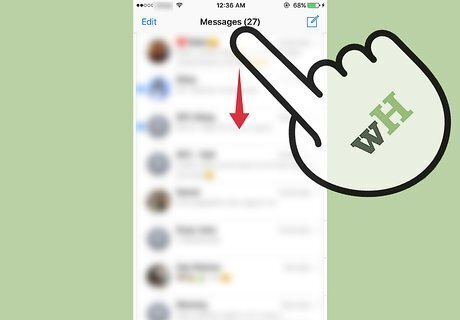
Scroll to the top of the Messages screen. When you’re at the top, a Search bar will appear. If you’re in a conversation, you’ll need to tap the back arrow at the top-left corner of your screen to get to the Messages screen. Some versions may require you to swipe down on your screen to make the search bar appear.
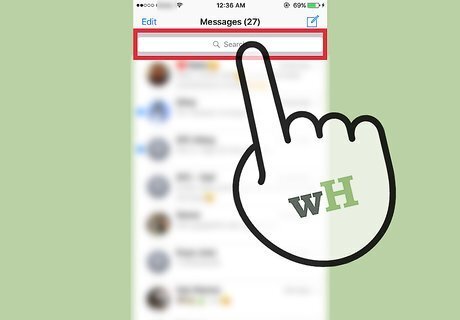
Tap the Search bar.
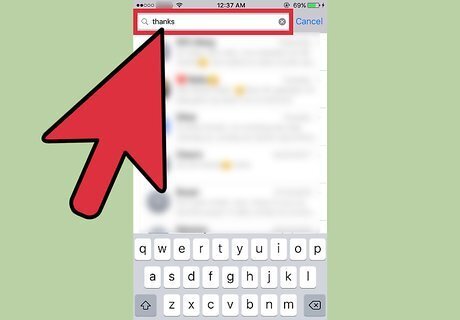
Type your search terms. This can include keywords you remember from a message you’re looking for. You can also type the name or phone number of a contact to pull up all conversations they’re involved in. Message results will appear in live time as you type your search terms.
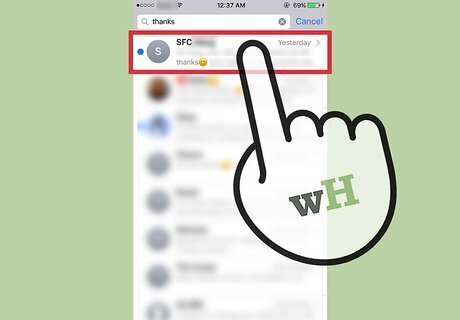
Tap on the message or conversation you want to view. When you tap on the message, you’ll be taken directly to it in the conversation. There are limitations to this search function. If the message is too far back in your conversation history, it will not take you directly to the message. Rather, it will take you to the end of the conversation it is within. You will also only see the most recent match to your search.
On a Mac
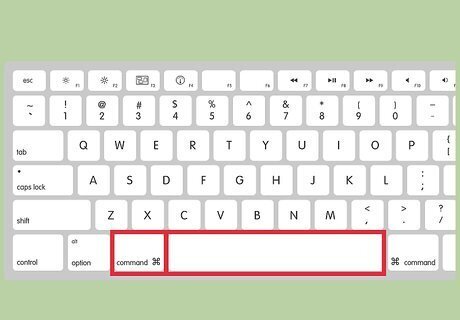
Press ⌘ Command+Space to open Spotlight Search. iMessage is only available on OS X Mountain Lion or higher.
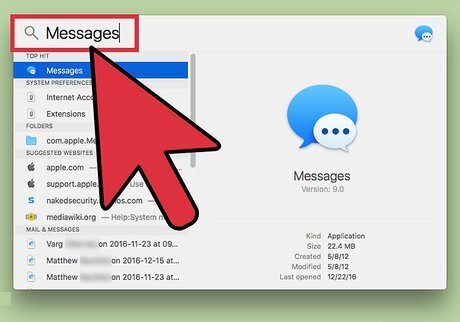
Type “Messages.”
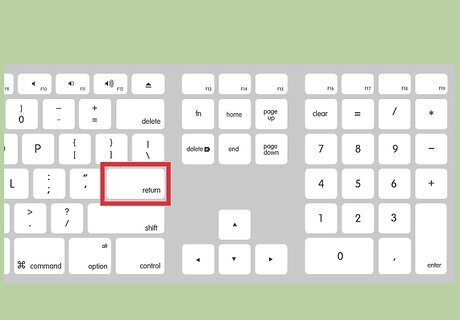
Press ↵ Enter. This will open Messages.
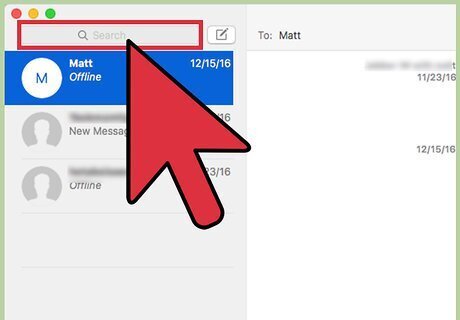
Click the Search bar. It’s in the top-left corner of the window.
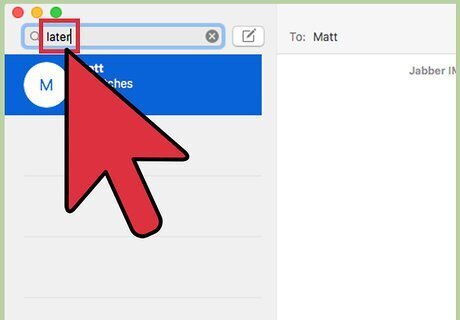
Type your search terms. You can search keywords from the message you want to view. You can also type the name or phone number of a person to show all conversations involving them.
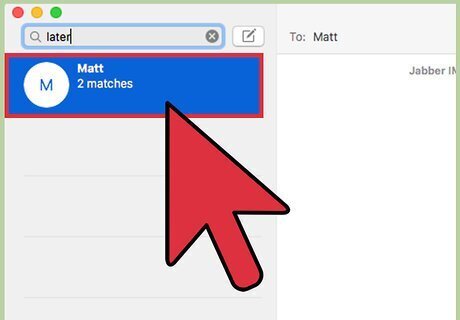
Click the message or conversation you want to view. There are limitations to the search feature. If the message is too far back in your conversation history, it will not take you directly to the message. Rather, it will take you to the end of the conversation it is within. You will only see the most recent match to your search. If you want to view previous matches, press ⌘+G until you find the match you're looking for.

















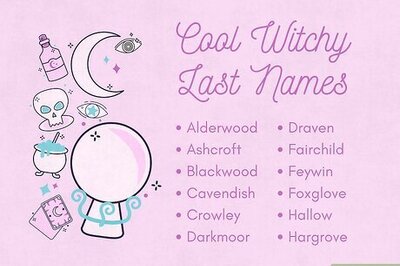

Comments
0 comment