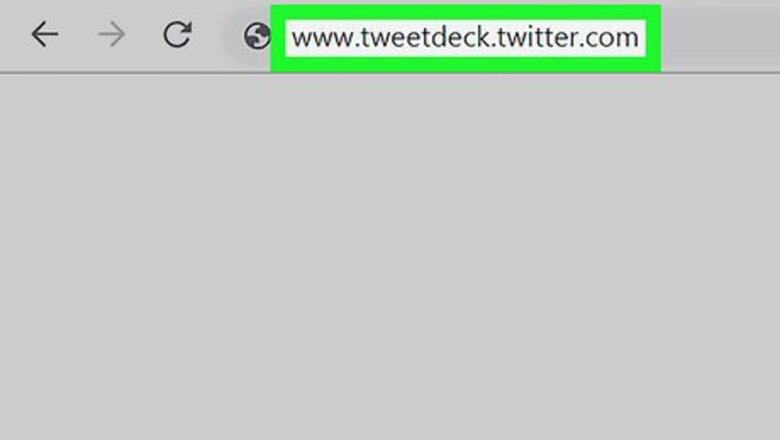
views
Scheduling Tweets
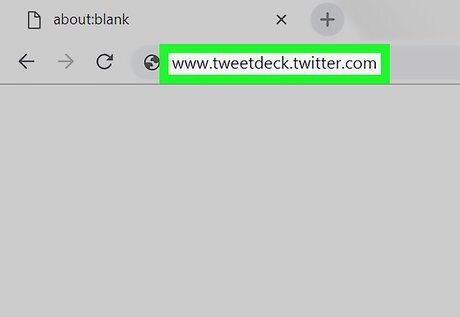
Go to X Pro. Visit www.tweetdeck.twitter.com in your browser and sign in with your X account. If you already signed in to X, you don't need to sign in again.
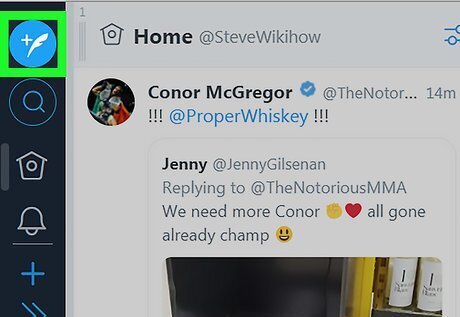
Navigate to the “Tweet box”. If you can't see it, click on the "New Tweet" button, at the top-left corner of the screen.
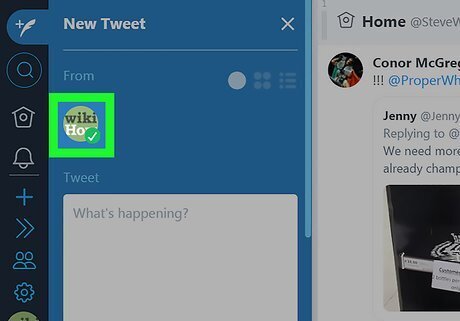
Select your account. Click on an X account you'd like to tweet from. Read How to Add an Account to X Pro.
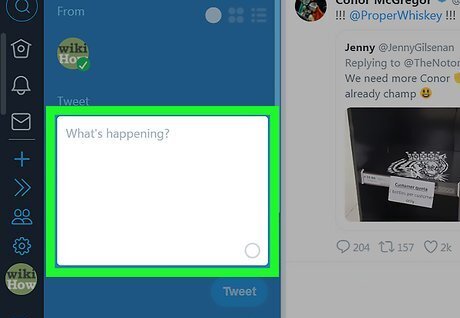
Compose your Tweet. Don't forget the 280 character limit. You can also add pictures and videos to your Tweet by click on the Add images or video button. Read How to Write a Good Tweet for tips on what to say.
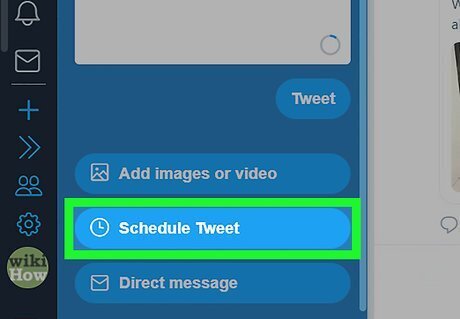
Click on the Schedule Tweet button. You can see that under the Add images or video button.
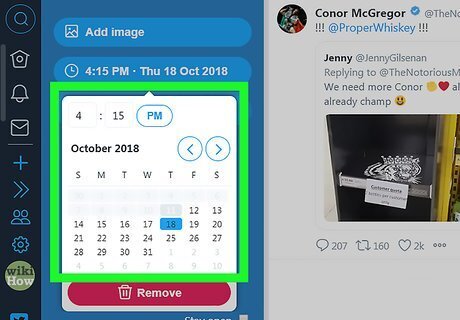
Set the time and date to Tweet. You can change month by clicking on the > button. Click on the AM/PM button to change the time period.
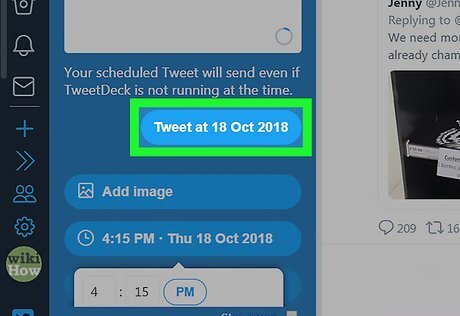
Schedule your Tweet. Click on the Tweet at [date/time] button to save it. Done.
Managing Your Scheduled Tweets
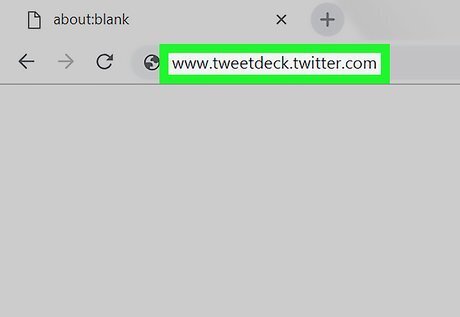
Go to X Pro. Visit tweetdeck.twitter.com in your browser and sign in with your X account.
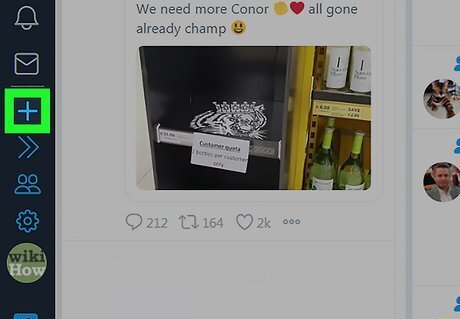
Click on the “Add column” button (+) from the sidebar.
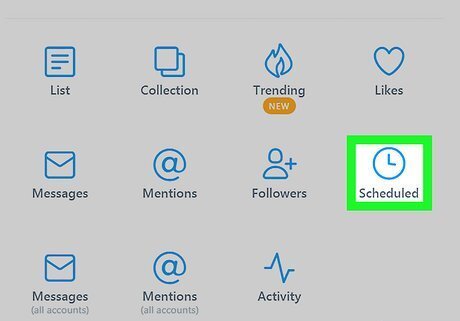
Select Scheduled from the pop-up screen. Now a new column for scheduled Tweets will appear on the dashboard.
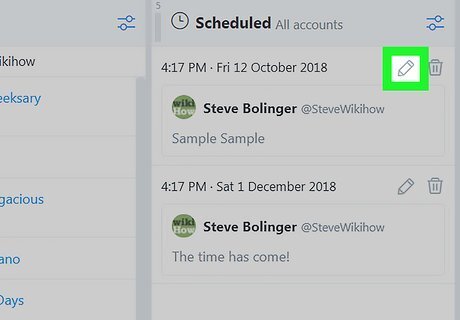
Edit a Tweet. Click on the “Edit” (pencil) icon link for a Tweet. Now edit your Tweet from the left side.
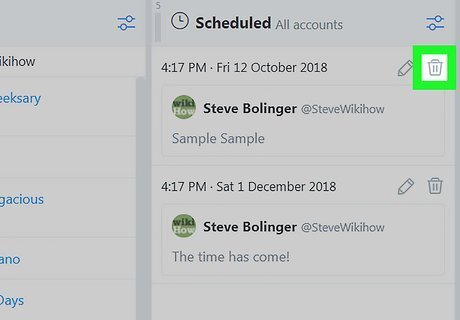
Delete a scheduled Tweet if desired. Click on the “Delete” (bin) icon from the Tweet and confirm your Tweet deletion.










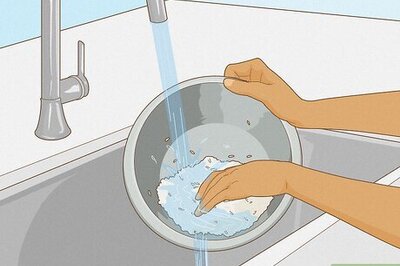





Comments
0 comment