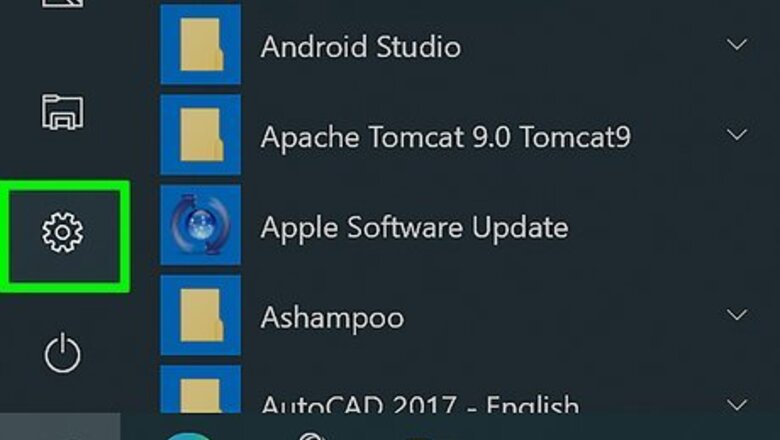
views
- If Windows is bugging you to switch to Edge, you can turn off notifications for tips, tricks, and suggestions.
- If websites are sending desktop notifications to your PC or Mac, disable them your Edge site permissions.
- On your Android, iPhone, or iPad, you can disable browser notifications in Edge app's Settings menu.
System Notifications on Windows
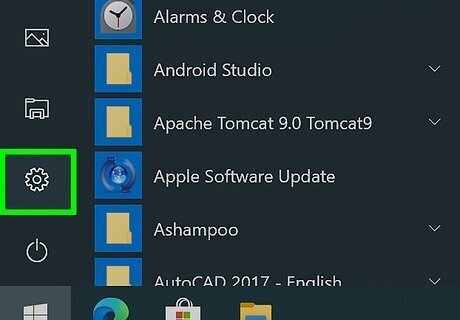
Open Settings. You can press the Windows key and I to open settings, or you can search for it in the search bar.
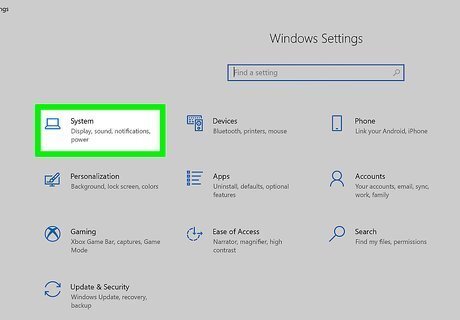
Click System. This is usually the first listing in the menu.
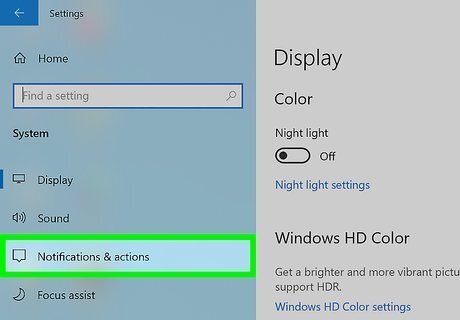
Click Notifications & actions. It's in the panel on the left side of the menu.
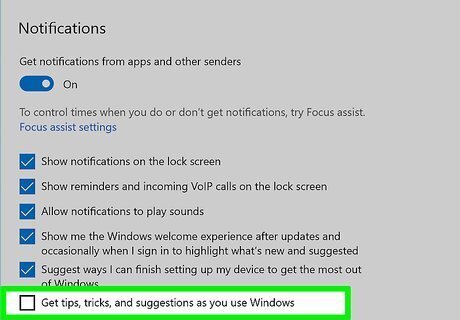
Click the box to unselect the option for "Get tips, tricks, and suggestions as you use Windows." The box shouldn't have a checkmark inside it to indicate that it is not an active feature. You will no longer receive notifications in the action center, over your listed battery power, or in your taskbar for Edge. You can also click the switch to the off position under "Notifications" to turn off all the Windows 10 notifications, including Mail and Calendar.
Browser Notifications on PC & Mac
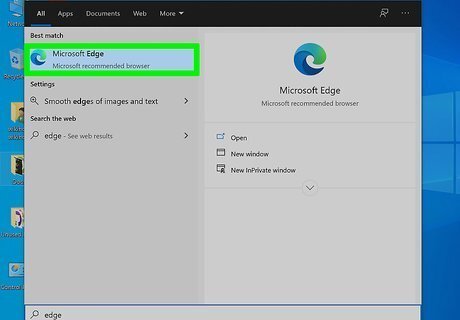
Open Edge. You'll find it in your Start menu or Applications folder. Use this method on any (Mac or Windows) computer to turn off the notifications within the browser.
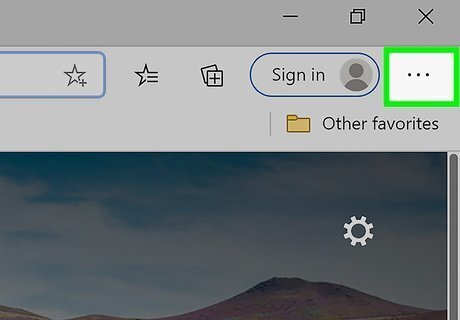
Click ••• . You'll find this three-dot menu icon in the upper right corner of the browser window.
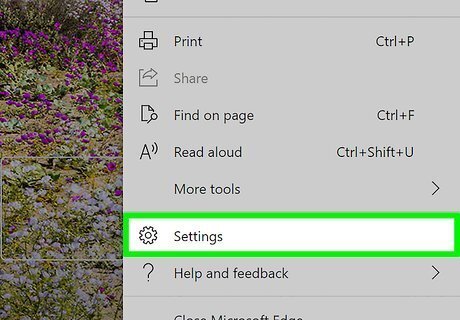
Click Settings. It's next to the gear icon near the bottom of the menu.

Click Site permissions. You'll find this in the menu on the left side of the page.
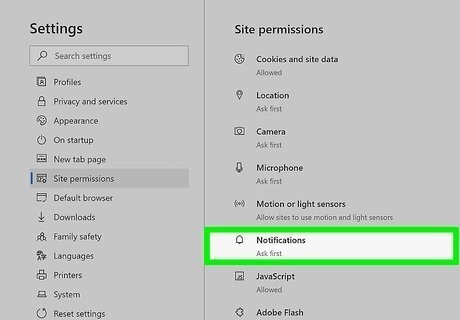
Click Notifications. It's near the middle of the menu next to an icon of a bell.
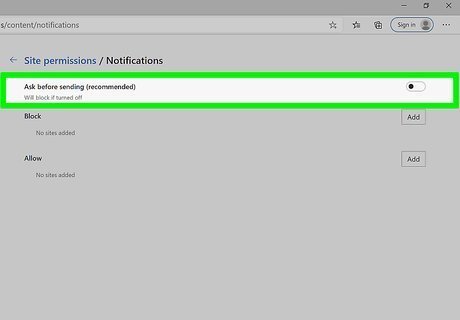
Click the toggle to the off position Windows Switch Off next to "Ask before sending." Turning this off will block all websites from sending you notifications.
Browser Notifications on Mobile
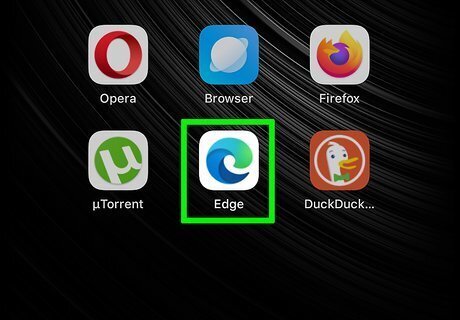
Open Microsoft Edge. This app icon looks like a blue and green stylized "e" that you'll find on one of your Home screens, in the app drawer, or by searching.
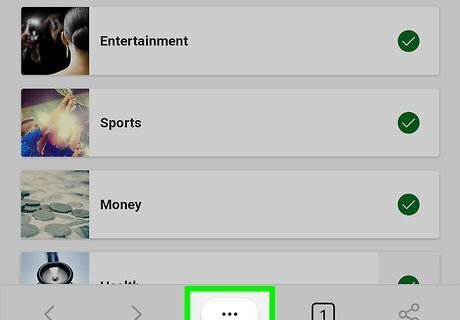
Tap ••• . You'll find this three-dot menu icon centered in the bottom of your screen.
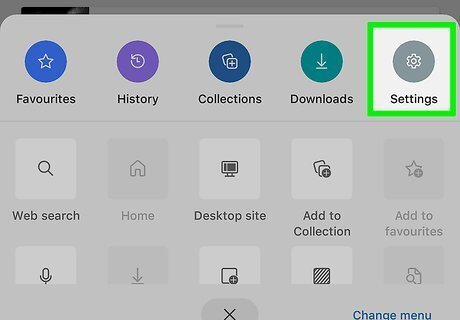
Tap Settings. It's next to the gear icon on the right side of the menu.
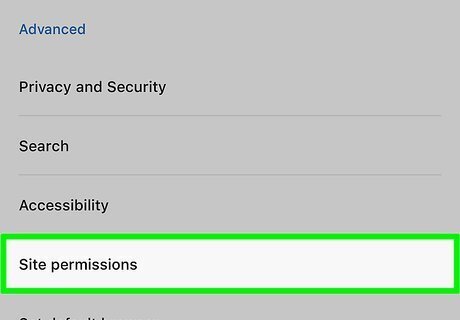
Tap Site permissions. This is under the header, "Advanced" near the bottom of the menu.
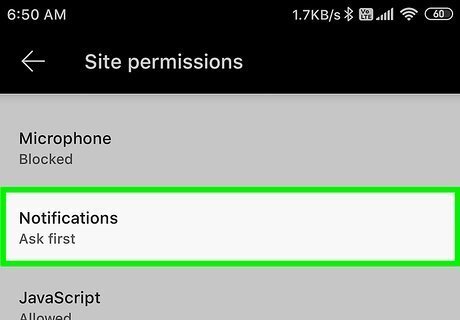
Tap Notifications. You'll see it near the middle of the menu.
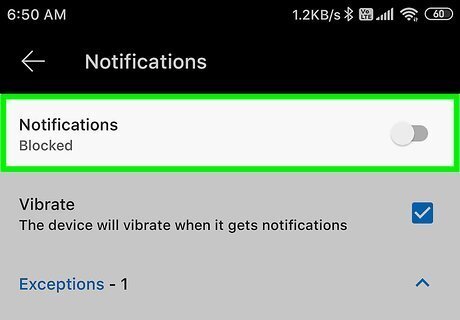
Tap the toggle to the off position Android 7 Switch Off next to "Notifications." This setting turns off all notifications from Edge.













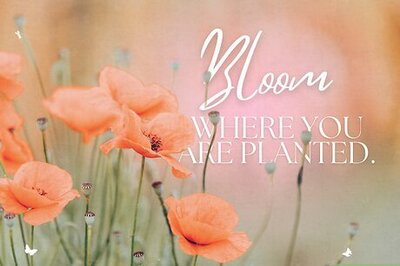




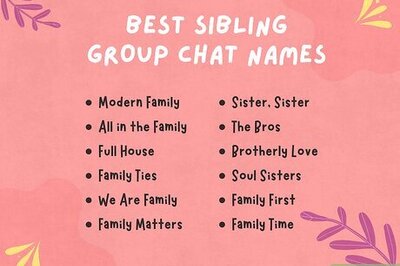
Comments
0 comment