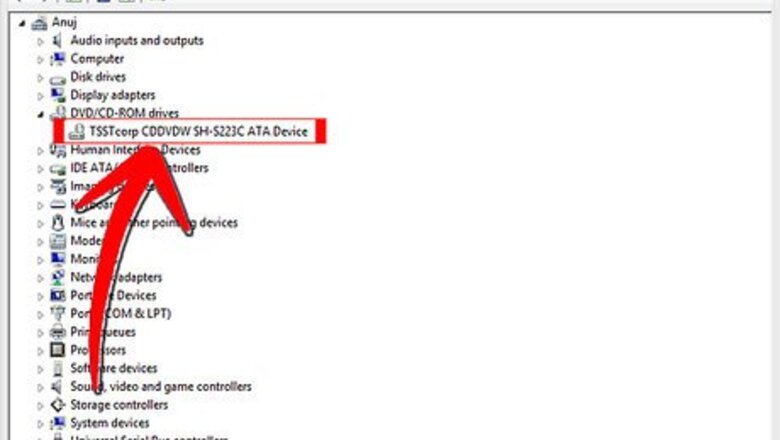
views
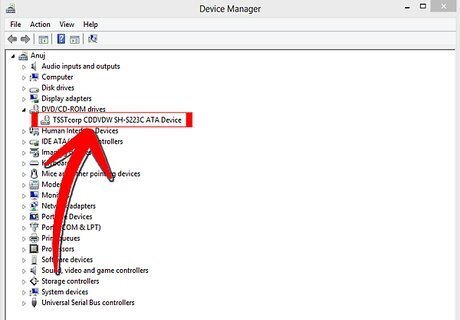
Get a CD writer drive installed on your machine (or accessible through the network).
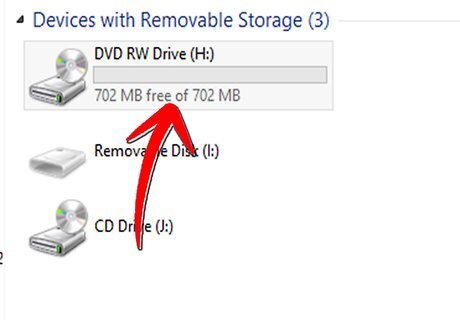
Get a writable CD disk of a good brand, such as Smart Buy, of Maxell. Writable CD disks have a CD-RW label on them.
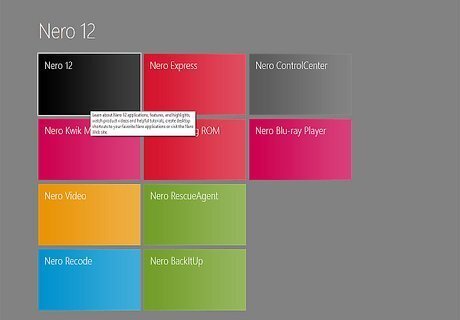
Install the CD burner software that is usually shipped with your CD writer drive. Alternatively, you can use any popular CD burner software (such as Nero).

Insert the CD into the CD writer. In many cases, this will automatically launch your CD burner software. If it does not, you can run the software manually. All the CD burner software titles usually have the same interface and follow the same procedures.
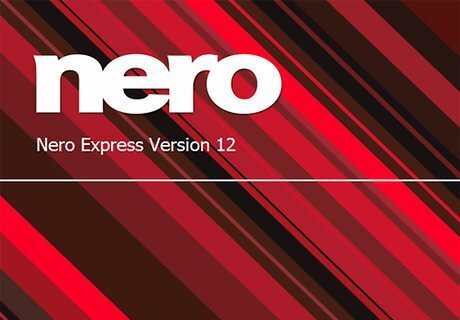
Run the CD copy wizard, and select "Compile New CD."
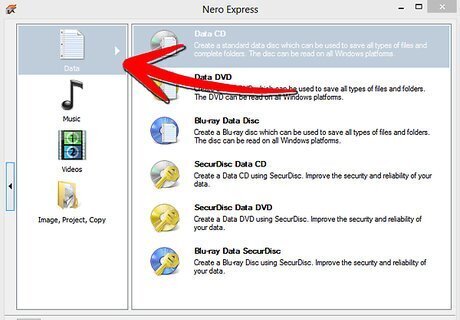
Select the type of CD you want to create (Data CD, Audio CD, or Others).
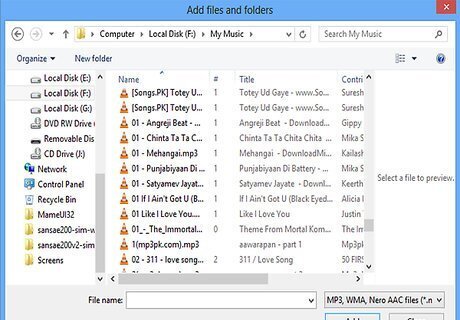
Add the files that you want to record. You can add or remove files from the software explorer window.
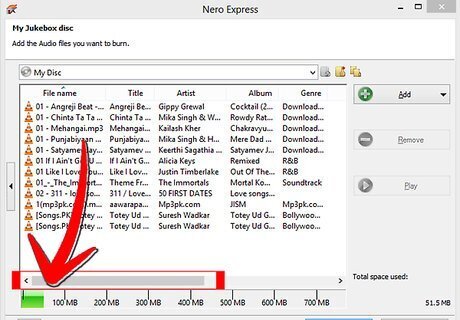
If you want to record more files than can fit on a CD, your software may advise you to use more than one disk.
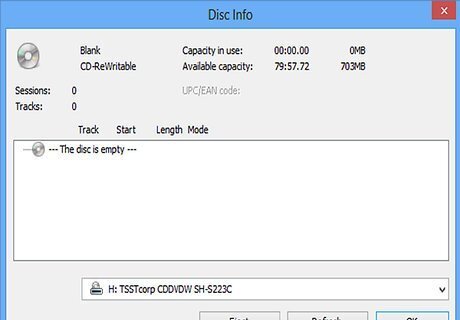
If you use CD-RW disks, you should record as many files as possible because you may only record files to a disk one time.
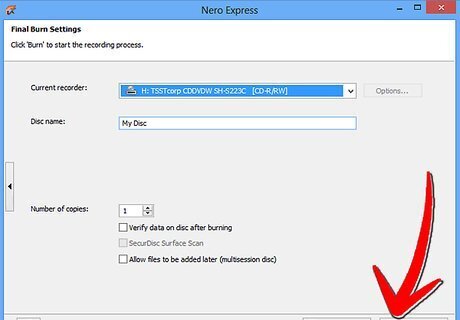
Click on "Write CD." This wizard may ask you few more questions.
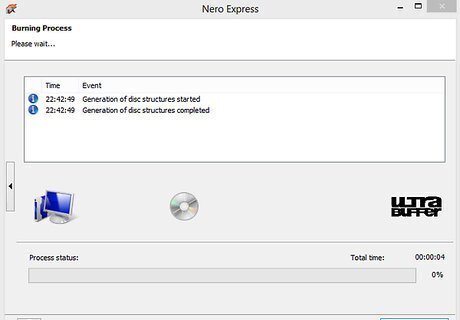
The CD will start burning. Make sure not to interrupt this process to record your data properly.
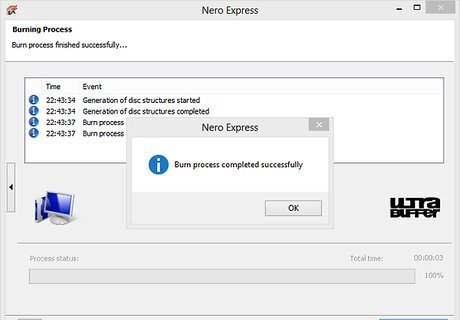
Once the burning is finished, remove the CD from the tray and label it appropriately.













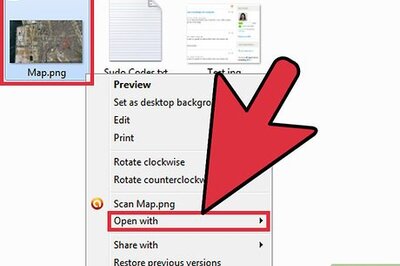





Comments
0 comment