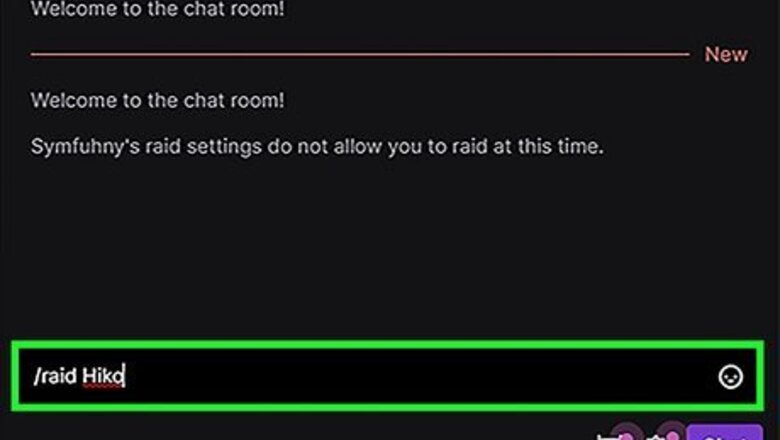
views
- To start a raid, type /raid, type a channel name, and press Enter.
- Wait 10 seconds, then click Raid Now. Or, wait for the countdown to end.
- You can turn off raids or change who can raid your channel in your Creator Dashboard under "Stream" > "Raid."
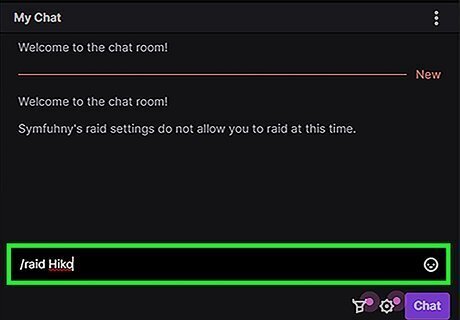
Type /raid “channel name” and press Enter or Return. Replace "channel name" with the name of the channel you want to raid. This will start a raid on the channel. You can also click Raid Channel on your dashboard. This will show you a list of suggested channels to raid. You won’t be able to raid someone if they’ve turned off receiving raids in their settings.
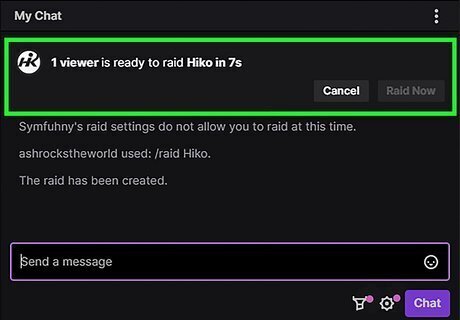
Wait 10 seconds. You’ll see a small window pop up showing the number of viewers participating and a purple countdown bar. You can skip this step if everyone is ready to go before the 10 seconds are up.
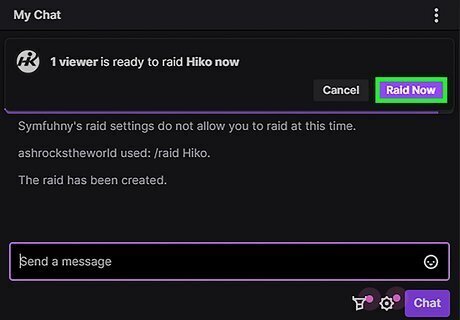
Click Raid Now. Or, wait for the countdown bar to end for the raid to start automatically. You’ve successfully raided a channel on Twitch! Click Cancel if you want to stop the raid from occurring. Raiding a channel will notify the channel’s viewers about who is raiding and how many people are part of the raid. Broadcasters and moderators can see recent raids in Settings > Tasks > Review Recent Raids. Raiding someone does not end your stream! Make sure to go back to your stream manager to do so when you’re done streaming.














Comments
0 comment