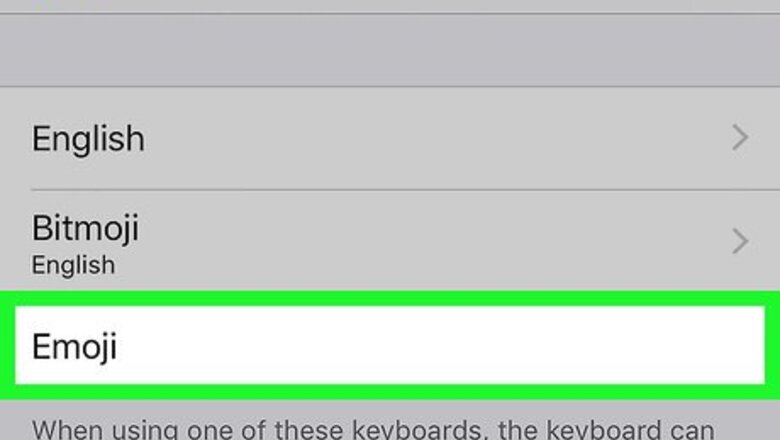
views
On iPhone
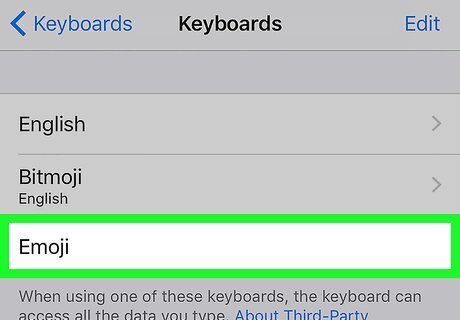
Enable your iPhone's emoji keyboard. If you don't have the built-in emoji keyboard enabled, you'll need to activate it before continuing: Open Settings iPhone Settings App Icon. Scroll down and tap iPhone Settings General Icon General. Scroll down and tap Keyboard. Tap Keyboards. Tap Add New Keyboard. Scroll down and tap Emoji.
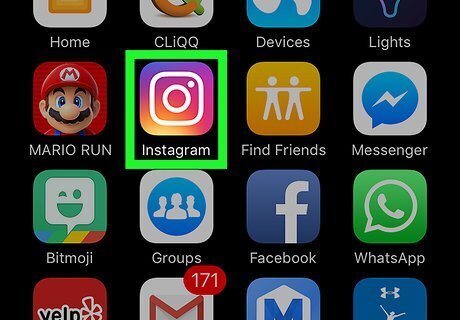
Open Instagram. This app resembles a multicolored camera. Doing so will open your Instagram home page if you're already signed in. If you aren't logged into Instagram, type in your username (or phone number) and password and tap Login.
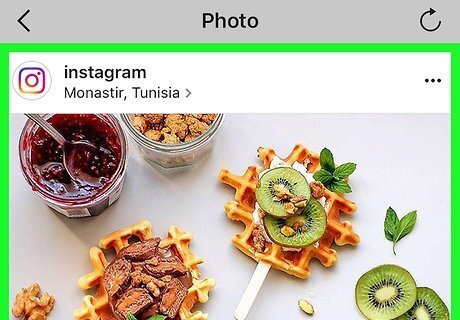
Go to a post you want to comment on. Scroll down through your home page to find a post, or tap the magnifying glass icon and then type in the name of an account to view specific posts. You can also put emoji in the caption section of your own Instagram post.
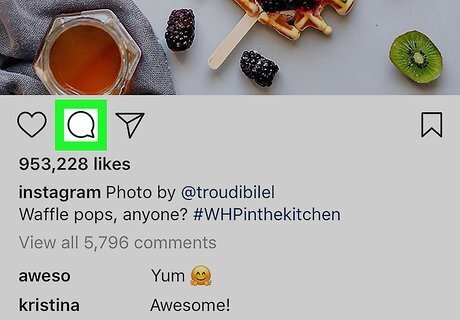
Tap the speech bubble icon. It's below the Instagram post's picture on the left side of the screen. Doing so will place your cursor in the comment box and bring up your iPhone's keyboard.
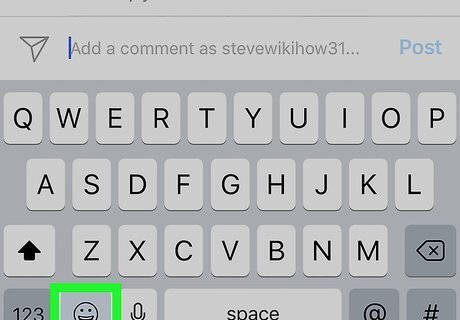
Tap the emoji keyboard icon. This is the smiley face in the lower-left corner of the keyboard. Your emoji keyboard will appear in place of your regular keyboard. If you have more than one extra keyboard, this icon will instead be a globe. Tap and hold the globe, then select Emoji. To switch back to your original keyboard, tap ABC in the bottom-left corner of the screen.
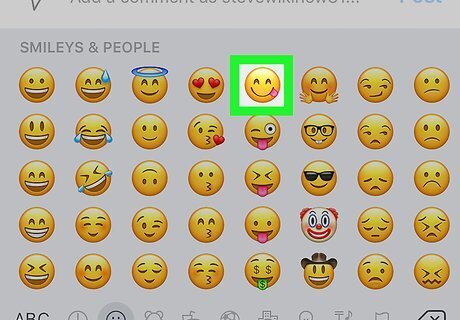
Select an emoji to post. You can scroll left or right through all available emoji; tapping the one you want to post will type the emoji into the comment box.
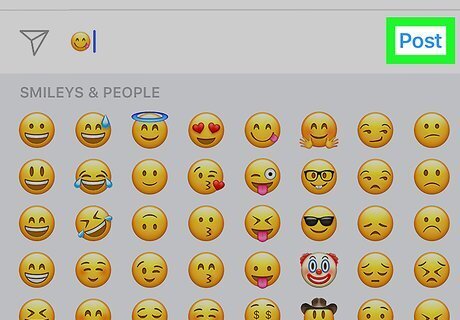
Tap Post. It's on the right side of the text field. Doing so will post your emoji comment.
On Android
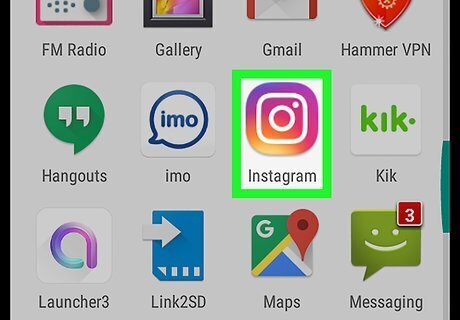
Open Instagram. This app resembles a multicolored camera. Doing so will open your Instagram home page if you're already signed in. If you aren't logged into Instagram, type in your username (or phone number) and password and tap Login.
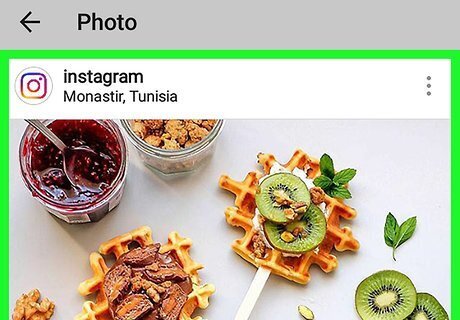
Go to a post you want to comment on. You can scroll down through the home page to find a post, or you can tap the magnifying glass icon to search for a specific user. You can also put emoji in the caption section of your own Instagram post.
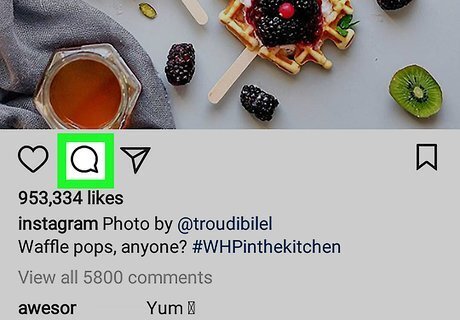
Tap the speech bubble icon. You'll see this icon below the Instagram post's photo. Doing so should bring up your Android's keyboard.
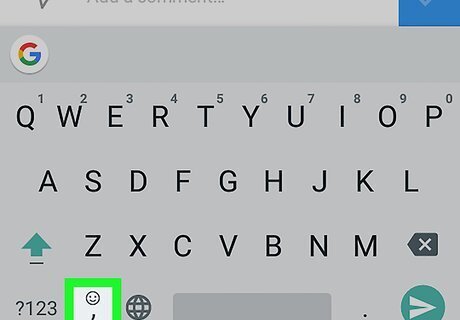
Tap the emoji keyboard icon. It resembles a smiley face; you'll see it in either the lower-left or the lower-right side of the keyboard. If you don't see the emoji icon, tap and hold the Return button. You should see the emoji option pop up.
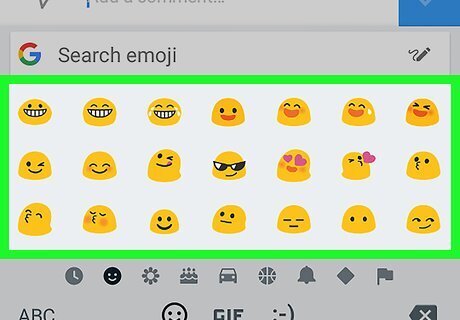
Select an emoji to post. You can scroll left or right through all available emoji; tapping the one you want to post will type the emoji into the comment box.
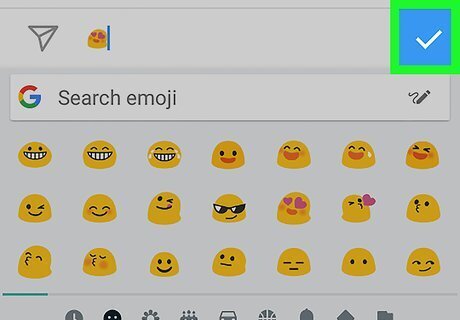
Tap ✓. It's on the right side of the text field. Doing so will post your emoji comment.
On Desktop
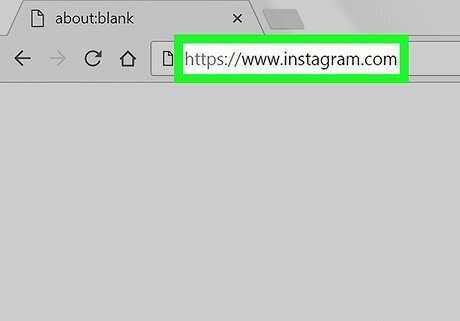
Open Instagram's website. Go to https://www.instagram.com in your preferred browser. This will open your home page if you're already logged in. If you aren't logged into Instagram, click Log In, enter your username (or phone number) and password, and click Log In.
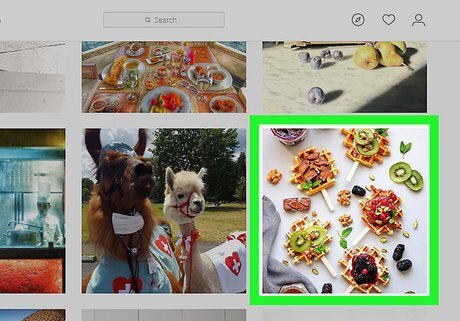
Go to a post you want to comment on. Scroll down through the home page until you find a post you want to comment on, or type a specific account's name into the "Search" bar at the top of the page.
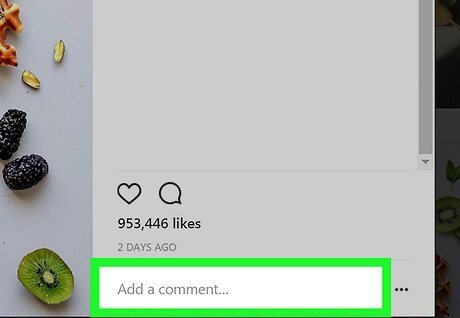
Click the comment box. It's the white field below the Instagram post with "Add a comment..." in it. Doing so will place your mouse cursor in the field.
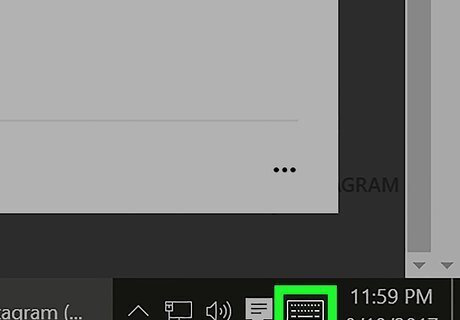
Click the Touch Keyboard icon. This is the keyboard-shaped icon in the lower-left corner of the screen, though you may first have to click Android 7 Expand Less here to see it. If you don't see the Touch Keyboard icon: Open Start. Click the Settings gear. Click Personalization. Click Taskbar. Scroll down and click Turn system icons on or off. Click the "Off" switch to the right of Touch keyboard.
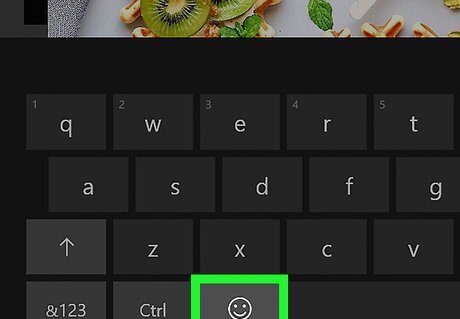
Click the smiley face. This icon is in the lower-left side of the keyboard.
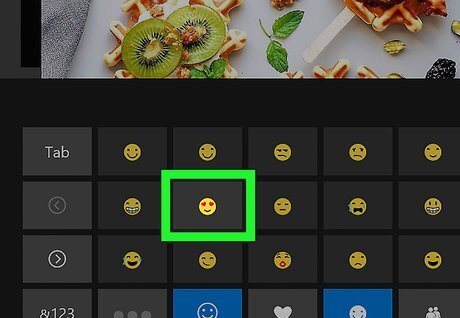
Click an emoji to type it. You can scroll left or right through a tab of emoji by clicking > or <, or you can select different categories of emoji by clicking the tabs at the bottom of the keyboard.
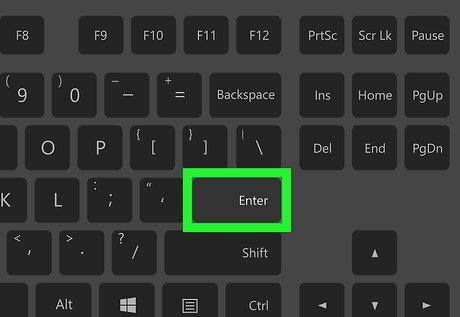
Press ↵ Enter. Doing so will post your emoji comment.
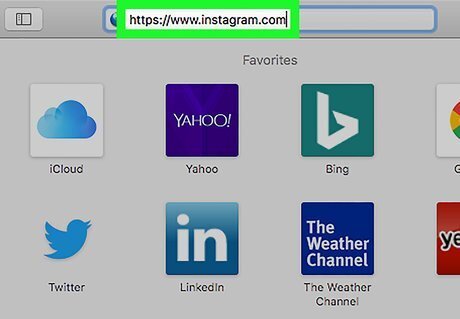
Open Instagram's website. Go to https://www.instagram.com in your preferred browser. This will open your home page if you're already logged in. If you aren't logged into Instagram, click Log In, enter your username (or phone number) and password, and click Log In.
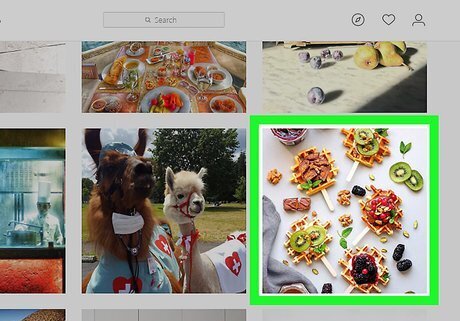
Go to a post you want to comment on. Scroll down through the home page until you find a post you want to comment on, or type a specific account's name into the "Search" bar at the top of the page.
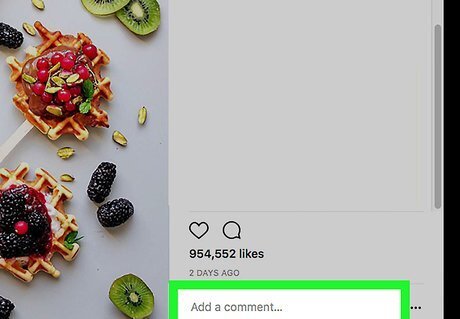
Click the comment box. It's the white field below the Instagram post with "Add a comment..." in it. Doing so will place your mouse cursor in the field.
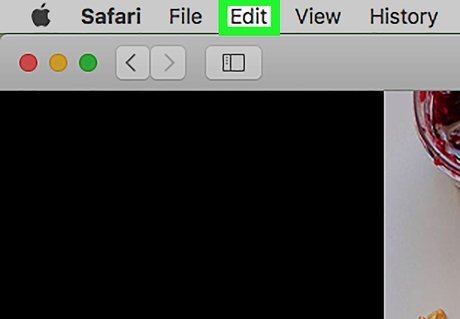
Click Edit. This menu item is on the left side of the menu bar that's at the top of the screen.
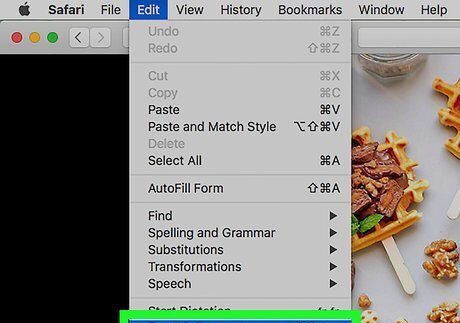
Click Emoji & Symbols. It's at the bottom of the drop-down menu.
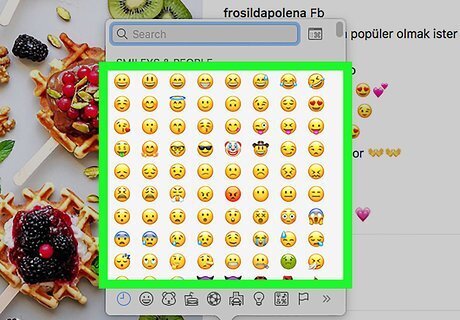
Click an emoji to type it. You can choose different categories of emoji by clicking the tabs at the bottom of the emoji window.
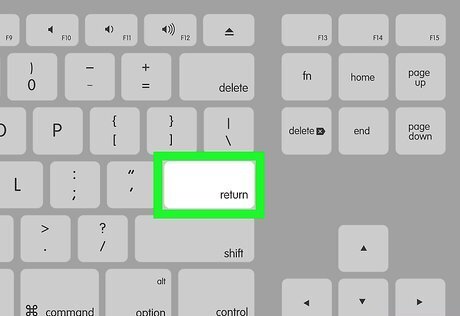
Press ⏎ Return. Doing so will post your emoji comment.











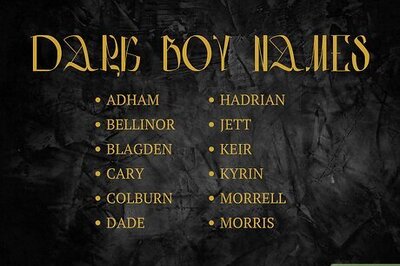




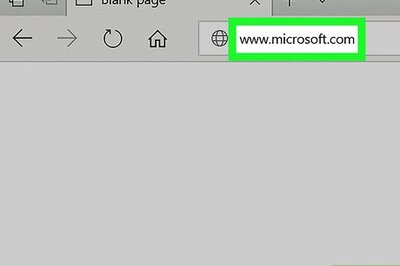

Comments
0 comment