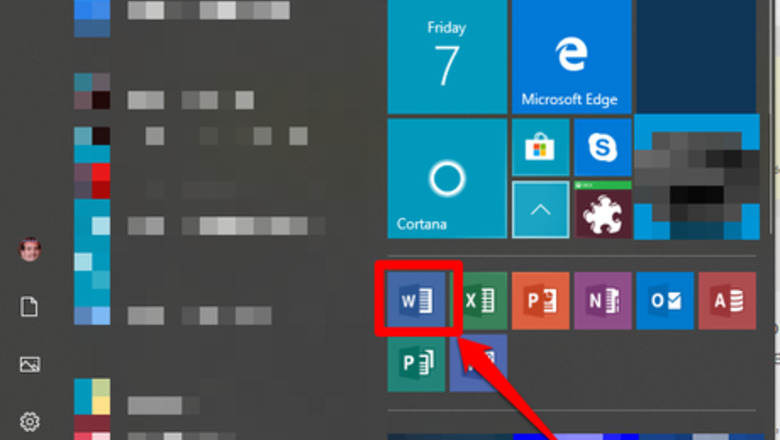
views
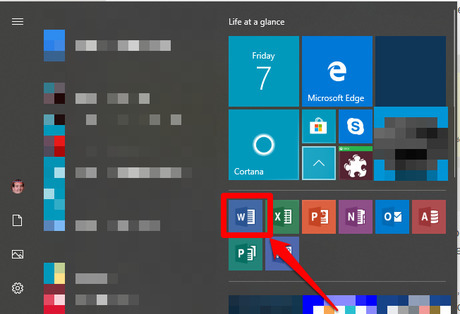
Open up Word 2013. Find it in your Start menu or taskbar. You can also open up the file you need to print directly through the tree directory of all files on the disk (or in the cloud), and then open Word 2013 from there. If you had to open up Word without selecting the file directly, find the file you need to print or select "File > Open". Then click the file inside the quick jump to files box or just select it.
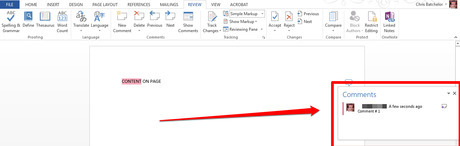
Ensure that there are comments on your page. Comments in Word 2013 look like speech bubbles which are off the side of the window.
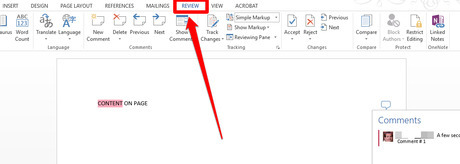
Click the Review tab.
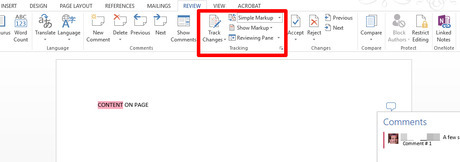
Look inside the "Tracking" section. You'll spot a section that will allow you to toggle the ability to view and hide comments.
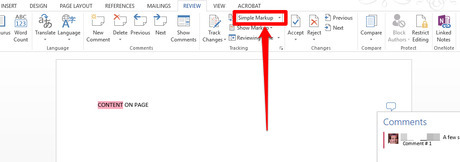
Look just to the top right of the "Track Changes" button. If the drop-down shows either "Simple Markup" or "All Markup", your markup will be printed.
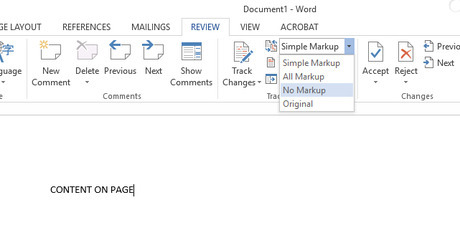
Click the drop-down box and select "No Markup". Doing so will hide the comments so that they won't be seen until you re-enable them. However, they will still be present until they are deleted by the document creator or the person who wrote the comment.
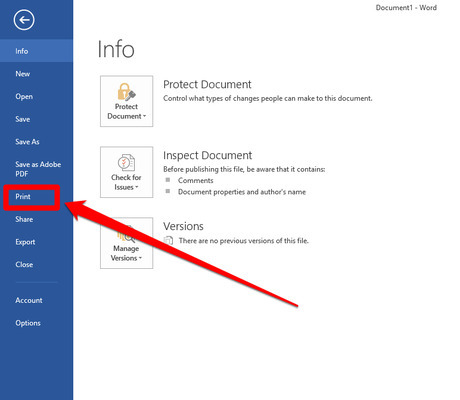
Open the Print dialog box. Use either the keyboard shortcut, Ctrl+P, or use the "File > Print" method to open the Print dialog box. Run through the options the first few times to ensure accuracy is maintained. Do not use the Quick Print option - this option is in the Quick Access Toolbar near the top left corner of the screen. Otherwise, it will send the document straight into the printer queue to be printed, without a chance to preview it.
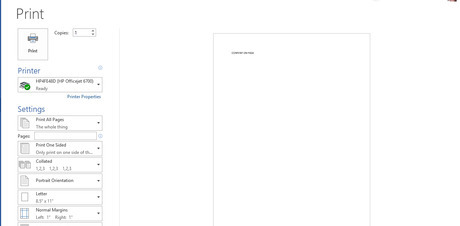
Run a Print Preview to make sure the comments won't get printed out. A preview of the final printout will be displayed. If the comments aren't showing off the right edge of the page (when in Print view), your comments won't be printed. If they are still on the page, you may have missed a step or two.
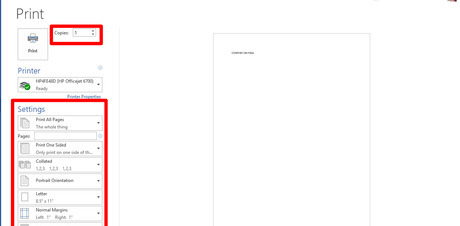
Set your other print options. This includes choosing the printer and layout of the document along with any other possible print setting that can be adjusted prior to printing.
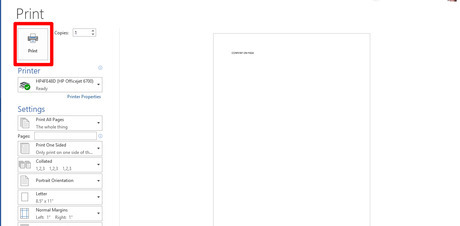
Print your document. Click the File tab, then click the "Print" button.
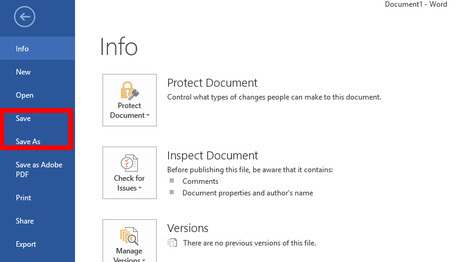
Save your work. Use the keyboard shortcut Ctrl+S, select "File > Save"/"File > Save As", or select the disk (save) icon from the Quick Access Toolbar to do this.
















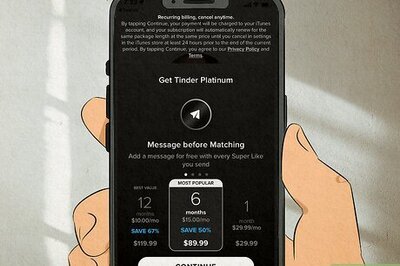
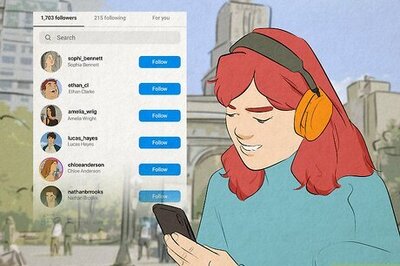
Comments
0 comment