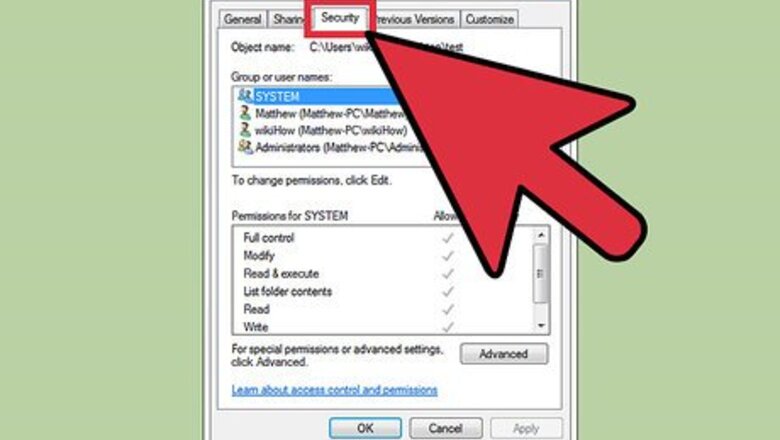
views
Use Private Folders to Prevent Unauthorized Access to Files

Right-click on the folder you would like to make private, and click on properties. If there is a "security" tab, you will need to follow the steps given in the "Use Permissions" section below.
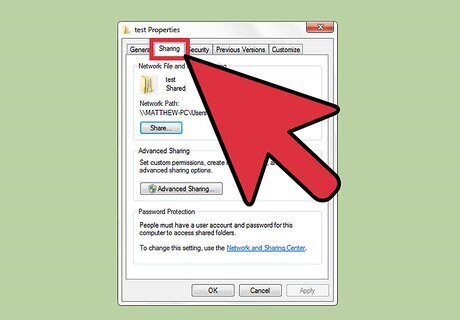
Make the folder private. Click on the "sharing" tab, and then select the box next to "make this folder private so that only I have access to it." If this option isn't available, you may need to move the folder or change the hard disk drive to the NT file system (NTFS).
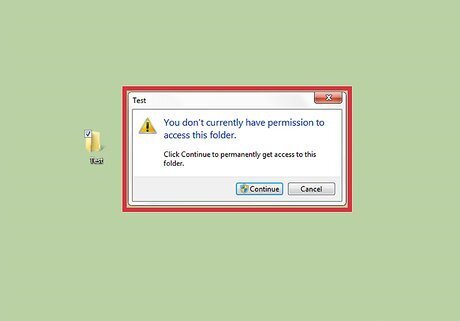
Check to see if it worked. Log in to Windows under another username. Open the folder to ensure that you have a pop-up that states: "[Folder] is not accessible. Access is denied." If, while under the other user account, you are able to view the contents of the folder, repeat the above steps.
Use Permissions to Prevent Unauthorized Access to Files
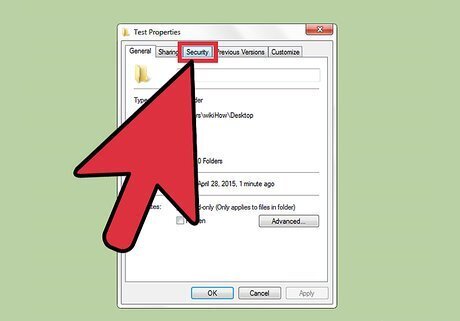
Right-click on the folder you would like to make private. Select properties, and then select the "security" tab. You will then see the security options for the folder you chose.
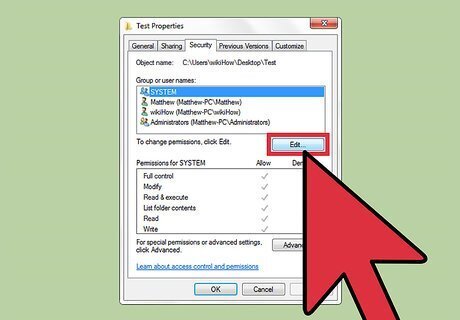
Click on the "to change permissions, click edit" button underneath the "Groups or User Names" box. A new box will pop-up that gives you access to control the permissions for Groups and Users.

Select the user you would like to prevent from accessing your files, and select the box underneath that reads "Deny." Repeat this step for any other users you would like to deny access to.

Click on the "Apply" button, and ensure it worked. Log in under the prevented user's account, and click on the file you blocked the user from.












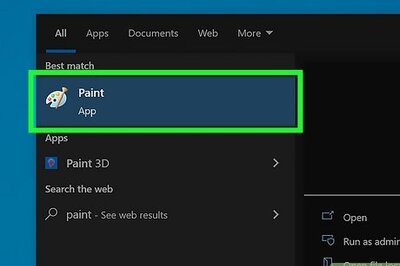





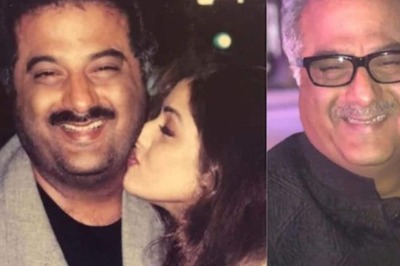
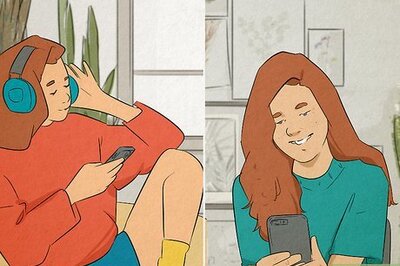
Comments
0 comment