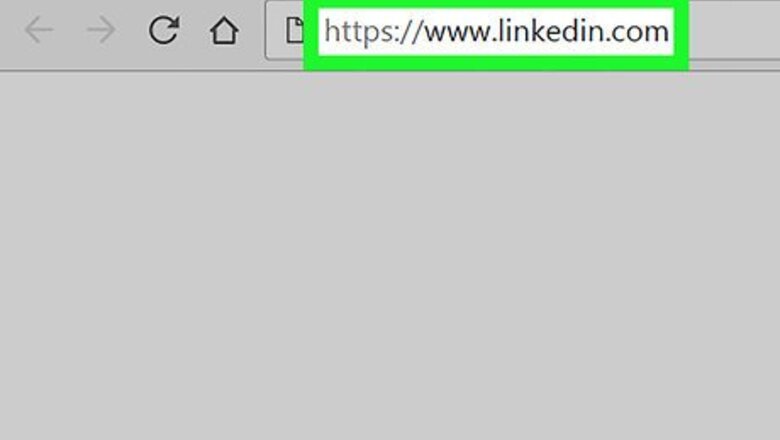
views
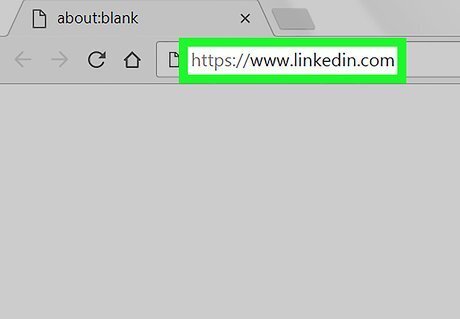
Go to https://www.linkedin.com in a web browser. This brings you to your LinkedIn feed. If you’re not already signed in to your account, enter your login information and click Sign in now.
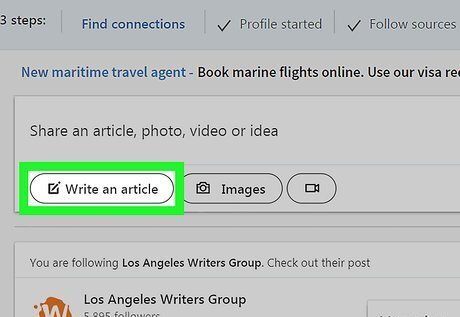
Click Write an article. It’s an oval button below the “Share an article, photo, video, or idea” box.
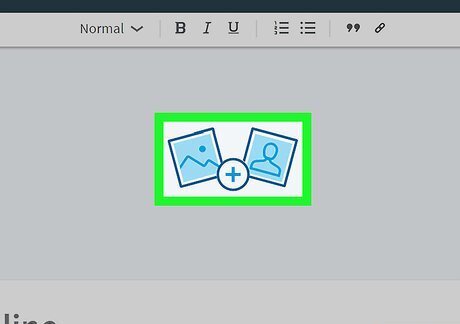
Click +. It’s at the center of the two photo icons near the top-center part of the screen. This opens your computer’s file browser.
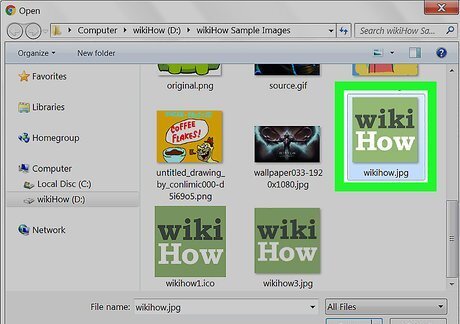
Navigate to the folder that contains your article’s image. Adding an image to your article makes it look more professional.
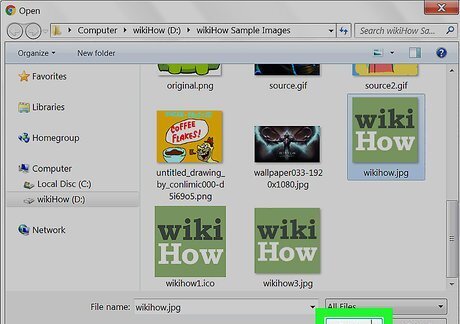
Select the photo and click Open. This adds the photo to the top of the article.
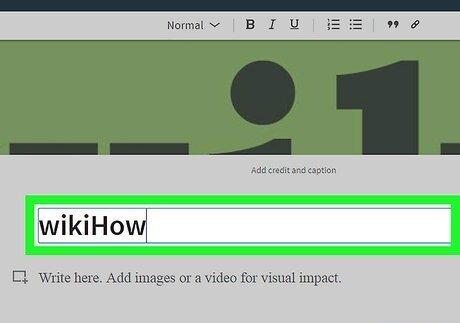
Type a headline for your article. This is the title that people in your feed will click to read your content.
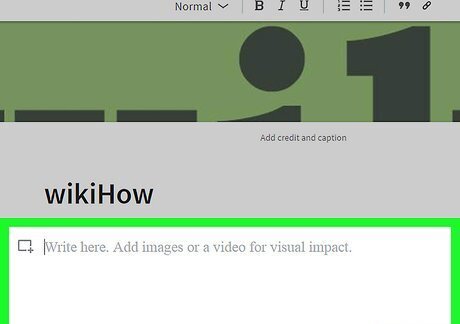
Write the content of your article. Click the “Write here. Add images or a video for visual impact” to start typing. Your article can be up to 1300 characters long, unless you have LinkedIn publishing capabilities—then you’ll have no limit all all.
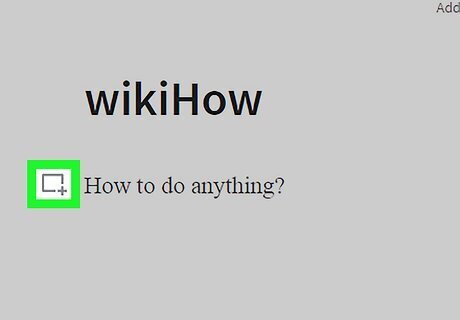
Add photos, videos, or other media to your article. Click the rectangle with a plus sign near the top-right corner of the typing area, then select the type of media you want to include. To share a URL, select Links, and then paste the link into the field.
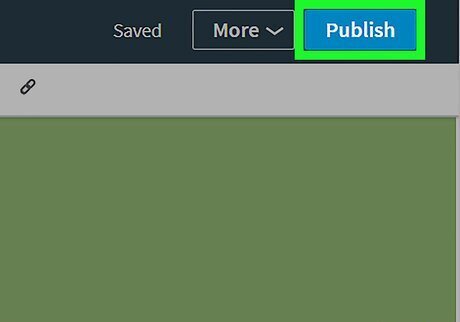
Click Publish. It’s the blue button near the top-right corner of the page. A confirmation will appear.
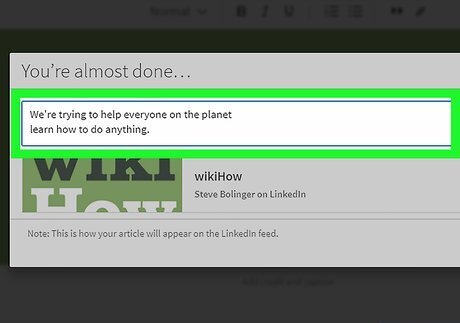
Type a description or summary of the article. This helps other people find the article, and gives your followers some information before they click.
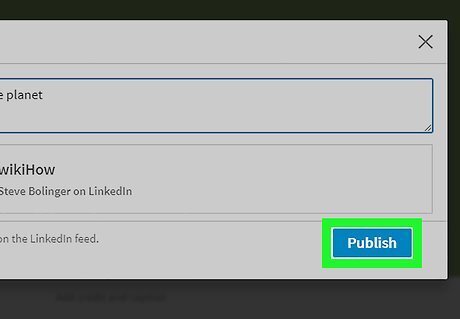
Click Publish. Your article is now shared with other LinkedIn users.











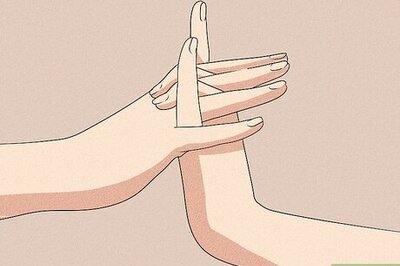

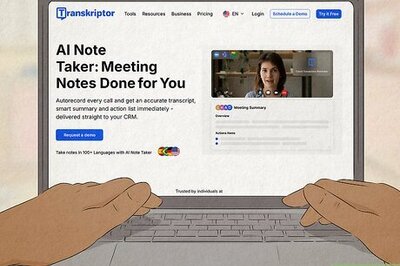

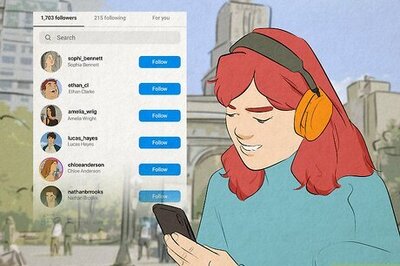
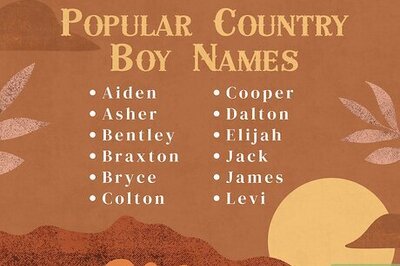
Comments
0 comment