
views
Using the Xbox App
Turn on your Xbox and navigate to the Settings menu. To do this, press the Xbox button on your controller. Then select Profile & system, then Settings.
Select Devices & connections, then Remote features. “Devices and connections is a tab on the left of the Settings menu. Find “Remote features” in this tab.
Check the “Enable remote features” box. This will let you pair bluetooth headphones, like your AIrpods.
Connect your Airpods to the Xbox. Just like with pairing your Airpods to any other device, open the lid of the case and hold down the pairing button until the connection is established.
Download and launch the Xbox app. Before you can use the Airpods, you’ll need to get the Xbox app from the Apple App Store or Google Play. Then, open it and sign in to your Microsoft account. Make sure you sign in to the same account you use on your Xbox.
Tap Remote play and enable it. This icon is in the top right corner of the Xbox app, and looks like an Xbox casting signals. In the remote play menu, select Remote play on this device. Your Xbox will send all audio to your Airpods as long as the app is open.
Enable the microphone in the Xbox app. After the Airpods are connected, tap the 8 dots on the upper left of the app’s interface. Then select Muted to unmute yourself. This allows you to use your Airpods’ microphone to speak to your current party. Keep in mind that enabling this function mutes the game sounds. Unfortunately, you can’t talk and hear the game at the same time.
Connecting to Your TV or Monitor
Open your TV’s settings and search for an Audio or Bluetooth menu. This method only works with smart TVs, and only those with Bluetooth functionality. Open your TV’s settings and look for a menu that lets you alter Bluetooth or audio settings. You’ll likely find Bluetooth in a menu like “Sound” or “Speakers.”
Pair your Airpods to your TV. Just like with pairing your Airpods to any other device, open the lid of the case and hold down the pairing button until the connection is established. Now, your TV’s sound with play through your Airpods. This method doesn’t allow you to use your Airpods’ microphone to communicate.
















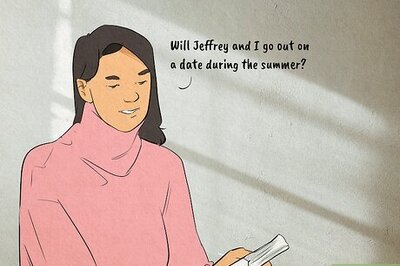

Comments
0 comment