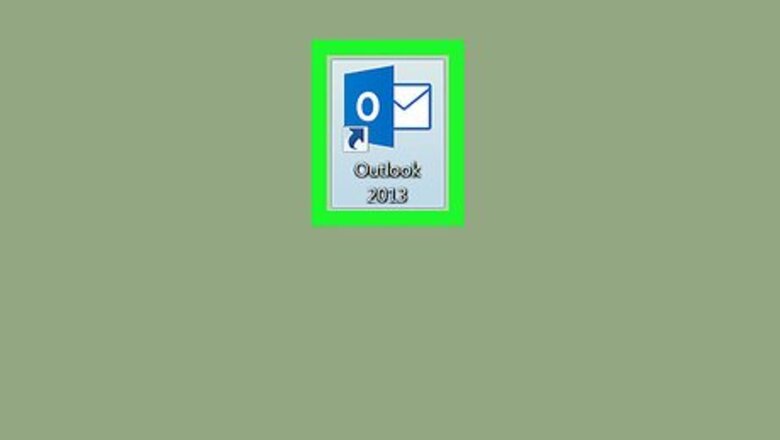
104
views
views
This wikiHow teaches you how to make Outlook for Windows automatically mark messages as “Read” when clicked.
- Open Outlook and go to File > Options > Mail > Reading Pane.
- Click the “Mark items as read when viewed in the Reading Pane” box.
- Type a 0 in the "“Wait ___ seconds” section. Click OK to save.
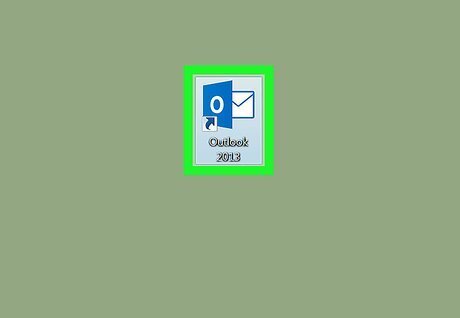
Open Outlook. Look for an envelope icon with an “O.” It may be yellow or blue, depending on your version of Outlook.
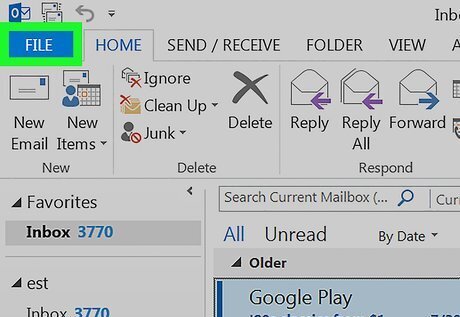
Click File. It’s at the top-left corner of the screen.
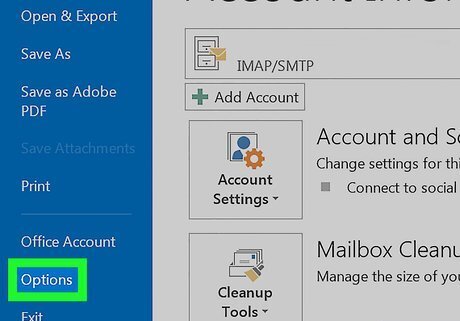
Click Options. It’s in the menu along the left side of the screen.
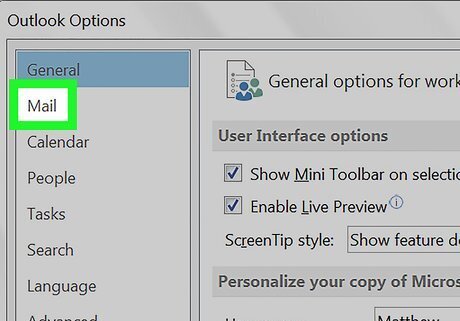
Click Mail. It’s near the top of the left column.
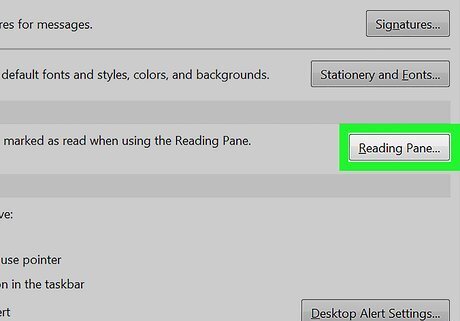
Click Reading Pane. It’s a button in the main panel, close to the middle of the list. A pop-up will appear.
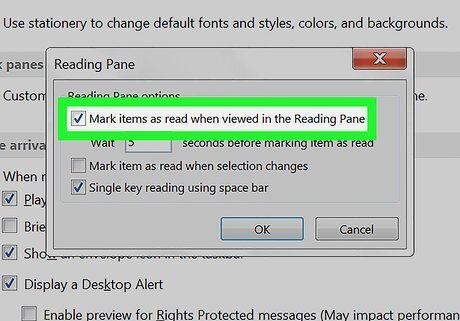
Check the “Mark items as read when viewed in the Reading Pane” box. It’s the first option in the pop-up window.
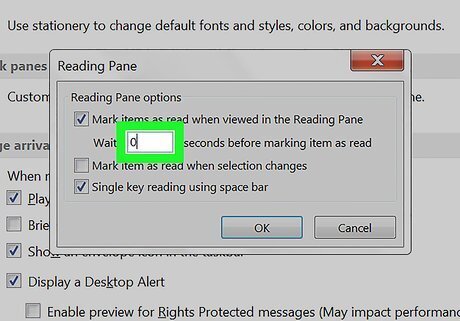
Type a "0" into the “Wait ___ seconds” box.
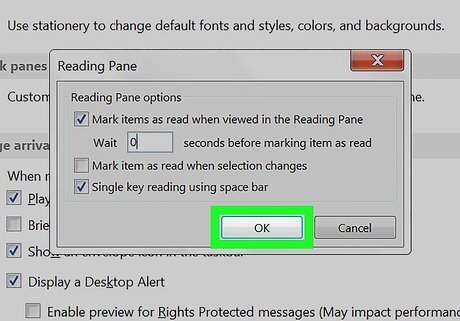
Click OK. Messages will now be marked as “Read” as soon as they appear in the Reading Pane.
















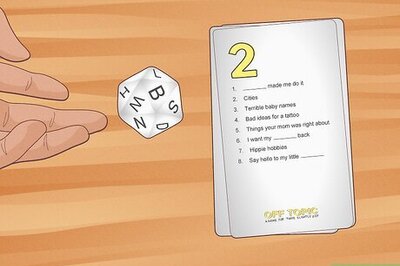



Comments
0 comment