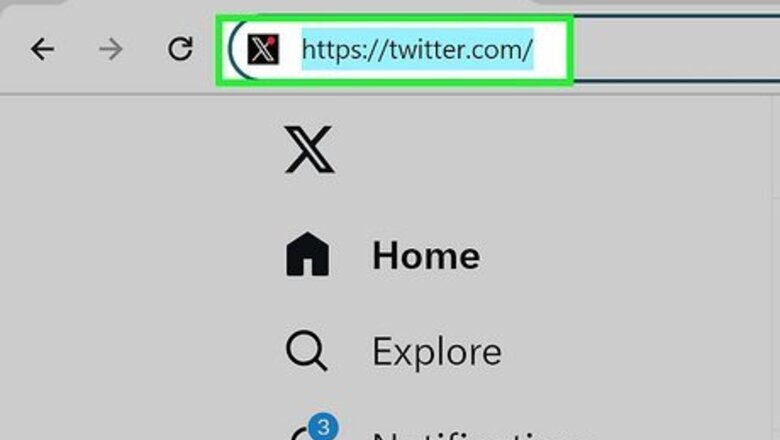
views
Managing Notifications on a Browser

Go to https://twitter.com/ in your preferred browser and log in. You'll see the Log in button to the right, and then you can use your username and password to log in.

Click Notifications. It's in the panel on the left side of the page next to a bell icon. This will bring you to your Notification timeline.

Click Android 7 Settings. You'll see this gear icon to the right of the "Notifications" header at the top of the screen.
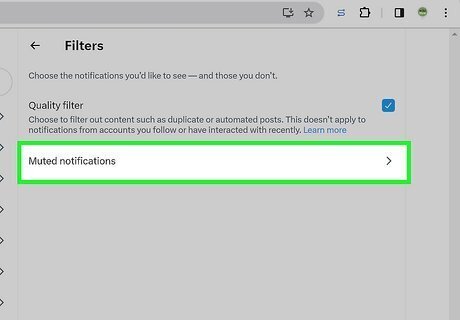
Click Muted notifications. This is the last menu option and allows you to disable/mute notifications from the following types of accounts: You don't follow. Who doesn't follow you. With a new account. Who has a default profile photo. Who hasn't confirmed their email. Who hasn't confirmed their phone number. Click the back arrow to navigate back to the main Notifications menu when you're done selecting which notifications to mute.

Check the "Quality filter" box to improve the quality of Tweets you'll see. With this setting enabled, you won't see low-quality Tweets like duplicate Tweets or content that appears to be automated.
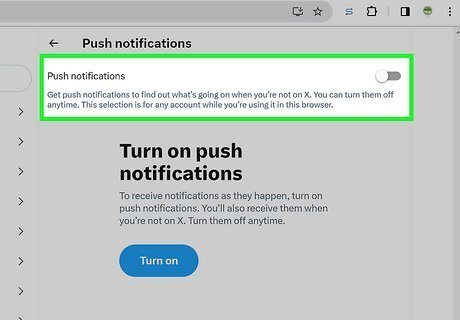
Turn off your notifications. To do this, go to Preferences within the Notifications menu and turn Push and Email off. If you're turning notifications on for the first time, you'll need to click Allow so your web browser will let them through.

Get notifications from certain account tweets or if they go live. Go to their profile and click the bell and plus sign icon. That will turn on notifications for that person.
Managing Notifications on the Mobile App
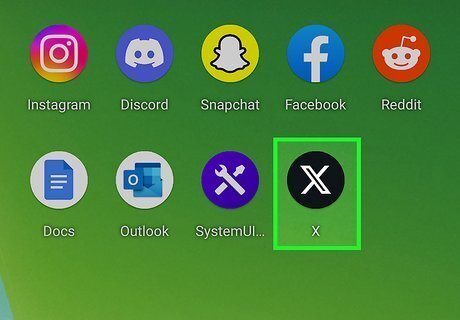
Open X. This app icon looks like a white X. You can find it on one of your Home screens, in the app drawer, or by searching.

Tap the bell icon. It's at the bottom of your screen and will open the Notification timeline.

Tap Android 7 Settings. You'll see this gear icon to the right of the "Notifications" header at the top of the screen.

Tap Filters. It's next to a filter icon and is usually the first option in the menu.
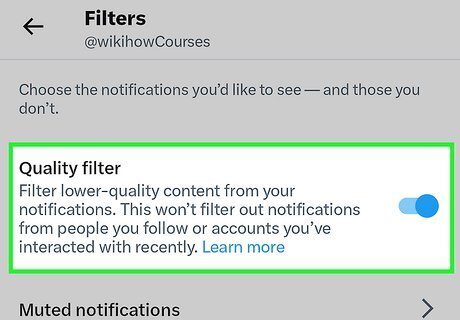
Check the box or drag the slider next to "Quality Filter" to turn it on. Having this feature on will filter out lower-quality content from your notifications, like copied Tweets or tweets from bots. You can also select "Muted notifications" to select which notifications you don't care to see, like tweets from people who don't follow you or from those who haven't confirmed their email or phone number. If you select "Mute Words," you can hide certain words from appearing in your notifications or timeline. Tap the back arrow at the top of your screen to navigate back to the main Notification Settings menu.

Tap Preferences (to adjust your notification preferences). This will open more options to set your Push, SMS, or Email notifications. If you want to turn off all notifications that Twitter sends to your phone, make sure you have Push notifications disabled. Tap the back arrow to navigate back to the main Notification Settings menu and save your changes.
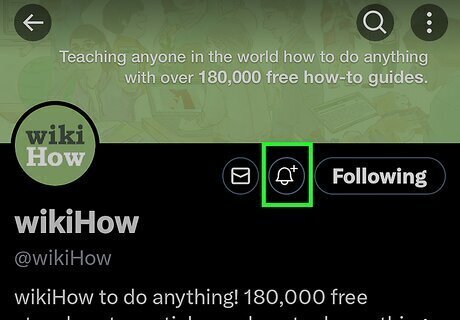
Get notifications from certain account tweets or if they go live. Go to their profile and tap the bell and plus sign icon. That will turn on notifications for that person.












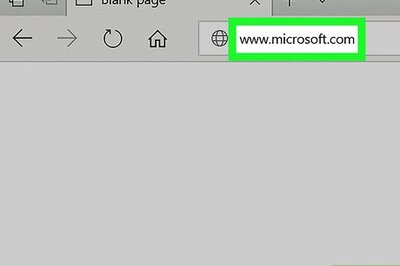

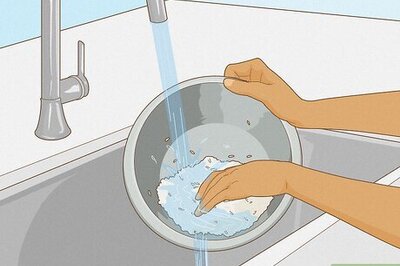

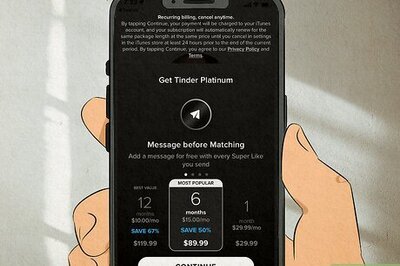
Comments
0 comment