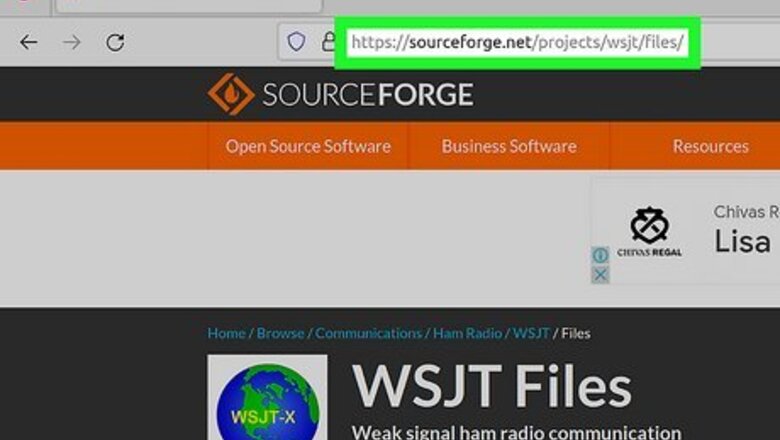
views
- Download the latest general audience or beta package of WSJT-X for Linux Mint from https://sourceforge.net/projects/wsjt/files.
- Once you download the .deb file, install using the command sudo dpkg -i package_name.deb.
- If you run into dependency issues when installing the package, try installing WSJT-X using Software Manager, through Apt, or compiling from source.
Installing the DEB Package
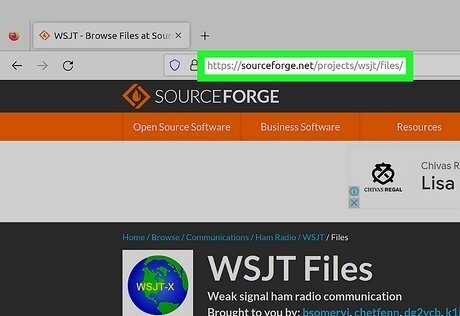
Go to https://sourceforge.net/projects/wsjt/files and select the latest version. The most reliable way to ensure you're installing the latest version of WSJT-X on Linux Mint is to download the install packages directly from the developer's Sourceforge page. Unless you want to experiment with a candidate release that isn't ready for the general public, it's best to stick to the latest version that doesn't end with "rc." As of January 2023, the latest general availability release is version 2.6.0. If you've already tried installing the package but are running into errors about missing libraries (including libgfortran5), skip to step 3, or install using using apt.
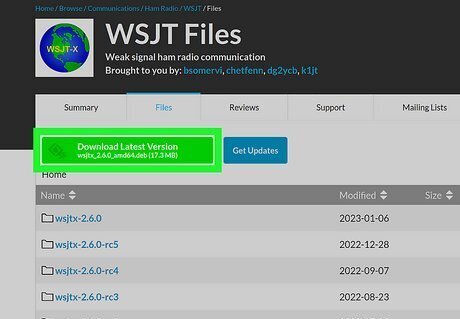
Download the .deb version of the install package. For example, for version 2.6.0, you'll download wsjtx_2.6.0_amd64.deb. Save this file to your home directory to keep things simple. The versions with amd in their names will also work on Intel processors.
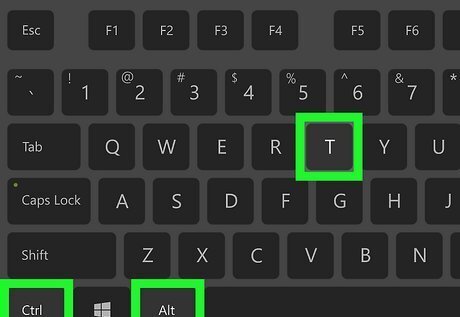
Open a Terminal window. You can do this by pressing Ctrl + Alt + T on your keyboard.
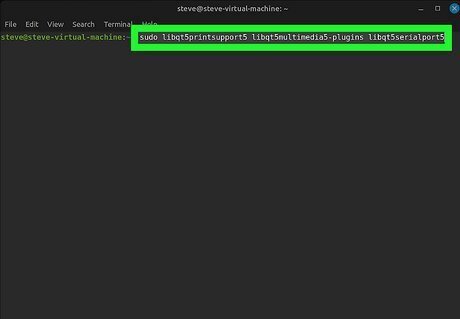
Install the necessary dependencies using apt. To avoid installation problems, it's best to use apt to install the necessary libraries ahead of time. Here's what you'll need to do. First, type sudo apt update and press Enter. Next, run the following commands: sudo apt install libgfortran5 libqt5widgets5 libqt5network5 sudo libqt5printsupport5 libqt5multimedia5-plugins libqt5serialport5 sudo apt install libqt5sql5-sqlite libfftw3-single3 libgomp1 libboost-all-dev sudo apt install libusb-1.0-0 libportaudio2
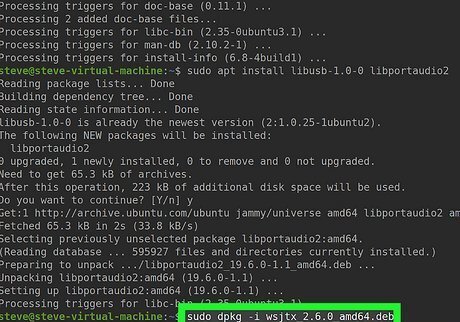
Type sudo dpkg -i wsjtx_2.6.0_amd64.deb and press Enter. If you're installing a different version of WSJT-X, just replace the package name with the name of the file you downloaded. When prompted, enter your password to install. To uninstall, use the command sudo dpkg -P wsjtx. If you're running into installation problems, you can try compiling from source or using Software Manager instead.
Using Software Manager
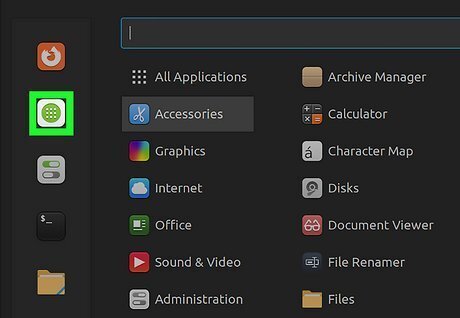
Open Software Manager. A fast way to install WSJT-X on Linux Mint is to use the Software Manager. Just click the menu and select Software Manager to get started. While installing WSJT-X through Software Manager is the easiest installation method, there's a chance you won't be able to get the latest version. The developers of WSJT-X recommend downloading the official packages from their Sourceforge page to make sure you're getting the most up-to-date version.
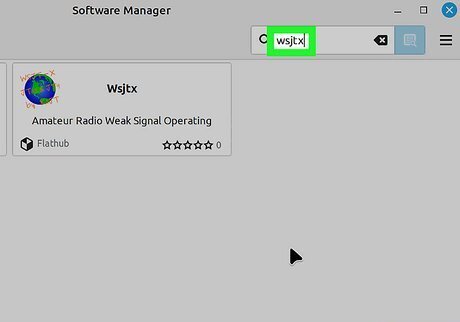
Type wsjtx in the search bar and press Enter. A list of matching search results will appear.
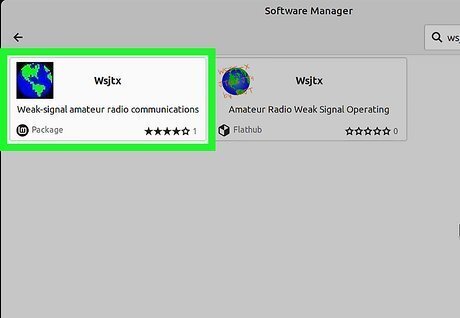
Click Wsjtx. It's the app labeled "weak-signal amateur radio communications."
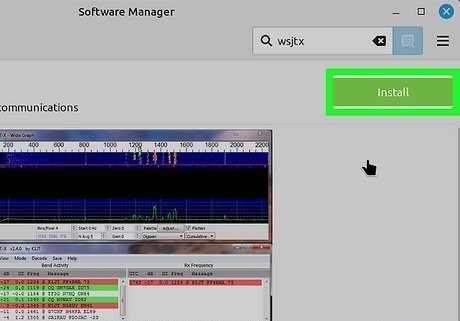
Click Install. This downloads and installs WSJT-X on your Linux Mint system.
Using Apt
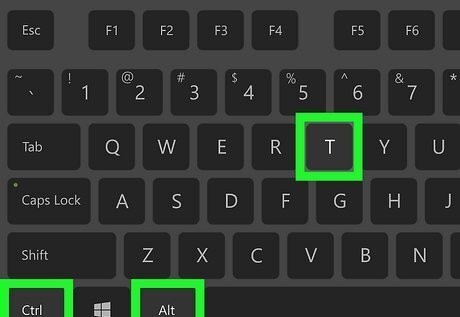
Open a Terminal window. You can do this by pressing Ctrl + Alt + T on the keyboard. A simple way to install WSJT-X and all necessary libraries and dependencies is to use the Advanced Packaging Tool (apt), which is built into Linux Mint. The developers of WSJT-X recommend downloading the latest version from their Sourceforge repository. However, if your version of Linux Mint is up to date, you should have no problem installing WSJT-X from your distribution's repository using apt. If you want a different version of WSJT-X, such as a beta release, you'll want to download the DEB file directly from the developer's Sourceforge repository or compiling from source code instead.
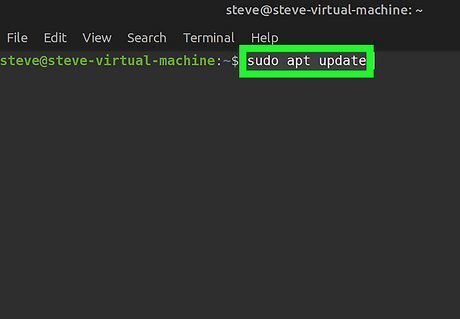
Type sudo apt update and press ↵ Enter. This updates the package list.
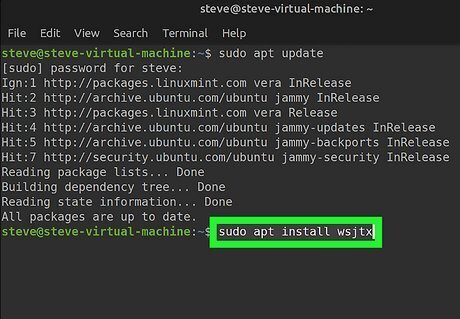
Type sudo apt install wsjtx and press ↵ Enter. Apt will now check for libraries and other software required for the installation and recommend dependencies to install. It's likely you'll have several things to install first, including Fortran libraries.
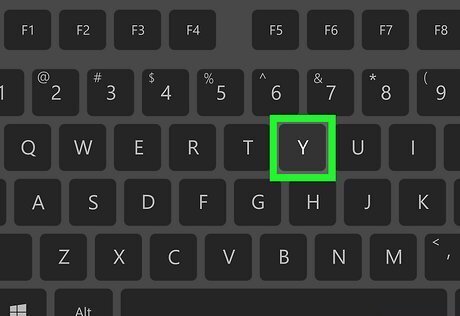
Press Y to complete the installation. This installs WSJT-X and all required dependencies.
Compiling from Source Code
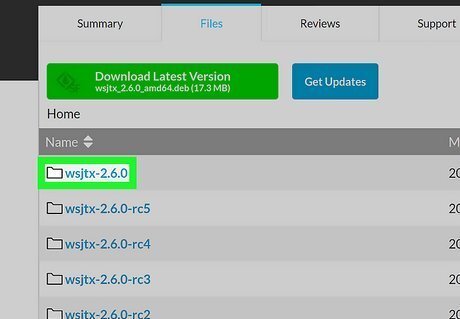
Download the latest source code from https://sourceforge.net/projects/wsjt/files. If you're having trouble installing WSJT-X on Linux Mint from a package, you can compile it manually. Unless you want to experiment with a candidate release that isn't ready for the general public, it's best to stick to the latest version that doesn't end with "rc." As of January 2023, the latest general availability release is version 2.6.0. Click the version you want to install (such as wsjtx-2.6.0), then download the .tgz file. Save it to your home directory to keep things simple.
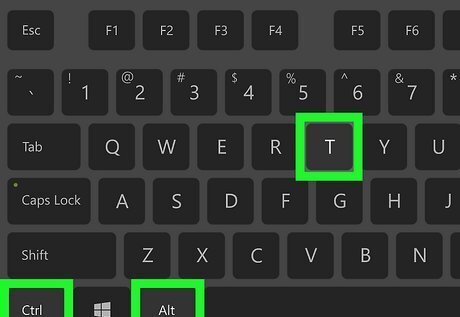
Open a Terminal window. You can do this by pressing Ctrl + Alt + T on your keyboard.
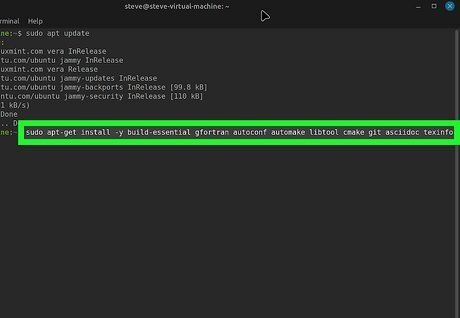
Install the necessary build tools. To compile WSJT-X, you'll need GCC and various library tools. You can install these using apt. Here's how: Type sudo apt update and press Enter to update the package list. Type sudo apt-get install -y build-essential gfortran autoconf automake libtool cmake git asciidoc texinfo and press Enter.
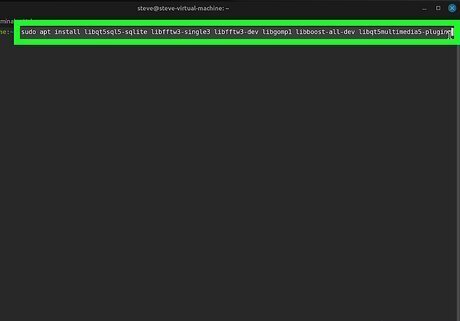
Install the necessary dependencies using apt. To avoid installation problems and ensure that you can use your ports, it's best to use apt to install the necessary libraries ahead of time. Run the following commands: sudo apt install qtmultimedia5-dev libgfortran5 libqt5widgets5 libqt5network5 libqt5serialport5-dev qttools5-dev sudo apt install libqt5sql5-sqlite libfftw3-single3 libfftw3-dev libgomp1 libboost-all-dev libqt5multimedia5-plugins sudo apt install libusb-1.0-0 libportaudio2 libreadline-dev libusb-1.0-0-dev libudev-dev portaudio19-dev
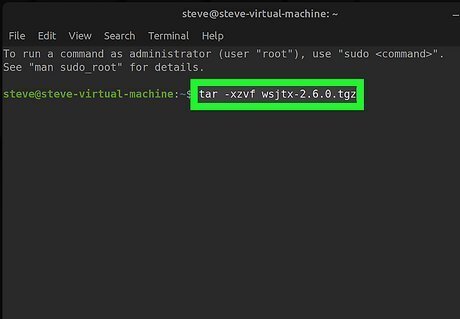
Unpack the TGZ file and enter the directory. Since you downloaded the source code as a .TGZ file, you'll need to untar and unzip it. Here's how: In the directory that contains your .tgz file, type tar -xzvf filename.tgz, replacing filename.tgz with the name of the .tgz file. Press Enter. This creates a new directory with the same name as the .tgz file that contains the source code, e.g., wsjtx-2.6.0. Type cd wsjtx-2.6.0 (replace the directory name if different) and press Enter to enter the directory.
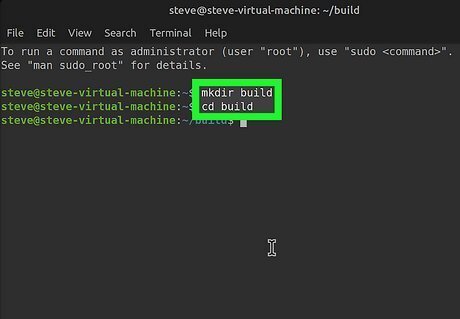
Create a build directory and enter it. Now you'll need to create a directory in which you'll build the program. Here's how: Type mkdir build and press Enter. Type cd build and press Enter. You should now be in the directory called build, which is a subdirectory of wstjx-2.6.0.
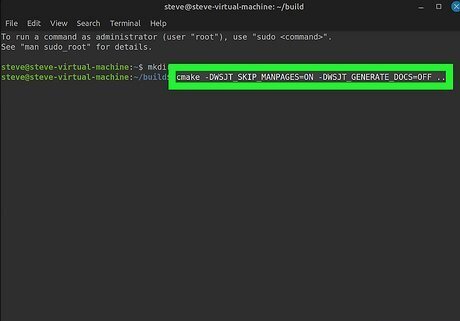
Compile WSJT-X. Now you're ready to compile. To do so, run each of the following commands. Type cmake -DWSJT_SKIP_MANPAGES=ON -DWSJT_GENERATE_DOCS=OFF .. and press Enter. Type cmake --build and press Enter. Type sudo cmake --build . --target install and press Enter. Once installed, run the command sudo checkinstall to check the installation.














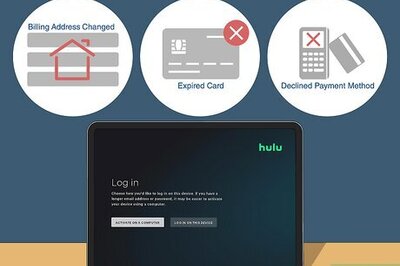



Comments
0 comment