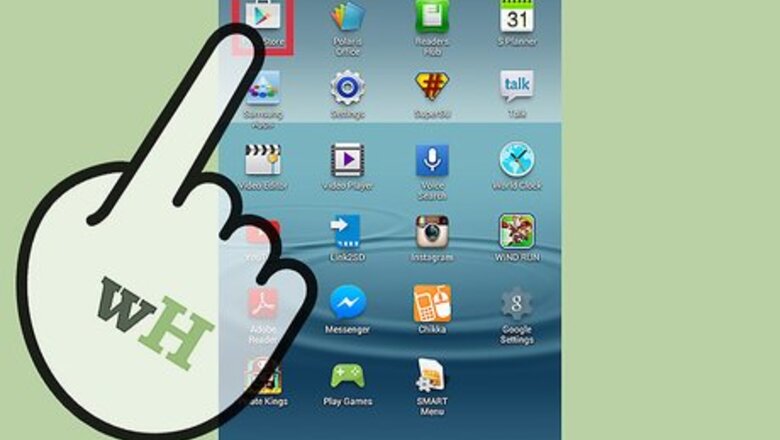
views
Installing Go SMS Pro and the Emoji Plugin
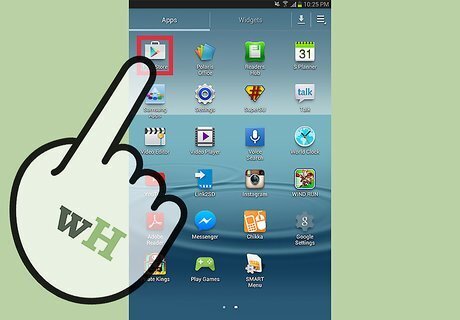
Launch Google Play. Locate the Google Play icon either on your home screen or app drawer. It’s the white shopping bag with a colored triangle in the middle. Tap to open.
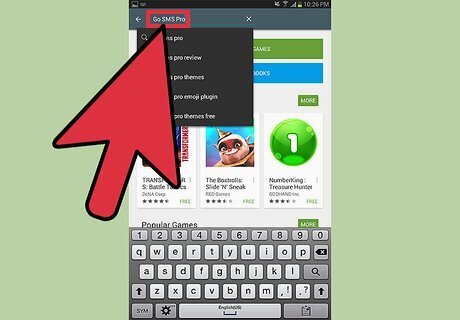
Search for Go SMS Pro. Tap the search bar at the top and enter “Go SMS Pro.” Tap the magnifying glass icon to begin your search.

Tap on “Go SMS Pro” from the results. It should be the first in the list by Go Dev Team. You’ll be taken to the app’s information page.
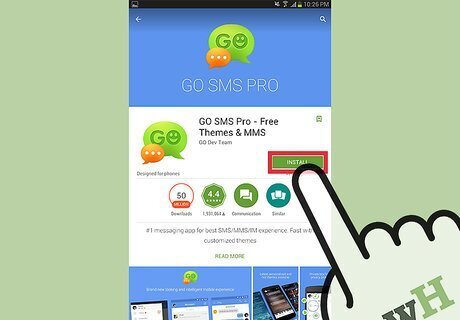
Install the app. Tap the green “Install” button, and then tap on “Accept” on the pop-up that appears. The app will download and install onto your device.
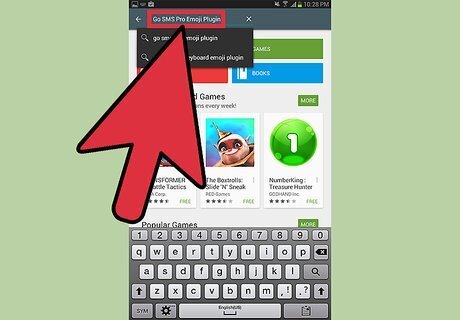
Search for the Go SMS Pro Emoji Plugin. Now that you’ve installed Go SMS Pro, you need to search for and install its emoji plugin to use emojis in your messages. Tap the magnifying glass at the top and enter “Go SMS Pro Emoji Plugin.” From the results, tap on “Go SMS Pro Emoji Plugin,” which should be the first in the list by Go Dev Team. You will be taken to the plugin’s information page.
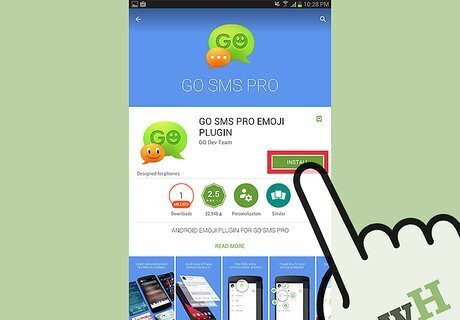
Install the plugin. Tap the green “Install” button, and then tap on “Accept” on the pop-up that appears. The plugin will download and install onto your device.
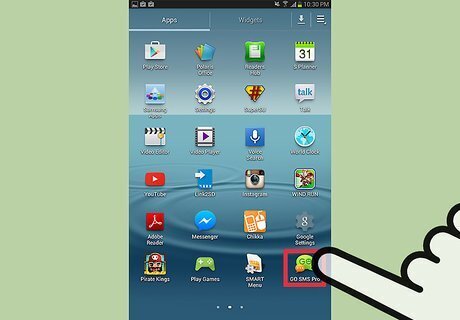
Set Go SMS Pro as your default messaging app. To do this, tap on the messaging icon on your home screen or app drawer. A window will pop-up asking which messaging app you’d like to set as default. Select “Go SMS Pro,” and tap “Okay.” Now, whenever you create a message, you can insert Emojis. Just tap on the “X” on the left top corner of the on-screen keyboard, and elect the Emoji you want to insert into the message.
Installing Emoji Keyboard Apps
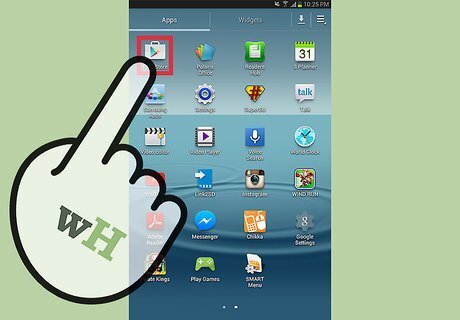
Launch Google Play. Locate the Google Play icon either on your home screen or app drawer. It’s the white shopping bag with a colored triangle in the middle. Tap to open.
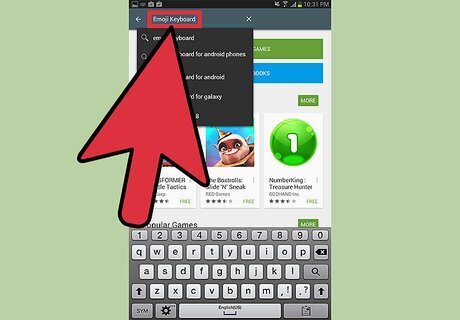
Search for Emoji keyboard. Tap the search bar at the top and enter “Emoji keyboard.” Tap the magnifying glass icon to begin your search.
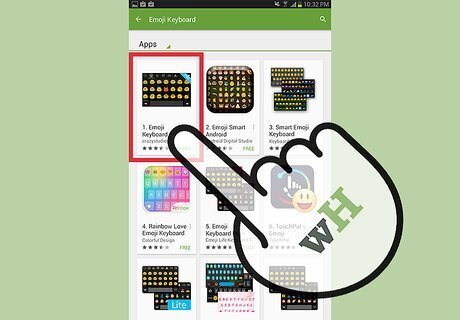
Select an Emoji keyboard app from the results. There are many Emoji keyboard apps you can choose from, like Emoji Keyboard – Crazycorn, Emoji Keyboard 7 by Barley, Emoji Smart Android Keyboard by Android Digital Studio, and so much more. Tap on an Emoji keyboard app of your choice to view it’s information page. Read the overview of the app and its reviews so you can select one that better suits you. It is recommended to choose an app with four or more stars.
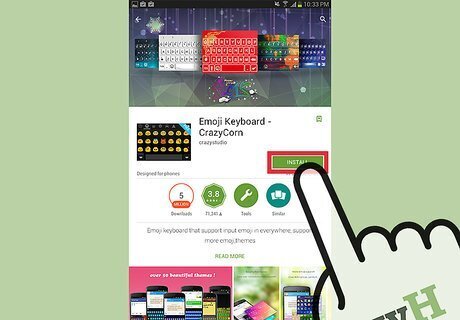
Install the app. Tap the green “Install” button, and then tap on “Accept” on the pop-up that appears. The app will download and install onto your device.
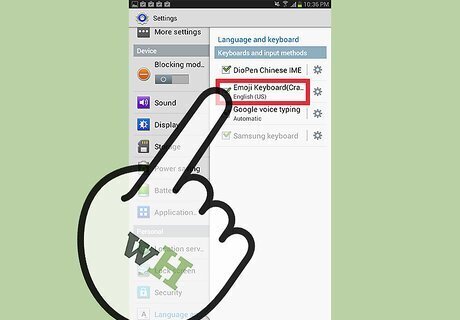
Set the keyboard as the default keyboard. Open to your device Settings (gear icon) menu. Scroll down and select “Languages and Input” or “Languages and Keyboard.” Under the “Default,” check the Emoji keyboard app you downloaded to enable it. Tap on “Default” and select the Emoji keyboard to set it as the default keyboard to use. Now, whenever you use the on-screen keyboard, you can insert emoji into your messages.
















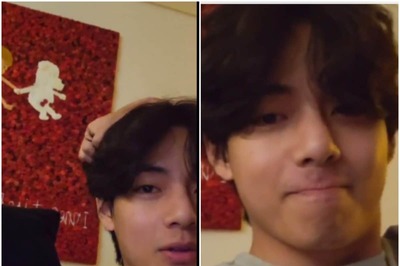


Comments
0 comment