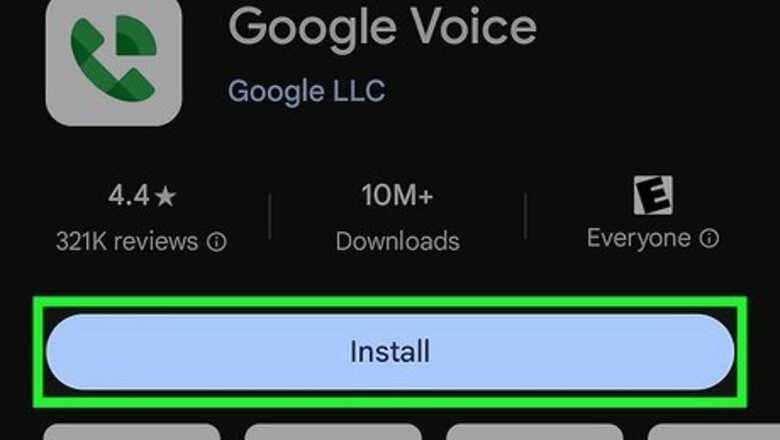
views
- Begin by setting up a new number via Google Voice.
- Navigate to Settings > Account > Change Number within WhatsApp.
- When verifying your Google Voice number with WhatsApp, request to receive the verification code over the phone, NOT via SMS.
Create a Google Voice Phone Number
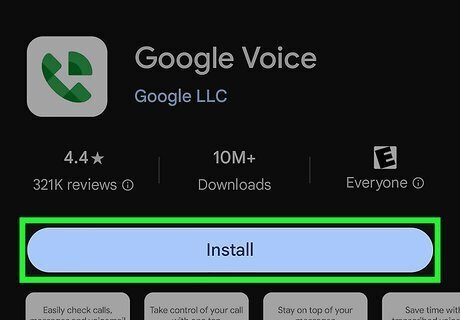
Download the Google Voice app. Although it's not possible to hide your real phone number in WhatsApp, you can keep it private by replacing it with one nobody knows. Google Voice lets you create a brand new number for free. To download the app: Open the Play Store Android Google Play or App Store iPhone App Store Icon. Tap the search bar or magnifying glass. Type google voice and tap ↵ Enter or Search. Tap Google Voice. Tap INSTALL or GET. Follow the on-screen instructions to download and install the app. Note that Google Voice is not available in the UK, Canada, or Europe unless you use a VPN that assigns you a US-based IP address.
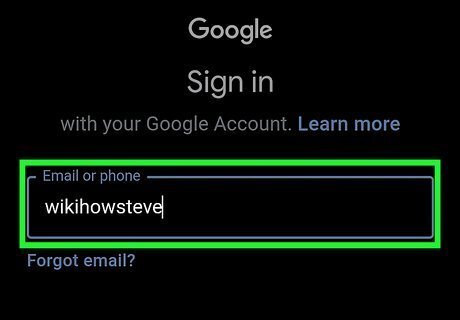
Sign into your Google account. Open the app and follow the on-screen instructions to enter your login information. Your Google Voice phone number will be connected to the account you use to sign in. But don't worry if you're trying to protect your identity--nobody (other than law enforcement and people at Google) can trace your new phone number back to your Google account.
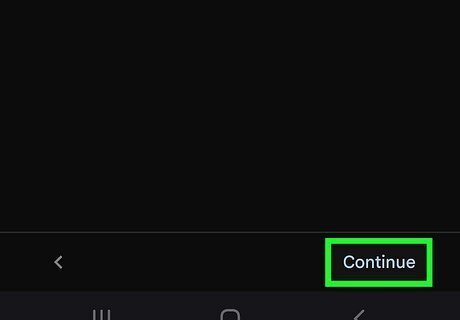
Read the terms and tap CONTINUE.
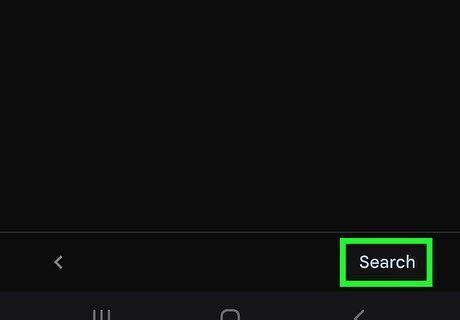
Tap SEARCH.
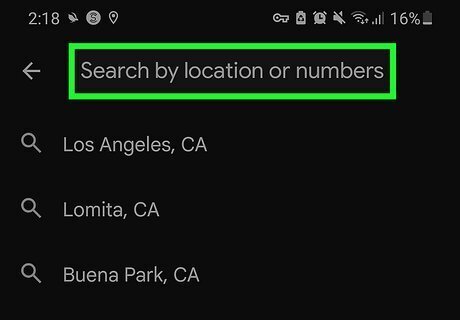
Select a location for your new phone number. You can choose a number by city or area code. If you aren't finding any numbers in your area, try a nearby city or area code.
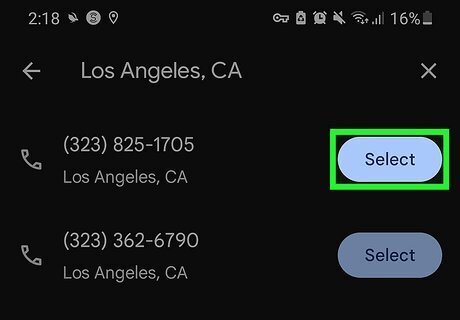
Tap Select next to the phone number you want. Additional instructions for setting up your new phone number will appear.
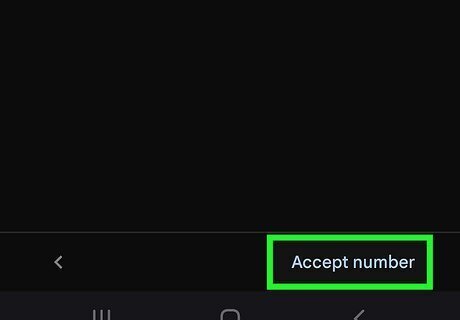
Follow the on-screen instructions to verify your new number. Now that you've set up a Google Voice phone number, see Changing Your WhatsApp Number on Android or Changing Your WhatsApp Number on iPhone or iPad. You'll be given the option to forward your Google Voice phone number to your regular number. If you don't want people on WhatsApp to ring your phone, don't choose this option.
Change Your WhatsApp Number on Android
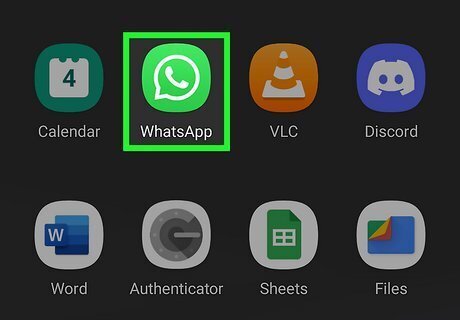
Open WhatsApp. It's the green and white chat bubble containing a white phone receiver. You’ll usually find it in the app drawer. If you're creating a new WhatsApp account for the first time, check out this wikiHow guide. If you're using an iPhone or iPad, see Changing your Phone Number on iPhone or iPad.
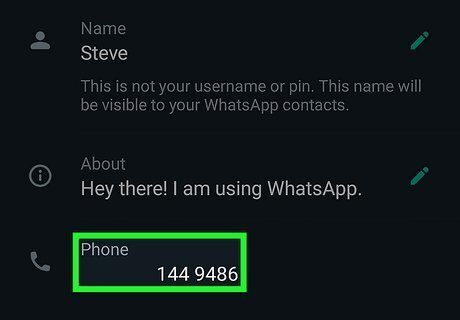
Make sure your old number is verified. You can’t change your WhatsApp phone number if you haven’t verified the previous number. Here’s how to check on your Android: Tap the ⁝ menu at the top-right corner. Tap Settings at the bottom of the menu. Tap your profile photo. If your phone number is verified, it will appear here. If it hasn’t yet been verified, follow the on-screen instructions to verify it now.
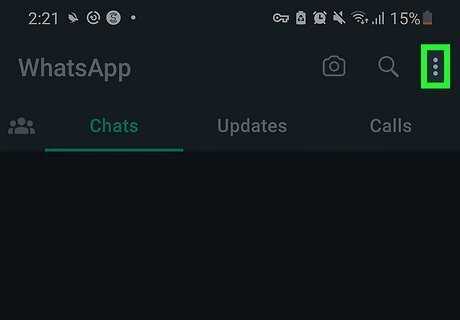
Tap the ⁝ menu. It’s at the top-right corner.
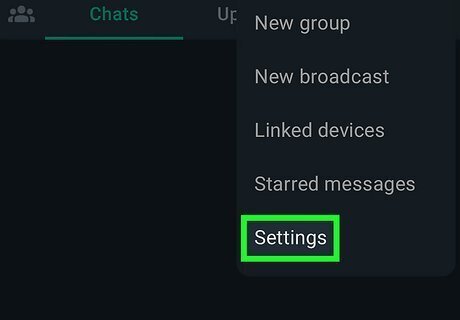
Tap Settings. It's at the bottom of the menu.
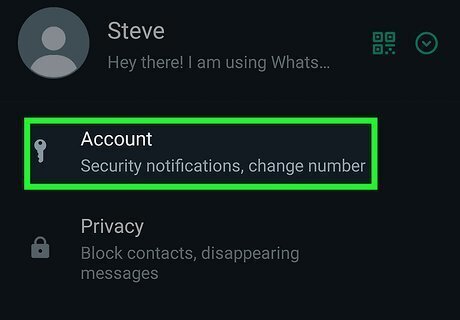
Tap Account.
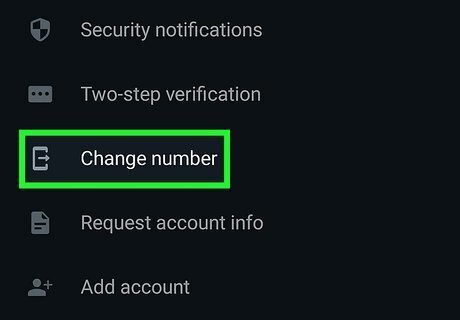
Tap Change number.
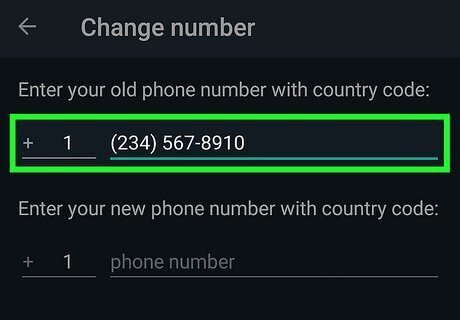
Enter your current phone number. This should be the phone number you’ve been using with WhatsApp.
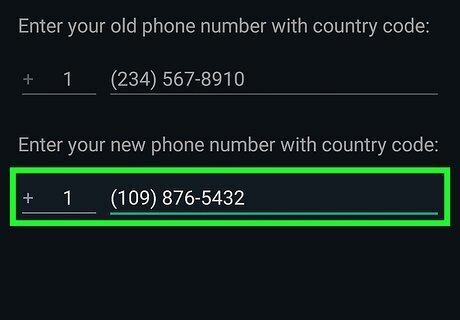
Enter your new Google Voice phone number. Type this into the bottom box.

Tap Next. It’s at the top of the screen.
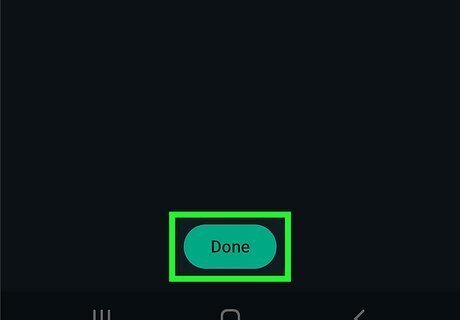
Tap Done.
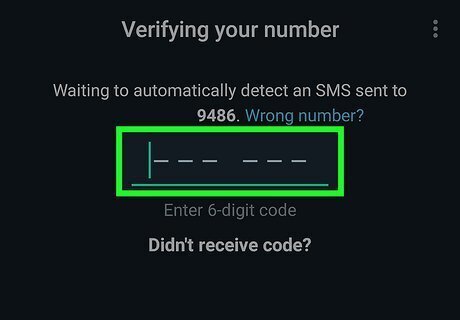
Follow the on-screen instructions to verify your new phone number. Do NOT attempt to verify your Google Voice number via SMS, as WhatsApp no longer sends SMS messages to VoIP numbers. Instead, request to receive the verification code as a call. The call may go to your spam, so you can find the code via the voicemail section of your Google Voice dashboard.. Your account information, including your conversations, will be migrated to the new number. If you are forwarding your Google Voice phone number to your regular phone number, the verification code from WhatsApp will arrive to your actual messaging or calling app.
Change Your WhatsApp Number on iPhone or iPad
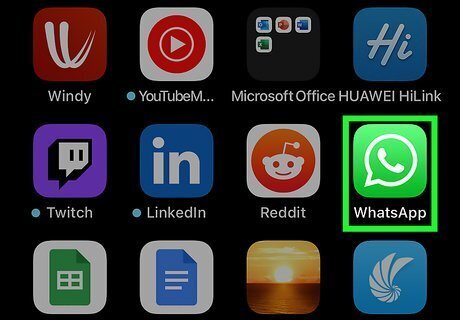
Open WhatsApp. It's the green and white chat bubble containing a white phone receiver. You’ll usually find on the home screen. If you're creating a new WhatsApp account for the first time, check out this wikiHow guide.

Make sure your old number is verified. You can’t change your WhatsApp phone number if you haven’t verified the previous number. Here’s how to check on your Android: Tap the Settings gear at the bottom-right corner. Tap Account. Tap your profile photo. If your phone number is verified, it will appear here. If it hasn’t yet been verified, follow the on-screen instructions to verify it now.
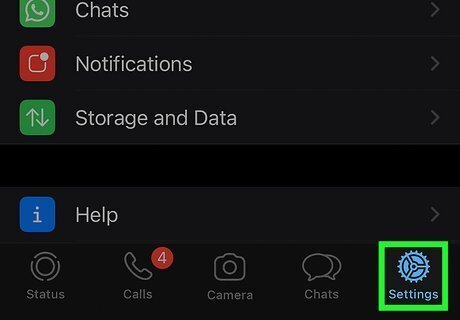
Tap Settings gear. It's at the bottom-right corner.
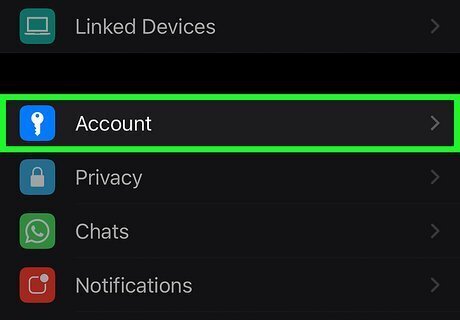
Tap Account. It's the blue icon with a key. This opens your account settings.
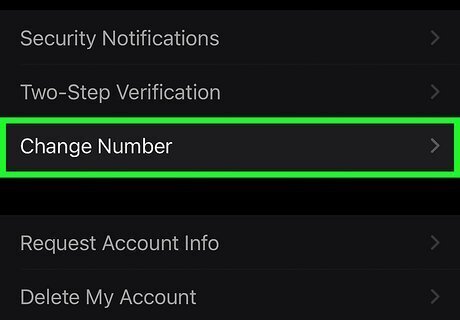
Tap Change Number. You may have to scroll down a little to see it.
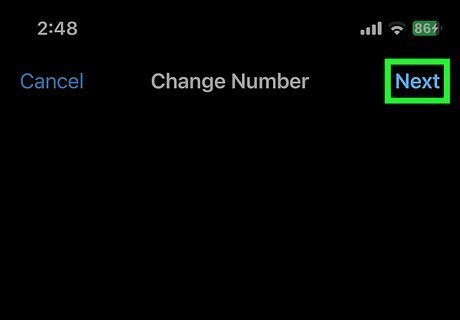
Tap Next in the upper right corner of the screen.
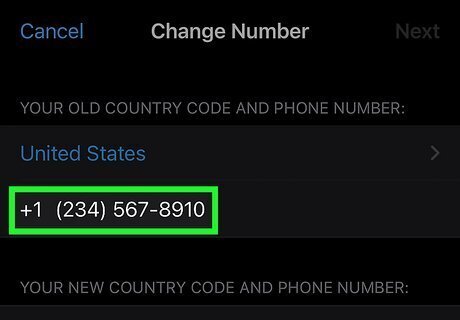
Enter your old phone number. This is the phone number you want to hide.
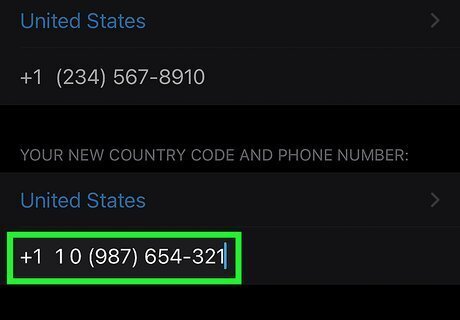
Enter your new Google Voice phone number and tap Next. You'll also see some options for sharing your new phone number with others. Since you want to keep your number private, just skip over selecting those options.
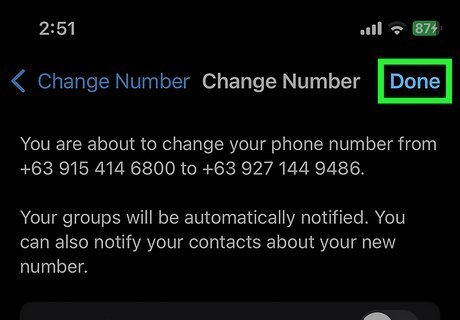
Tap Done. A confirmation message will appear.
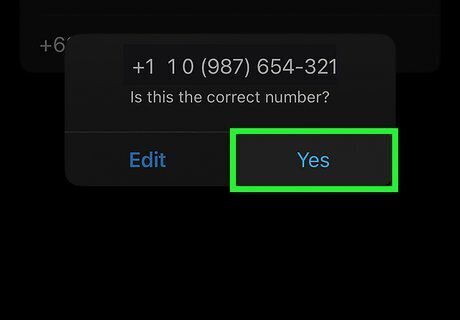
Tap Yes to confirm.
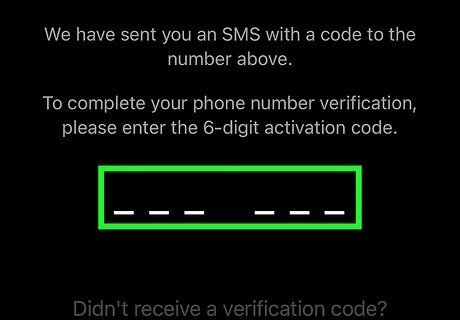
Follow the on-screen instructions to verify your new phone number. Do NOT attempt to verify your Google Voice number via SMS, as WhatsApp no longer sends SMS messages to VoIP numbers. Instead, request to receive the verification code as a call. The call may go to your spam, so you can find the code via the voicemail section of your Google Voice dashboard.. Your account information, including your conversations, will be migrated to the new number. If you are forwarding your Google Voice phone number to your regular phone number, the verification code from WhatsApp will arrive to your actual messaging or calling app.

















Comments
0 comment