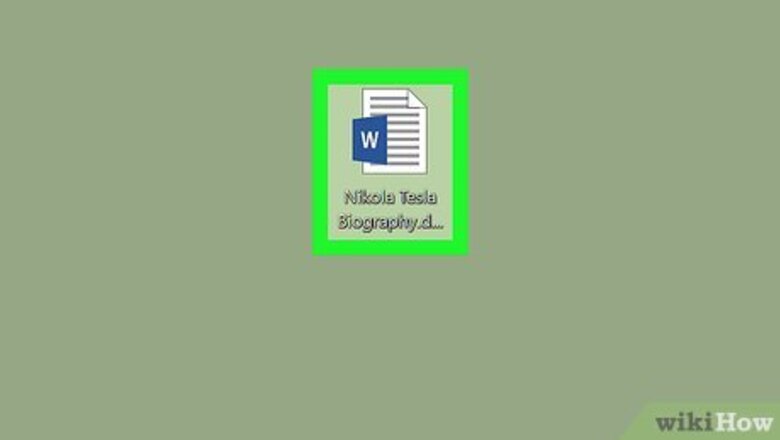
views
Deleting Comments
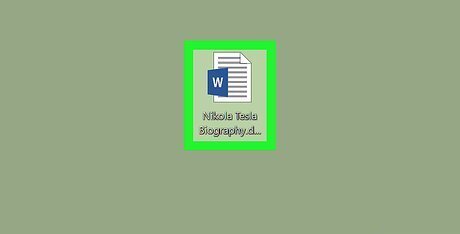
Open the Microsoft Word document. Double-click the Microsoft Word document that you want to use. Doing so will open the document in Microsoft Word.
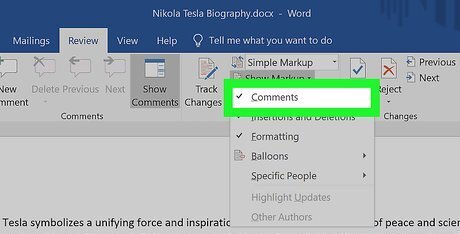
Make sure comments are displaying. If you don't see the Comments sidebar on the right side of the document, do the following: Click the Review tab. Click the Show Markup drop-down box. Check the Comments option.
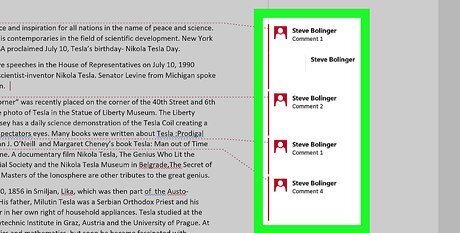
Find a comment to delete. Scroll down until you find the comment you want to delete.
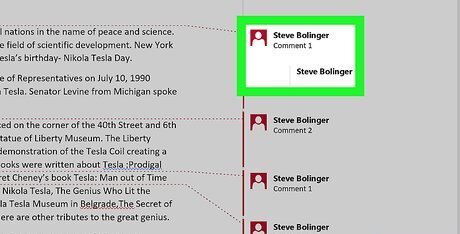
Right-click the comment. Doing so prompts a drop-down menu. On a Mac, hold down Control while clicking the comment you want to delete.
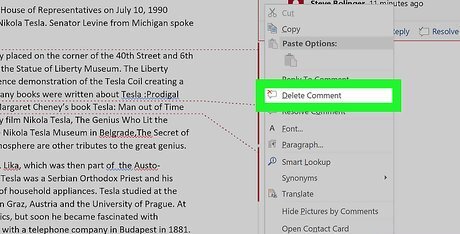
Click Delete Comment. It's in the drop-down menu. This will immediately remove the comment.
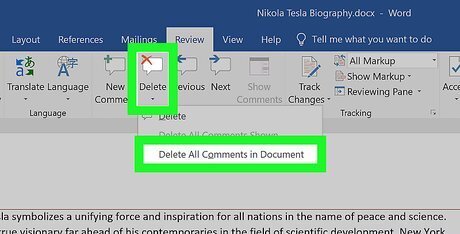
Delete all comments at once. To remove all of the Word document's comments at once, do the following: Click the Review tab. Click the arrow next to Delete in the "Comments" section of the toolbar. Click Delete All Comments in Document in the drop-down menu.
Hiding Comments
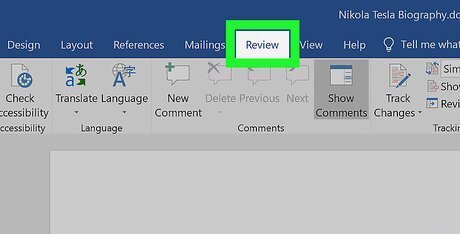
Open the Microsoft Word document and click the Review tab. It's in the blue ribbon at the top of the Word document. A toolbar will appear at the top of the window. Note: Click Enable Editing at the top, if prompted. To open the document, double-click on it.
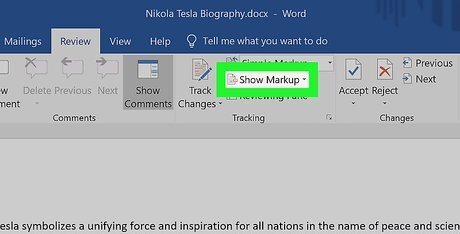
Click Show Markup. This is a drop-down box in the "Tracking" section of the toolbar. A menu will appear. On Mac, click the Markup Options drop-down box instead.
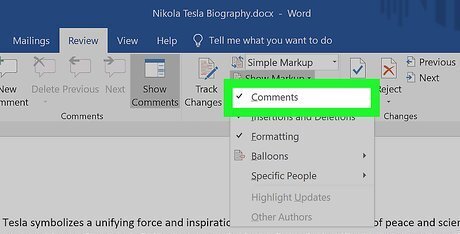
Uncheck the Comments option. Clicking the ✓ Comments option in the menu will remove the checkmark and hide the Comments sidebar.


















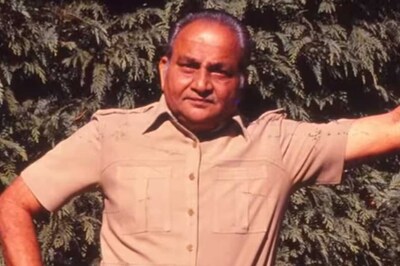

Comments
0 comment