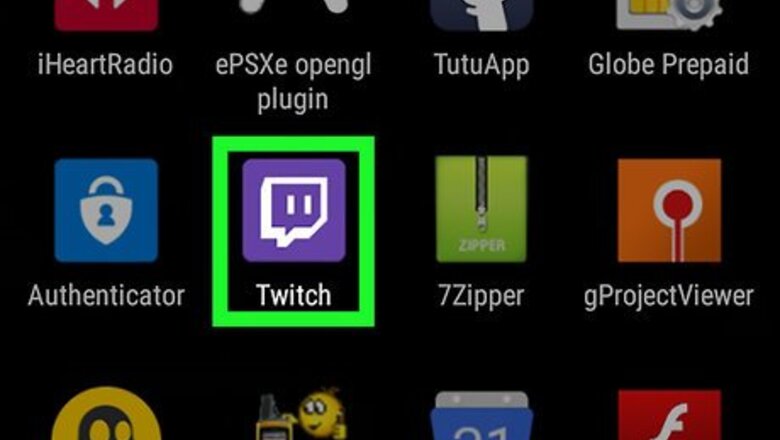
views
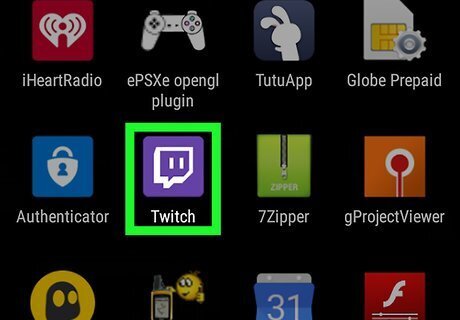
Open the Twitch app and tap Log In. The Twitch app has a purple icon that looks like a chat bubble with a Android 7 Pause symbol within it and can be accessed from the apps drawer. If you do not have the Twitch app already installed you can install it from the Play StoreAndroid Google Play.
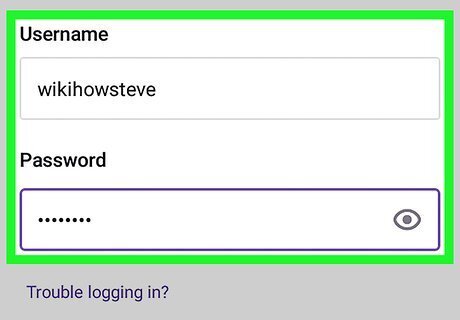
Enter your username and password and tap Log In again.
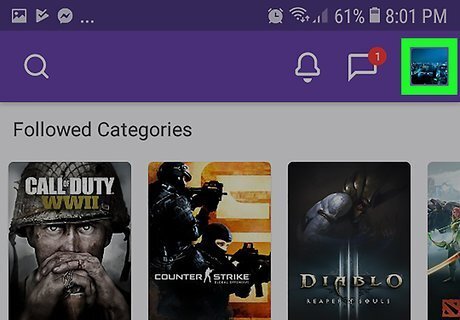
Tap your profile picture at the top right of your screen. This will take you to your account dashboard.
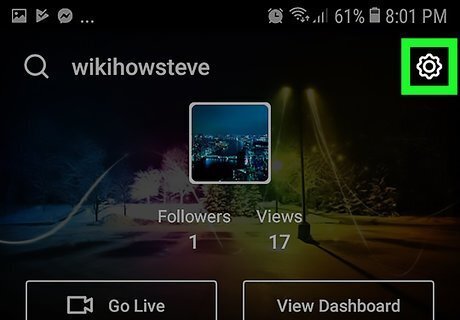
Tap the Android 7 Settings Settings icon at the top right.
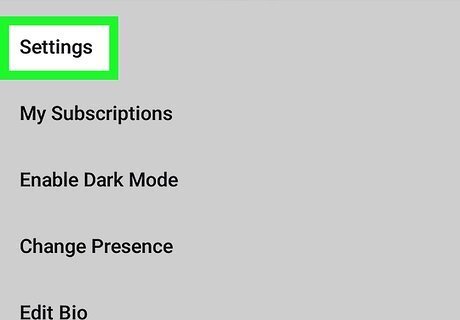
Tap Settings on the menu that appears.
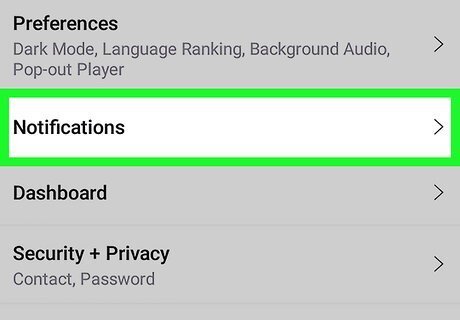
Press Notifications. This opens your notification settings.
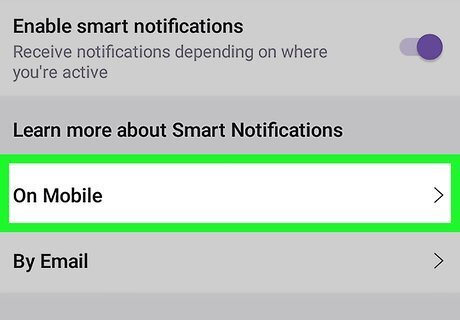
Press On mobile. You will see a list of different notification types, and a setting to enable or disable notifications for each one. You can also enable email notifications if desired. Tap By email in the Notifications menu, and on the setting that says Send me email notifications slide the Off Android 7 Switch Off switch to the On Android 7 Switch On position.
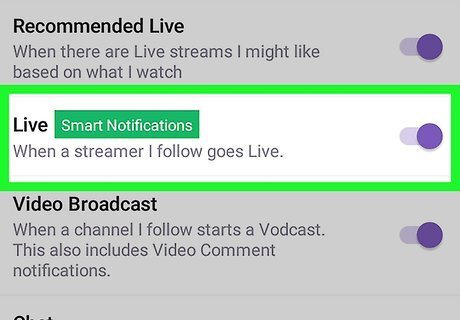
Toggle the notification settings. Simply slide the buttons from the Off Android 7 Switch Off to the On Android 7 Switch On position next to each notification type to enable it. Your changes will be automatically saved. Once in the Notifications menu, you'll see a list of all channels you're currently following. To receive notifications about when a channel is live, toggle the switch next to that channel to the On position. You can get notifications for when a channel you follow is live, when a channel you follow uploads a new video, and when someone comments on a post you created.











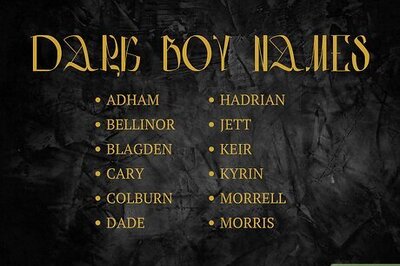

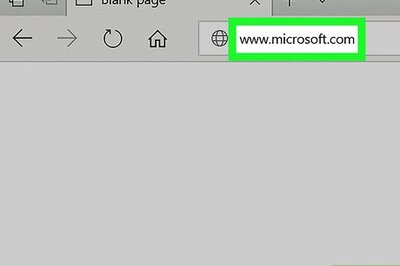


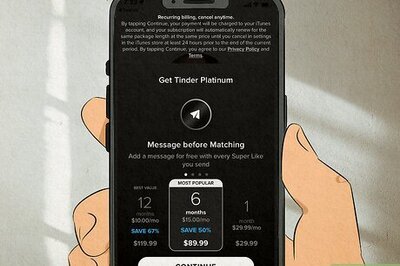

Comments
0 comment