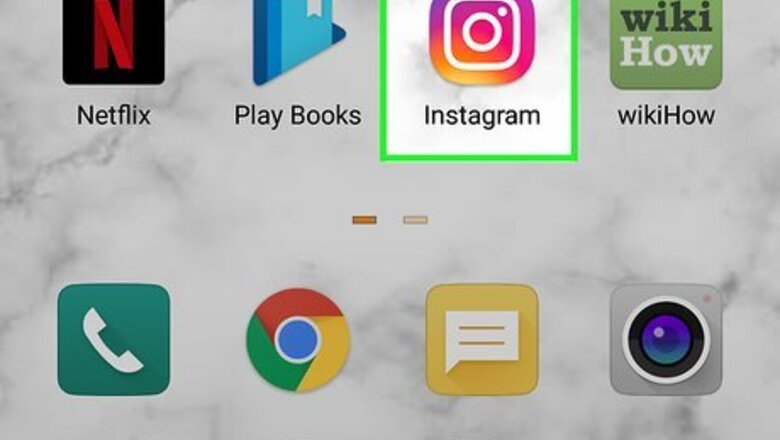
views
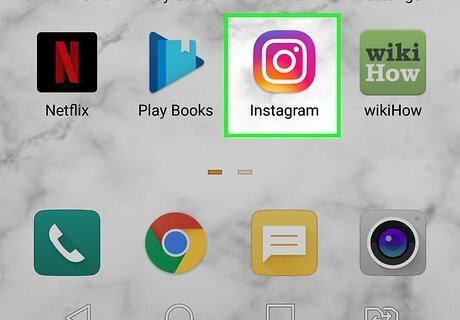
Open Instagram on your phone or tablet. It's the pink, purple, and orange camera icon on your home screen or in your app drawer.
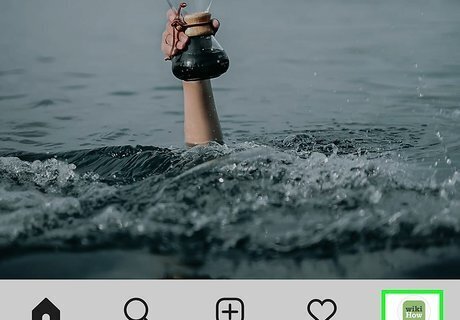
Tap the profile icon. It's the person icon at the bottom-right corner. This opens your own profile. If the person you want to receive notifications from has a photo or video post that already appears in your feed, you can also tap the three dots at the top-right corner of the post and select Turn on Post Notifications. But that only works for regular photo and video posts; you won't be able to set up notifications for stories, lives, or IGTV that way. Read on to learn how to set up all types of Instagram posting notifications.

Tap Following. It's at the upper-right corner of the screen. This displays a list of everyone you're following.

Tap the person for whom you want to create notifications. You can scroll through the list or type the person's username into the "Search" bar to find someone quickly. When you tap the person's name, their profile will expand. You can only receive notifications for posts from people you are already following.
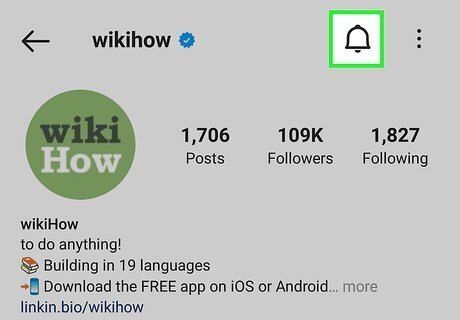
Tap the bell icon. It's at the top-right corner of the screen. This opens the Notifications menu.
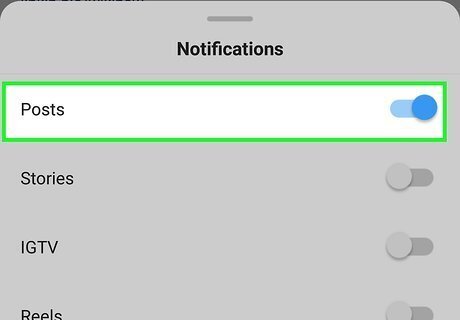
Tap the "Posts" switch to turn it on iPhone Switch On Icon. This ensures that you are notified each time this person shares a new post on Instagram. If you want to be notified when this person shares Stories or IGTV videos, you can toggle those switches on as well. To be notified when this person goes live, tap Live Videos, and then choose the frequency at which you want to be notified.












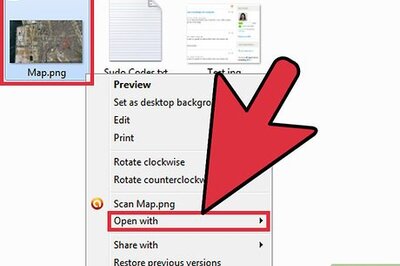



Comments
0 comment