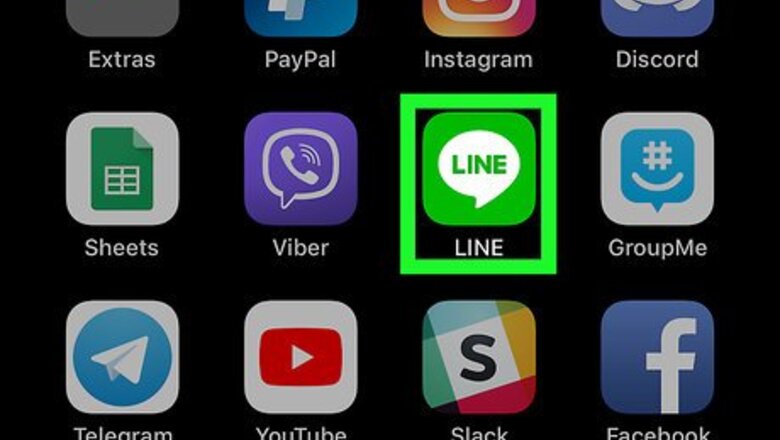
views
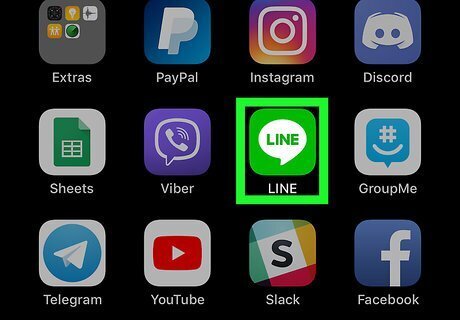
Open the LINE app on your iPhone or Android. The LINE app looks like a white speech bubble in a green square icon.

Tap the three dots icon. This button is listed next to a Android 7 Call icon on the navigation bar. It will open your options menu. You can find this button on the top-right on Android, and on the bottom-right on an iPhone.

Tap LINE Points at the top. Your current balance of LINE points is displayed below the menu bar at the top of your screen. Tapping will open a list of methods you can earn and use your points.
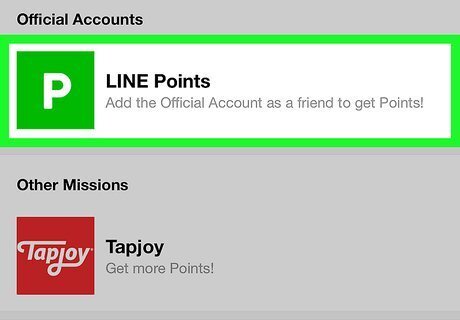
Tap LINE Points under Official Accounts. This option looks like a white "P" in a green square at the top of the Earn list. This option allows you to add the official LINE Points account to your friends list, and earn free points. If the LINE Points menu opens up to the Use tab, tap the Earn tab on the top-left.

Scroll down and tap Add as Friend. This is a gray button towards the bottom of the screen. You will have to confirm your action in a new pop-up window.
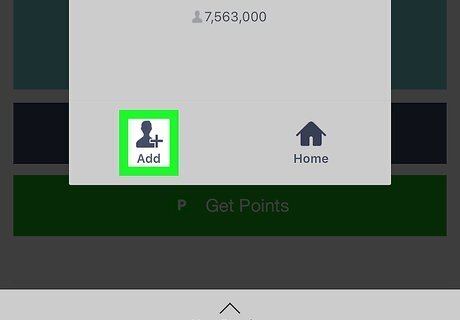
Tap Add in the confirmation pop-up. This will prompt you to agree to the official account's terms of use agreement on the next page.
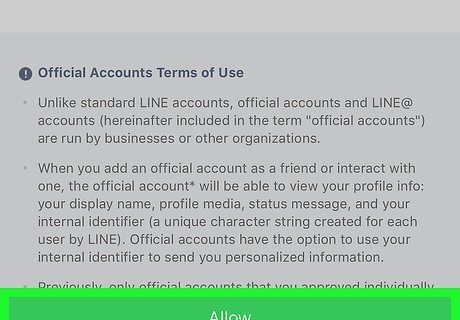
Tap the Allow button. This is a green button at the bottom of the page. It will add the official LINE Points account to your friends list. You will see a notification pop-up at the top of your screen when the LINE points account is added to your friends list.
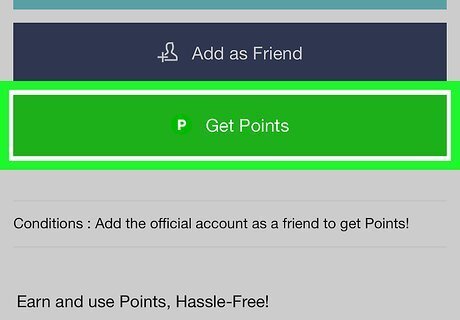
Tap the Get Points button. This is a green button below Add as Friend at the bottom of your screen. It will add your free points to your account.

















Comments
0 comment