
views
Automated Method
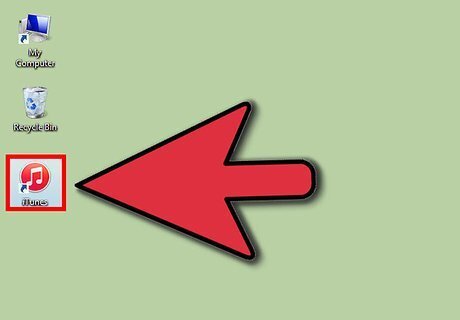
Open iTunes. Make sure you have added some music to the library.

Click on "Advanced" at the top of the screen.
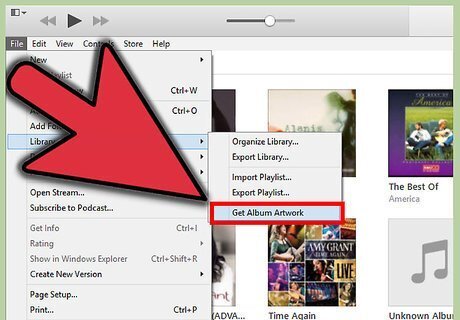
Select "Get Album Artwork" from the pull down menu. An alert message should come up, explaining that songs with missing album artwork will be sent to iTunes. Agree to the prompt and your artwork will start downloading. (If there are no prompts, it means you have disabled that alert message, but the artwork is still being added.) To view the download process, click on the (>) on the left side of the iTunes play box until you can see a message like this: To cancel the download, click on the "x" on the right side of the play box.

Wait for the final notification. In all likelihood it will tell you iTunes could not find some of the artwork. Be sure to check some of the excellent tips at the end of this article to correct possible album title issues before proceeding to the next step To check which albums artwork could not be found for, click on the plus sign in the notification box. You can either let these be or add the artwork manually. See the next section of this article to learn how.
Manual Method

Decide which songs you would like to add artwork to. Try searching for the album in iTunes. Click once on a song to make sure the album has no artwork.
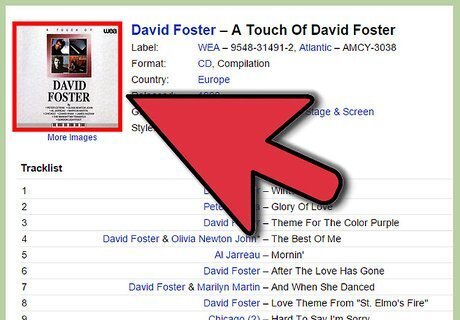
Locate the artwork. An excellent source is Wikipedia. Wikipedia has an article on almost every album, and they include a picture of said albums. Click on the artwork for a larger image and drag the image to your desktop or right click and copy the image. (If you cannot find your the artwork on Wikipedia try doing an image search with a search engine such as Google Images.) Always use the full sized image, even if google says it's the same size. If you do not use the full sized image, the image will be blurry.)

Highlight the song(s) in the album that are missing artwork by clicking on them. To highlight multiple songs click on the first song, hold down the shift key, and click on the last song in the album. To highlight multiple songs that are not grouped together click on a song and click on the other songs while holding down the ⌘/apple key on a Mac or ctrl on a PC. To highlight all songs in that window press ⌘/apple A (Mac) or ctrl A.
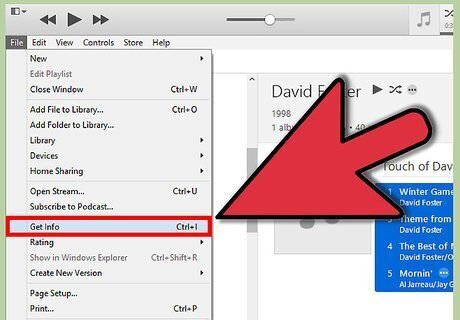
Go to File and Get Info (or press ⌘/apple I on a Mac, ctrl I on a PC). A window should pop up labeled Multiple Item Information. Drag or paste the image into the box labeled Artwork. Under Album make sure all the songs have the same album name by typing the correct album and checking the box.

Click OK and wait for the computer to finish adding the artwork.

Delete the songs from your iPod and re-add them if necessary. Note-you might not need to delete the songs from your iPod...under the music tab on your iPod screen, deselect the album artwork button, click Apply, then reselect the button and click Apply.
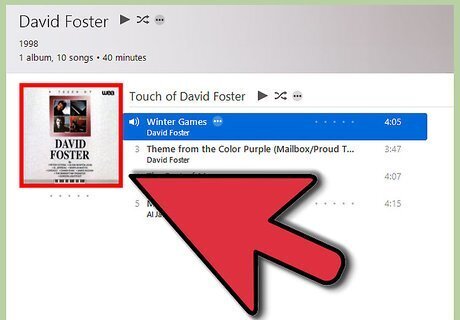
Kick back and enjoy the ability to scroll through your albums and identify them by artwork.


















Comments
0 comment