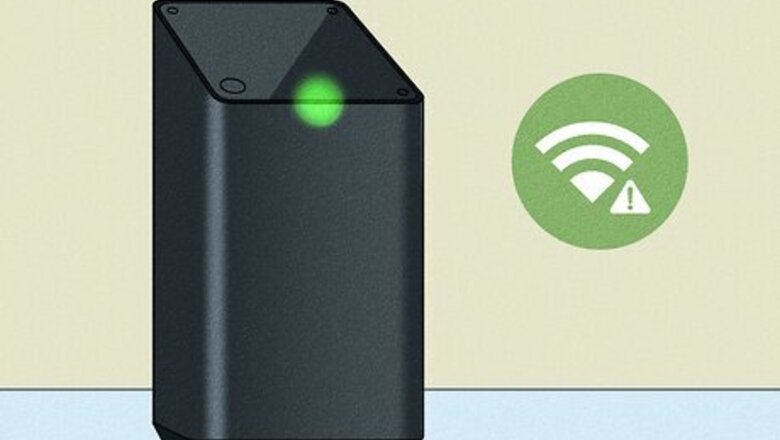
views
Blinking Green Light Causes

Your internet connection is unstable. If there's a green blinking light on your Xfinity gateway, you've probably noticed that your internet connection is slow, erratic, or not working at all. The flashing green light indicates that your modem is trying to reconnect to Xfinity's network. In some cases, the green light will stop flashing on its own, and you'll regain internet access. Other times, you'll need simple troubleshooting steps to get back online.
Blinking Green Light Fixes

Check the cables. If any of the cords connecting your Xfinity modem to the internet and other devices are loose, the unstable connection may cause your modem to disconnect and reconnect repeatedly. Since the flashing green light appears when your modem is trying to reconnect, tightening or replacing problematic cables can fix the problem.

Power cycle your Xfinity gateway. No matter which Xfinity modem you have, the process is the same—unplug the power cable from your modem, leave it unplugged for about a minute, and then plug it back in. After that, wait about 3 minutes and try using the internet again. If the green light is still flashing, the modem may be having trouble reconnecting to the network. Wait about 15 minutes to see if it resolves, then continue troubleshooting.
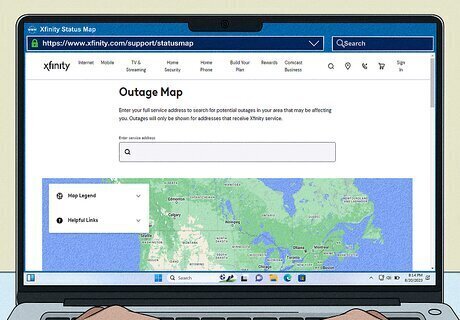
Check for outages. Use a phone or another device with internet access to check Xfinity's outage map. If there's a service outage in your area, the green light on your modem may continue flashing until service is restored. Just type your Xfinity service address into the field at https://www.xfinity.com/support/statusmap to find outages near you. If there is an outage, you'll need to wait until service is restored. If you need to use the internet on your computer, you may be able to set up a mobile hotspot on your Android or iPhone if supported by your mobile carrier.

Test your connection in the Xfinity app. If you have an Xfinity xFi gateway, you can run tests to check your modem and network for problems. Using a phone or tablet connected to Wi-Fi, launch the Xfinity app, select WiFi, tap Run a test, and then tap Run a test under Full Network Test. The test will first check for Xfinity outages in your area, and then proceed to tests specific to your home network. If the issue is that your modem isn't fast enough, or that it's too outdated to maintain a stable connection, you'll be prompted to upgrade to a new one at no extra charge. Follow any on-screen troubleshooting steps to determine the problem causing the flashing green light.
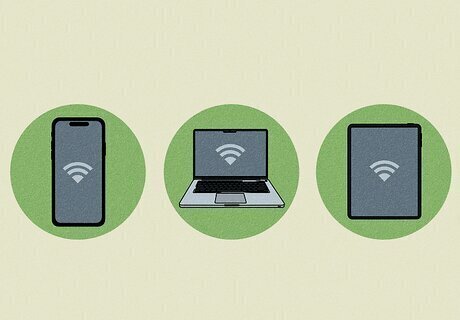
Disconnect some of your devices from the internet. If too many devices (computers, TVs, phones, etc.) are using your Xfinity internet service at once, the modem may be overloaded. If disconnecting some of your devices fixes the flashing green light, consider upgrading to a higher-level Xfinity plan with a more powerful modem and faster connection.
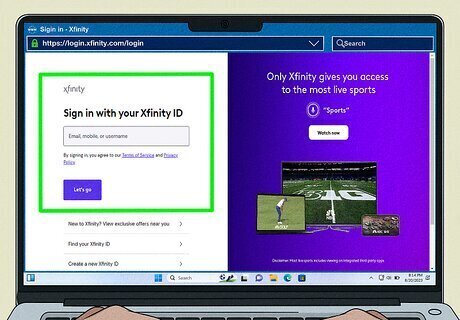
Check your Xfinity account for problems. If you can use your phone's mobile data, sign in to the Xfinity app. If there's a balance overdue, your account may have been suspended for nonpayment, which could lead to a green flashing light on your modem. Paying your outstanding balance will reinstate your account and fix the blinking light on your modem.
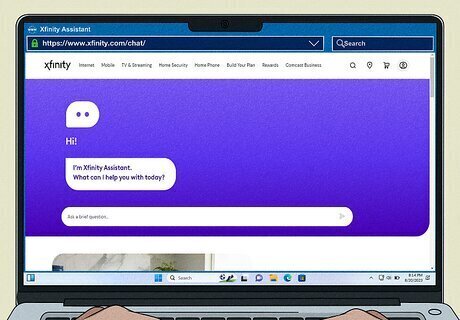
Contact Xfinity for support. If your modem continues to flash green after troubleshooting, an Xfinity tech will need to investigate the issue. In some cases, they'll need to send someone out to your location to check the lines in your neighborhood and/or building, but they may be able to fix the problem on their end. Call Xfinity support at 1-800-Xfinity (800-934-6489). You can also get help via chat in the Xfinity app, or by visiting https://www.xfinity.com/chat/ in a web browser.
Xfinity Modem Light Guide

There are a few types of Xfinity modems available, many of which have different status lights and indicators. Look near the LED for a label that describes its function. It's also important to know that some blinking lights don't indicate problems. For example, if the Wi-Fi light is blinking, that indicates there is activity on your network. Here's a quick guide to the lights on most Xfinity xFI internet gateways. Understand the Lights on an Xfinity Modem No lights Your modem is off No action needed White or white/purple light - Steady The modem is on after activation No action needed White or white/purple light – Blinking Modem is on but not yet activated Fix: Complete new Xfinity account setup Red light - Steady No internet Fix: Your internet service is down (contact Xfinity) Blue light – Blinking WPS mode is on (you pressed the WPS button) No action needed – just connect a new device to Wi-Fi if desired. Orange, yellow, green, and other blinking lights Your modem is trying to connect Fix: If 15 minutes pass and still no connection, power cycle your modem, then contact Xfinity if needed












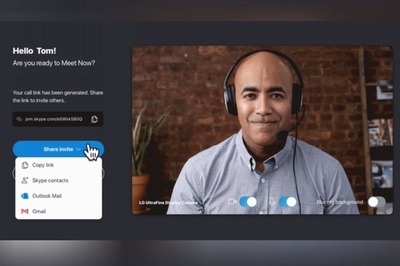


Comments
0 comment