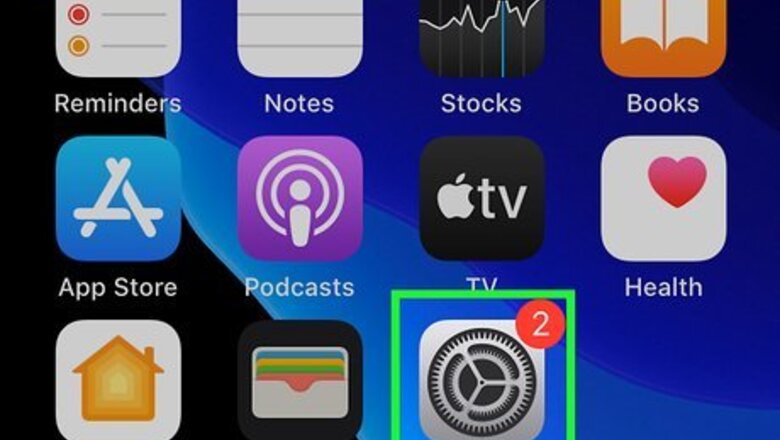
views
Enabling Low Power Mode
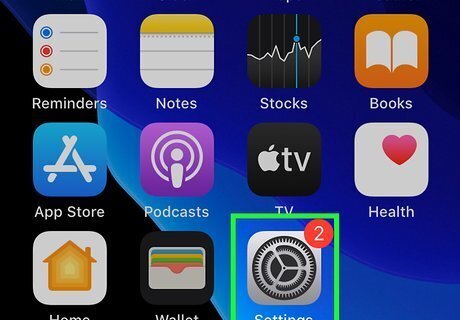
Open your iPhone's Settings iPhone Settings App Icon. It's the gear icon typically found on the home screen. When your battery's running low and you need to make it last, enabling Low Power Mode can help you get the most possible usage from your remaining battery power.
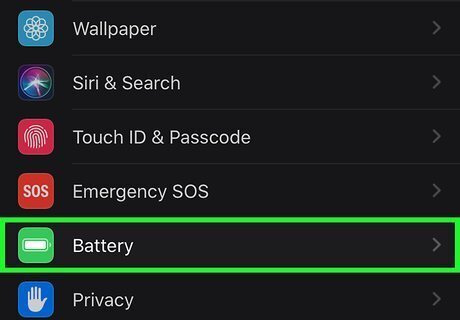
Scroll down and tap Battery. It's in the third group of settings. Look for the green icon with a white battery inside. To check on your battery's overall health, tap Battery Health. If your battery needs to be replaced, you'll see a message telling you so. You can check which apps are using the most battery by looking at the chart at the bottom of the page. Note which apps are using the most battery power that you could lower.
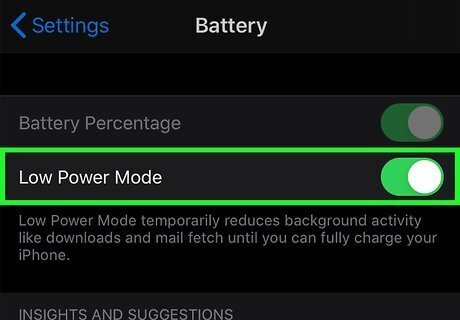
Toggle "Low Power Mode" to the On position. iPhone Switch On Icon. When Low Power Mode is enabled, the battery on your screen will change color from green to yellow to indicate that your phone is using fewer resources. When you plug your phone into a charger, Low Power Mode will automatically be disabled once your battery's charge level is back above 80%. You can also quickly toggle Low Power Mode on and off by opening the Control Center and tapping the battery icon.
Turning off Background App Refresh
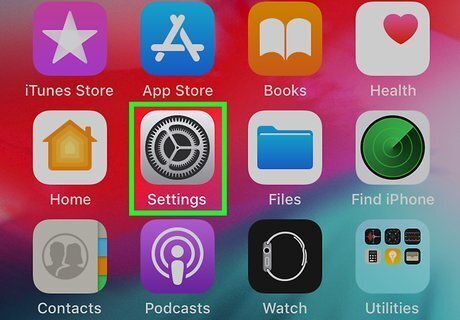
Open Settings iPhone Settings App Icon. It's the gray gear icon on the home screen. If you see a certain app is always running in the background (such as Pokémon Go), you can configure that app to stop running when not in use.
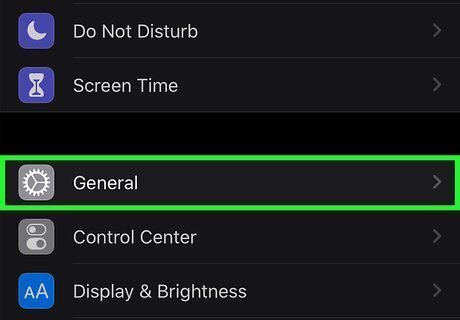
Scroll down and tap General. It's at the top of the third group of settings.
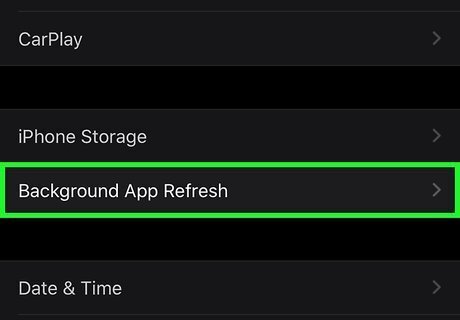
Tap Background App Refresh. This is near the bottom of the screen with "iPhone Storage."
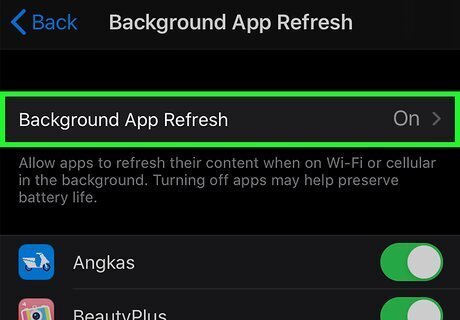
Tap Background App Refresh at the top of the menu.
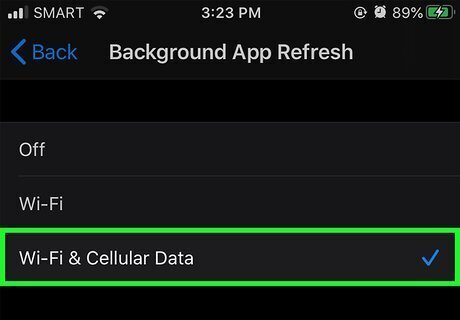
Choose how you want to allow apps to refresh in the background. By default, all apps are set to refresh in the background using Wi-Fi and Cellular Data. If you want to consume less battery, choose Wi-Fi to make sure apps don't refresh when you're on the mobile network, or Off to prevent apps from refreshing in the background at all. Although turning background app refresh completely off will save battery, you won't get push notifications instantly from apps like Facebook when someone comments on your post. Tap the back button when you're finished.
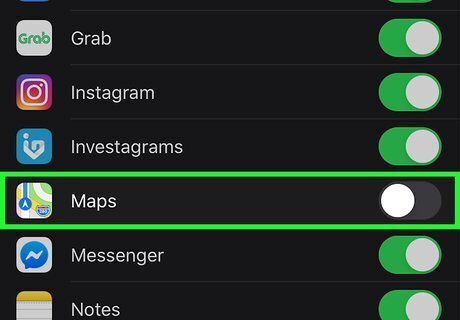
Use the sliders to control background refresh by app. If you want to turn off a certain app's background app refresh, scroll down and toggle the app's switch to the Off (gray) position.
Disabling Location Services
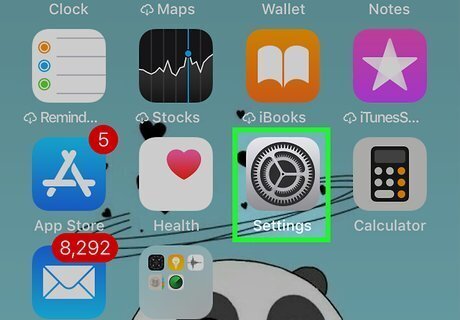
Open Settings iPhone Settings App Icon. It's the gray gear icon on the home screen. Apps like Google Maps and Facebook use Location Services to see what's around you and offer places to go. If you don't mind sacrificing these features, you can save battery power by disabling Location Services.
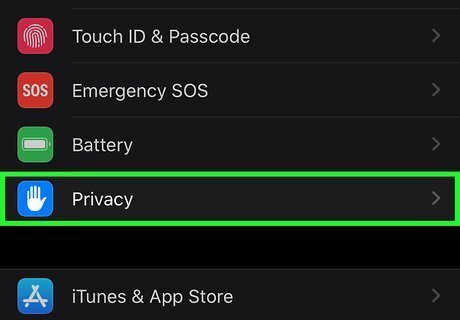
Scroll down and tap Privacy. It's the blue-and-white hand icon in the third group of settings.
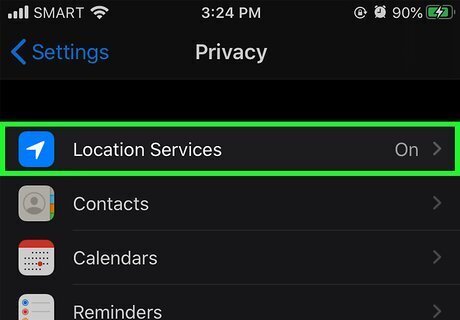
Tap Location Services. It's at the top of the menu.
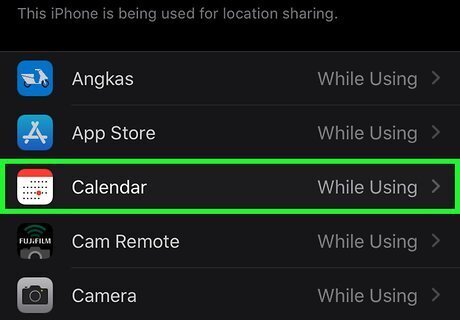
Control Location Services by app. Tap one of the apps in the list to control whether it can access your iPhone's GPS features. If you want to disable Location Services for all apps, you can skip this step.
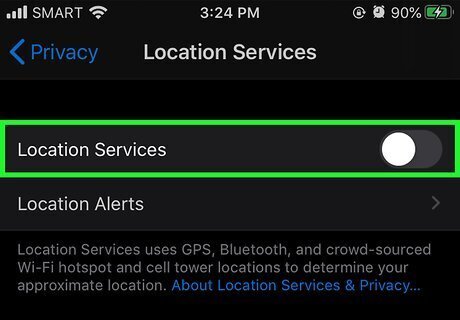
Slide the "Location Services" switch to Off iPhone Switch Off Icon to disable all Location Services. This ensures that no apps on your iPhone can access the GPS, which can save you a lot of battery power. You might need to confirm your action by entering your PIN, fingerprint, or FaceID to continue.
Reducing Display Brightness
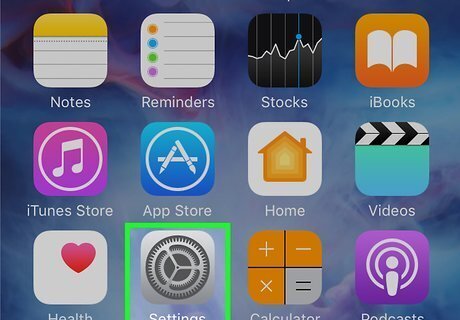
Open Settings iPhone Settings App Icon. Not having a bright white screen can reduce the amount of battery power your iPhone uses.
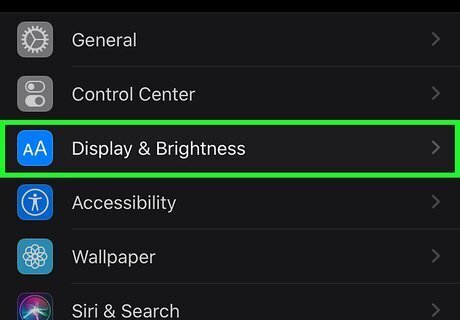
Tap Display & Brightness. This is in the third grouping under "General" with the "a A" icon on a blue background.
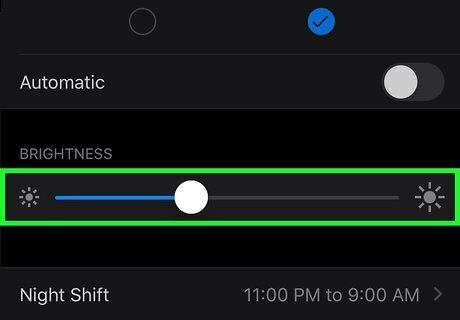
Drag the slider to adjust the brightness. To decrease brightness, you'll need to drag the slider to the left. You can also adjust your brightness quickly by opening the Control Center and dragging the slider with a sun icon.
Disabling Raise to Wake
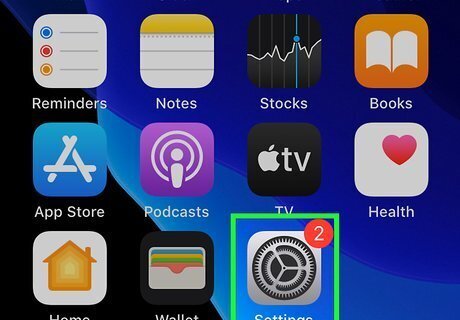
Open Settings iPhone Settings App Icon. It's the gear icon on the home screen. If you have an iPhone with a motion co-processor that wakes your phone upon sensing movement, you may be losing battery power every time it activates. Use this method to turn this feature off.
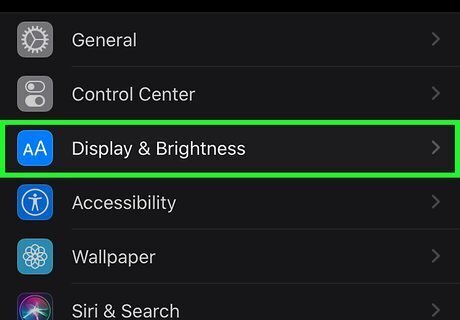
Scroll down and tap Display & Brightness. It's in the third group of settings. Look for the "aA" icon on a blue background.
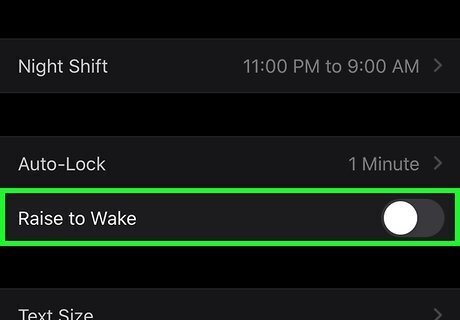
Slide the "Raise to Wake" switch to Off iPhone Switch Off Icon. If your phone has this feature, like the iPhone X, you'll see this setting under "Auto-Lock." Once the feature is disabled, your phone's screen will no longer illuminate when you pick it up or move it.
Replacing Your Battery
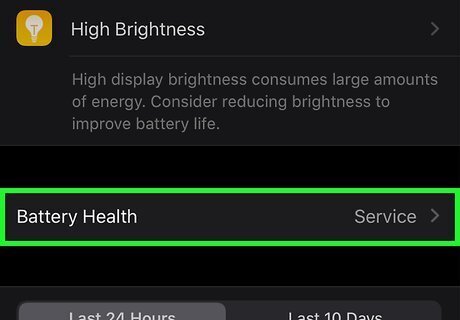
Check your battery's health. As long as you're using an up-to-date version of iOS, you can use your iPhone's built-in Battery Health tool to see if your battery is working properly. Here's how: Open your iPhone's Settings. Scroll down and tap Battery in the third group of settings. Tap Battery Health. Your battery's maximum capacity is the first value at the top of the screen. This number will decrease over time. If you see a message that says "Your battery's health is significantly degraded," you should contact Apple about a replacement.
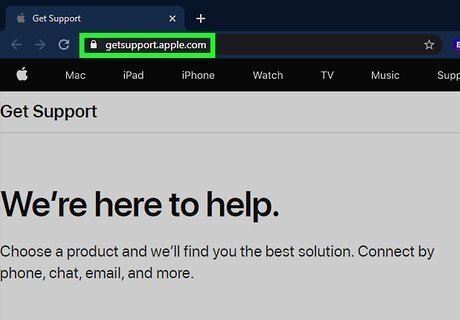
Go to https://getsupport.apple.com/. If you have AppleCare+, your battery replacement is usually free. You can check if you have AppleCare+ at Apple's site with your iPhone's serial number. If you don't have AppleCare+, you might pay between $49-$69 for a battery replacement.
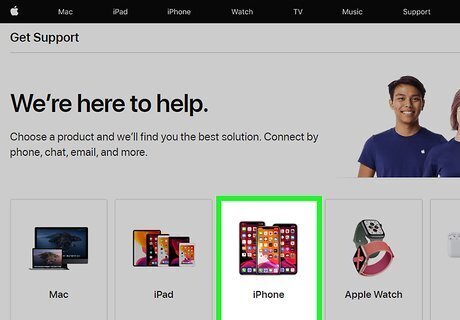
Click iPhone. Since you're fixing an iPhone battery, you want to go to the iPhone section.
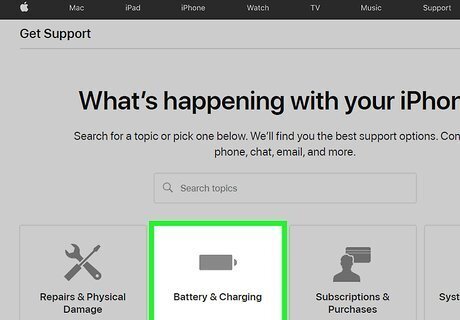
Click Battery & Charging. This is usually the second icon from the left with the icon of a battery.
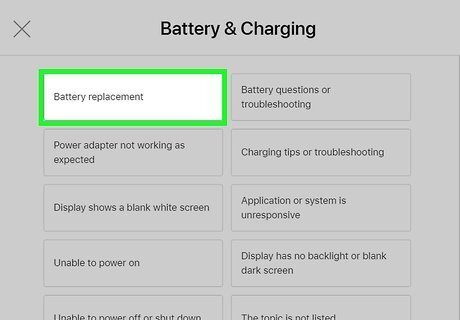
Click Battery replacement. This is usually the first option in the pop-up window.
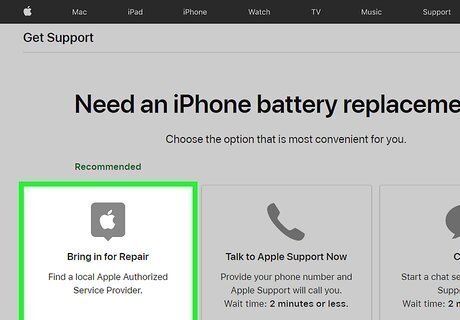
Choose an option that best suits you. You can choose to Bring in for repair, Send in for repair, Talk to Apple Support now, or Chat. If you can get to an Apple Store or an Apple Authorized Service Provider, click Bring in for Repair. Sending in your phone may take up to 5 business days, not counting shipping time.
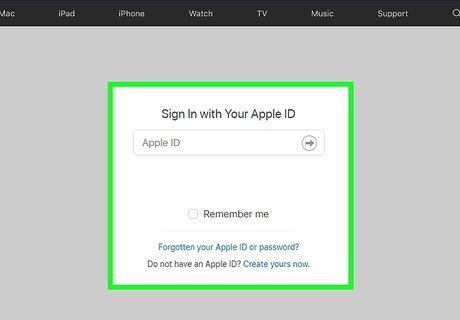
Sign in with your Apple ID if prompted. You'll then be prompted to enter your iPhone's serial number, IMEI, or MEID, which you can find in Settings > General > About.
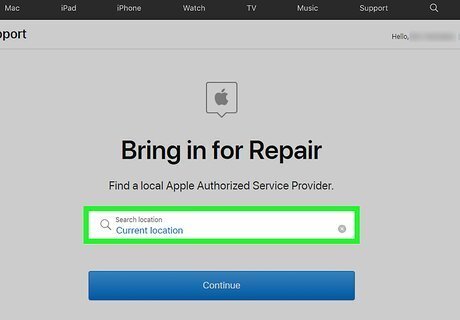
Search your current location that's automatically detected or enter a ZIP code to search. You'll also want to pick your carrier from the drop-down list. You'll see a map with all the Apple Store or an Apple Authorized Service Providers near you with appointment times available. You can click around to see different stores
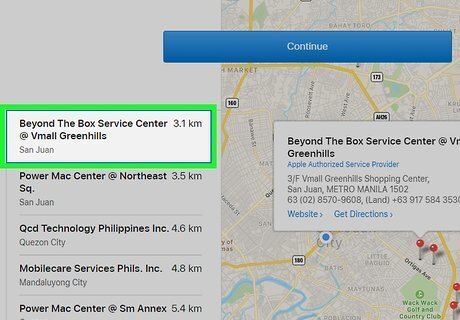
Click a store and time to schedule your appointment. You'll be redirected to a confirmation page when you've made the appointment, and you'll get an email with the confirmation as well.













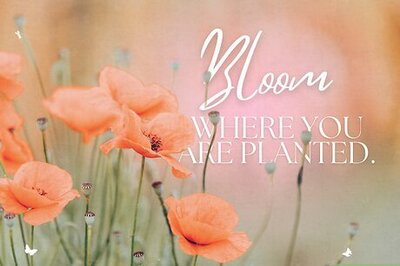


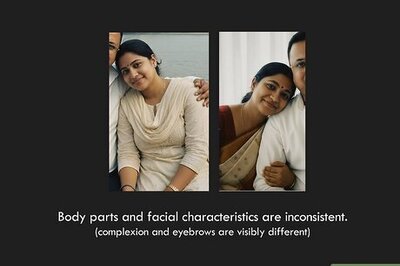
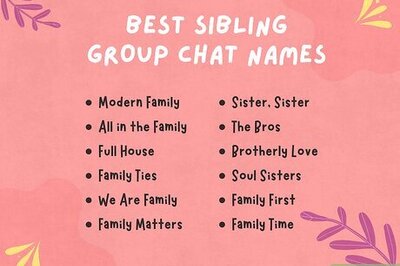
Comments
0 comment