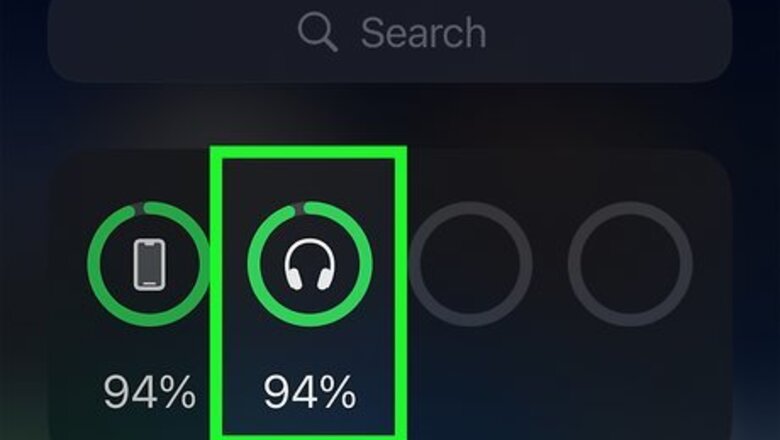
views
Check the Battery
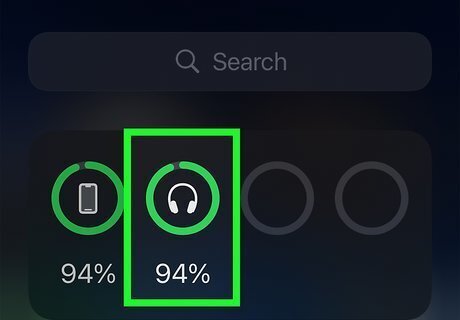
If your AirPods battery is low, the microphone might cut out. This is because your AirPods might be trying to use the microphone in one of the AirPods that's already too low on battery power. If people can't hear you at all while you're trying to speak on the phone, or if your voice is going in and out, place your AirPods in their charging case and charge them for at least 30 minutes before trying again. To check your battery level, place the AirPods into the charging case (if using AirPods original or Pro), open the lid, and hold the case close to your iPhone or iPad. In a few seconds, you'll see the charging status.
Try Using Only One Microphone
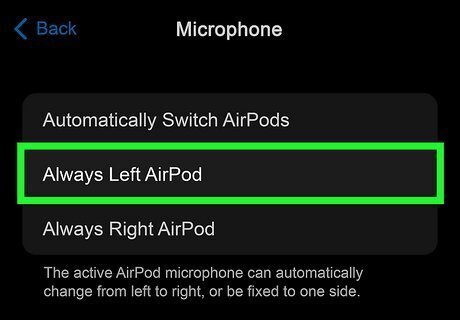
By default, your AirPods automatically choose which microphone to use. If you're having problems with your microphone cutting out some of the words you say, try disabling the automatic mic selection so your AirPods stop switching between microphones while you're speaking. Here's how: Open Settings on an iPhone or iPad. Tap Bluetooth. Tap the "i" in a circle next to your AirPods. Tap the Microphone option at the bottom. Choose either Always Left or Always Right. Try chatting with someone on the phone or taking a voice memo to test. If this doesn't improve your microphone quality, try switching to the other (left or right) microphone. If you stick with using just one microphone, you could run into problems if the battery in the microphone-enabled AirPod runs too low. If the microphone isn't working while you're using just one microphone, give your AirPods a charge and try again.
Turn Off All Noise Cancellation (AirPods Pro and Max)
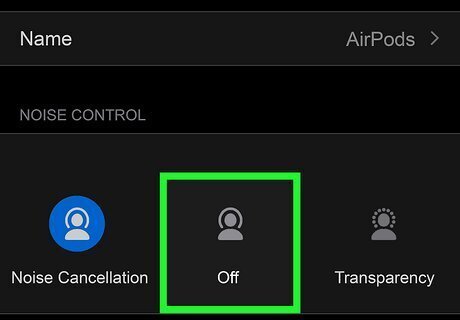
Many AirPods Pro and Max users say disabling all noise cancellation modes improves microphone quality. If the problem is that people hear the sounds in the background louder than your voice, disabling all special modes while you're on the phone may resolve the problem. You can always switch back to your preferred noise cancellation mode when listening to music or podcasts. Open Settings on your iPhone or iPad. Tap Bluetooth. Tap the "i" in a circle next to your AirPods. Tap Off.
Clean the Microphones and Speakers
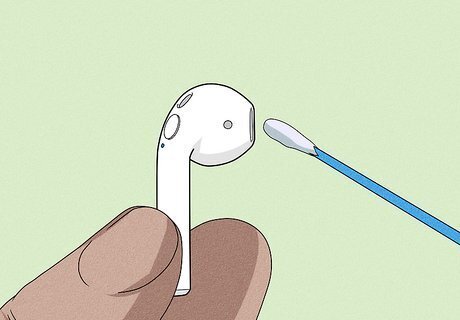
Swab away dust and debris with a dry cotton swab. AirPods can collect all sorts of dirt and grime, especially the recessed areas in which your microphones and speakers are located. If anything is blocking your microphone, your voice will sound muffled or distorted on the phone and in recordings. Using a completely dry cotton swab, gently brush away debris from all recessed areas, taking care not to press too hard into the speaker mesh. Also clean the case of your AirPods or AirPods Pro with a soft, dry, lint-free cloth. Don't use anything sharp, abrasive, or wet to clean your AirPods. Alternatively, take your AirPods to an Apple store to get them professionally cleaned.
Check for Water Damage
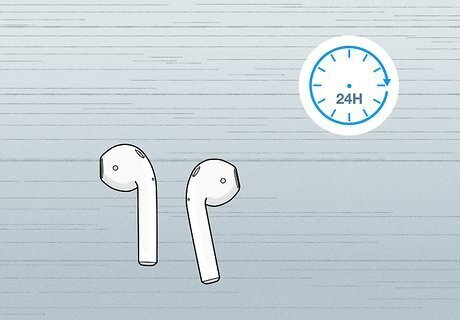
Did any liquids get into your AirPods? While AirPods Pro and 3rd generation AirPods are water resistant and sweatproof, no other AirPods models are water-safe. Even if your AirPods are water resistant, they aren't waterproof, which means you should never bring them into the shower or sauna, run them through the washer, or submerge them. If water gets into your AirPods, they can make your microphone (and every other feature of your AirPods) stop working entirely. If your AirPods got wet, dry them out completely in a dry room for at least a full day before trying to use them again. If you have AppleCare+, you can replace water damaged AirPods for a very small fee.
Reset Your AirPods
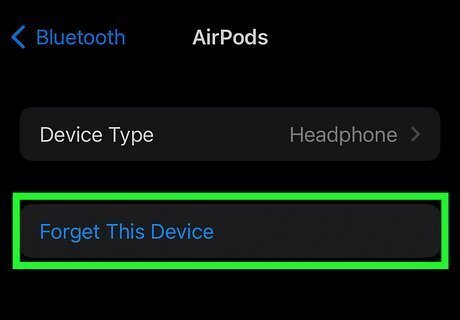
"Forgetting" and re-pairing your AirPods can fix Bluetooth issues. While this will erase any custom settings you've created for your AirPods, such as button configurations, it can clear up microphone problems like cutting out, distortion, and static. Place your AirPods or AirPods Pro into their charging case and close the lid. Wait 30 seconds and then open the lid. Leave the lid open. Open the Settings app on your iPhone or iPad. Tap Bluetooth. Tap the "i" in a circle next to your AirPods. Tap Forget This Device and then confirm. Press and hold the button on the back of the charging case for 15 seconds until the light flashes amber and then white. Pair your AirPods again by bringing them close to your phone or tablet and following the on-screen instructions.
Try Transparency Mode on Calls (AirPods Pro and Max)
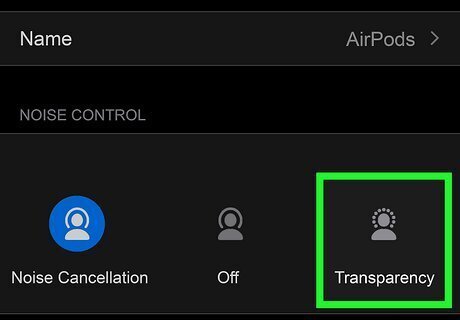
Opting for Transparency Mode over Active Noise Cancelation (ANC) might help. Transparency Mode allows more noise in from the outside ANC, which, in theory, should be more about what you hear than what others hear. Still, many AirPods Pro and Max users on Apple's forums report that people can hear them more clearly in Transparency Mode than when ANC is enabled. To switch to Transparency Mode on AirPods Pro, squeeze and hold one of your AirPod stems until you hear a tone. To switch on AirPods Max, just press the noise control button on the top of the earpiece next to the Digital Crown dial.
Update the AirPods Firmware
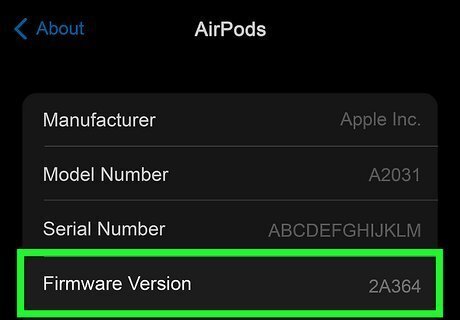
Apple occasionally releases firmware updates for AirPods. If a firmware update is available, it will install automatically when your AirPods are turn on and connected to an iPhone or iPad over Bluetooth. To check the firmware version for your AirPods, open Settings > Bluetooth on your iPhone or iPad, tap the "i" in a circle next to your AirPods, and see the "Version" section.
Update iOS on your iPhone or iPad
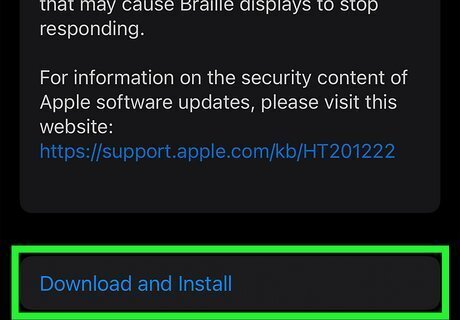
Keep your operating system up to date so you always have the latest bug fixes. Apple releases a major operating system update yearly, as well as security and bug fixes as needed. Sometimes these updates address issues that affect AirPods, including updates to improve audio and Bluetooth connections. To update iOS: Open the Settings app. Tap General. Tap Software Update. If an update is available, install it.
Contact Apple for Support
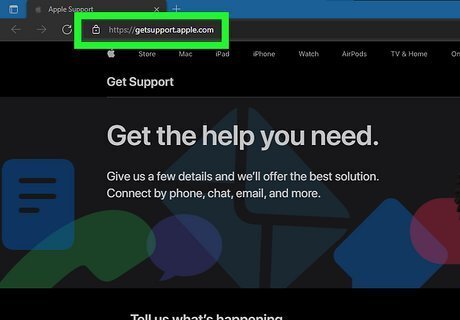
If your AirPods microphone is still not working or the quality is still bad, contact Apple. Visit https://getsupport.apple.com to contact Apple's support team via instant chat or phone call. You can also use the support site to find an Authorized Service Provider (ASP) who can repair your AirPods. Apple is aware of some sound issues affecting AirPods Pro and AirPods Max. If you have either of these models, hear static or cracking sounds, and your AirPods were made before October 2020, you can have your AirPods serviced by an Apple ASP at no cost.

















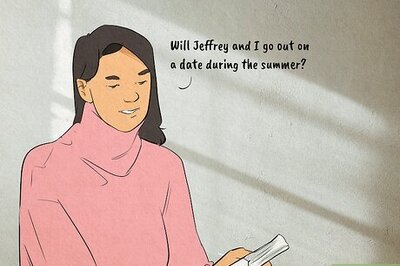
Comments
0 comment