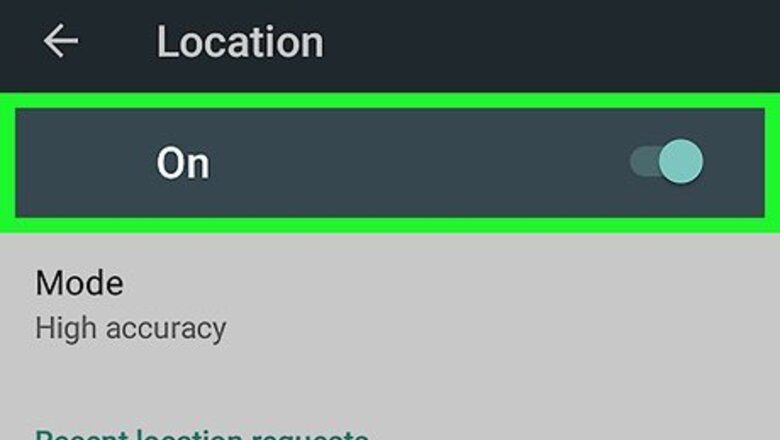
views
- You can enable GPS services on your Android within the Quick Settings section of your notifications panel.
- Tap the crosshair icon in the lower-right corner of your screen to mark your current location with a blue dot. Tap and hold the dot to pull up your current coordinates.
- Enter another location and tap and hold the red marker to see that location's GPS coordinates.
Finding Your Own Coordinates
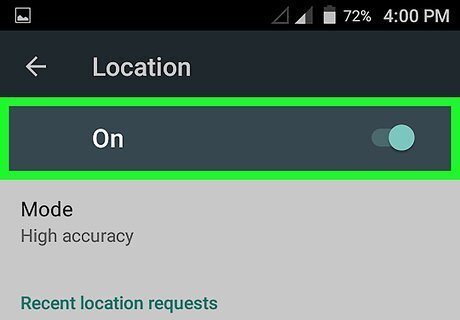
Make sure your Android's GPS is turned on. Your GPS significantly improves the accuracy of your coordinates, and helps you easily find your current location on a map. You can check your GPS from your Quick Settings panel by swiping down from the top of your screen, and tapping the cog-and-box icon in top-right.
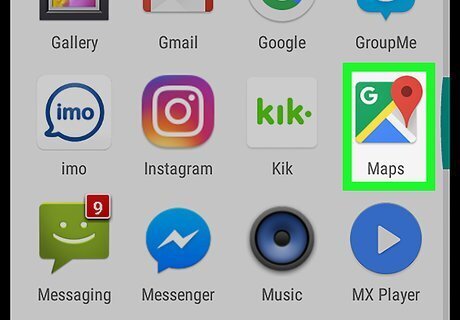
Open the Google Maps app on your Android. The Maps icon looks like a red location pin on a tiny map. You will find it on your Apps menu.
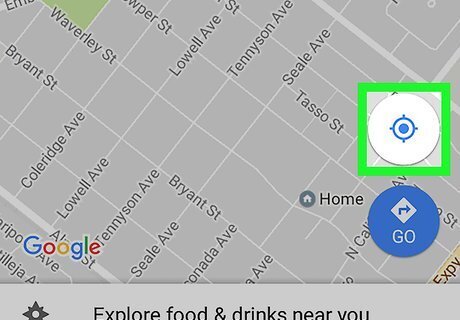
Tap the crosshair icon. It's located on a white button in the lower-right corner of your screen. This button will mark your current location on the map with a blue dot, and automatically move you to it.
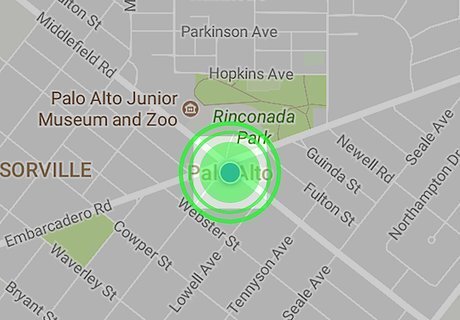
Tap and hold the blue dot. This will drop a red pin on your location on the map. Your current GPS coordinates will come up in the search field at the top of your screen.
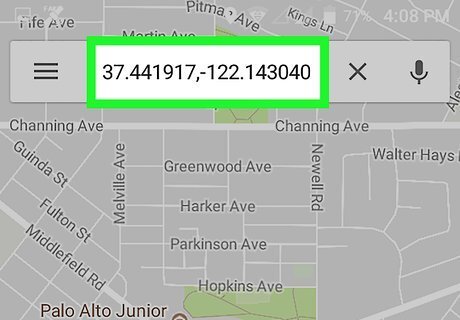
Note the GPS coordinates of your location. Your current GPS coordinates can be found in the search bar at the top of your screen.
Finding Any Location's Coordinates
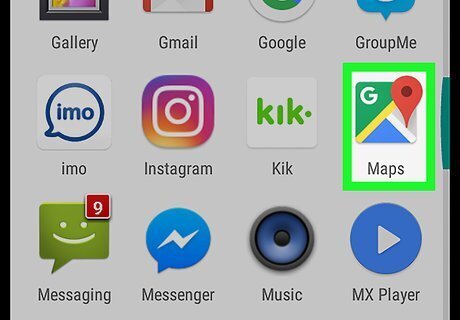
Open the Google Maps app on your Android. The Maps icon looks like a red location pin on a tiny map. You will find it on your Apps menu.
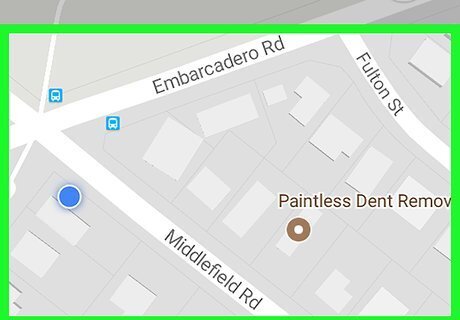
Find the location you want to look up on the map. You can pinch in and out with two fingers to zoom out and zoom in.
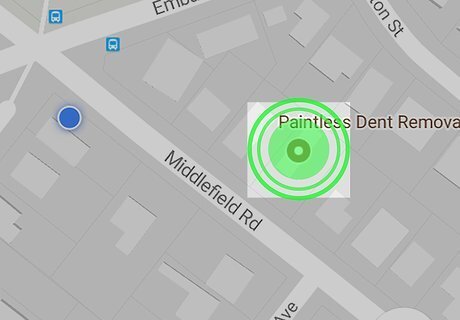
Tap and hold a location on the map. It will drop a red pin on this location, and bring up its GPS coordinates at the top of your screen.
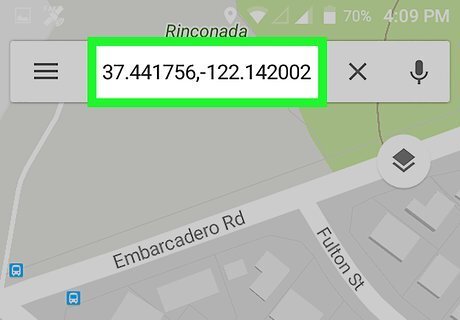
Note the GPS coordinates of your selected location. The GPS coordinates of the red location pin on your map can be found in the search bar at the top of your screen.

















Comments
0 comment