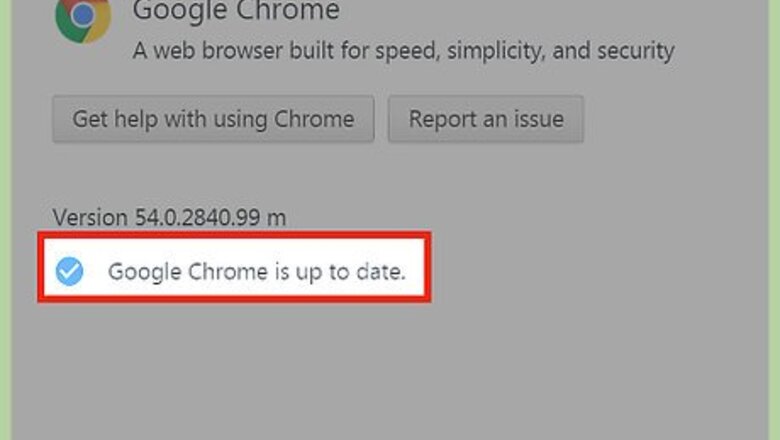
views
Downloading Safely and Best Practices
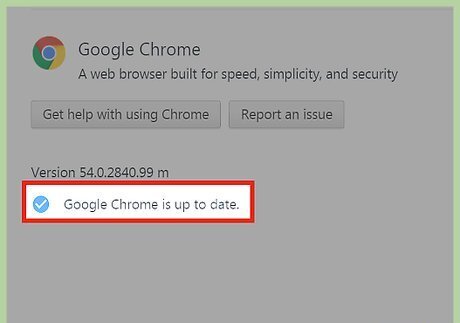
Make sure your web browser is up to date. Keeping your browser up to date ensures the latest security fixes are active while you browse the web. Many modern browsers will update themselves in the background as they become available. Chrome users can go to “Menu > Settings > About” to update. Chrome will also flag suspicious files when they are downloaded with a prompt if you want to keep it. If you are ever unsure, choose “Discard”. Firefox users can go to “☰ > ? > About Firefox” to update. Safari users can update by opening the App Store and clicking the "Update" tab. Microsoft will now update Internet Explorer/Edge automatically. Those using an OS older than Windows 10 can go to “Control Panel > Windows Update” to download the latest updates for Windows and Internet Explorer.
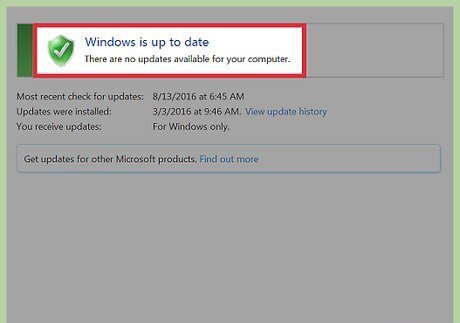
Make sure your operating system is up to date. Updating your OS ensures that you have the latest security fixes for your device. Although this is not a foolproof solution to risky downloads, it will help secure your computer against potentially malicious files. Android users can go to “Settings > About > System Updates” to check for the latest software available for the device. Keep in mind that availability of system updates can vary depending on the mobile carrier and age of the device. iOS users can go to “Settings > General > Software Update” to check for the latest software. Older devices may not be compatible with the latest OS updates. Mac OS users can open the “App Store” and select the “Updates” tab. On older versions, or if the App Store is unavailable, you can also go to “Apple Menu > Software Update”. Windows 10 downloads and installs updates automatically (this feature can't be disabled). Users of older versions can go to “Control Panel > Windows Update”.
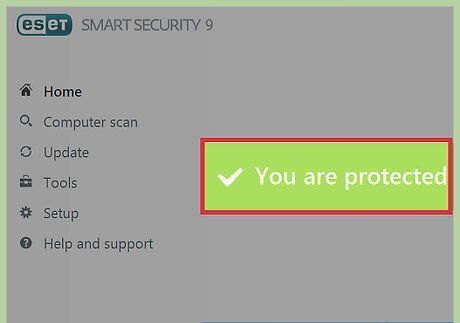
Avoid file-sharing websites and programs. Torrent sites are a tempting resource for videos, but can often contain malicious files. Furthermore, you can never really be sure if the file you are downloading is what it says it is until you open it. If you choose to use file-sharing programs, make sure you have a virus scanner installed to check your files before you open them.
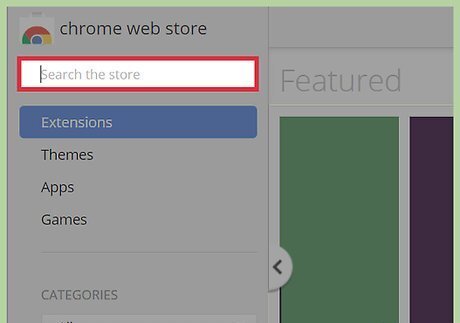
Choose software that seems trustworthy. There are many choices for video downloader programs. Look for well rated and highly downloaded applications. Open source software is often a safe bet. Most programs that are open source will mention it on their product page. If you use a browser that supports extensions, such as Chrome, use the “store” to search for free downloader extensions. These will often have a collection of ratings of quality and popularity and their installation is limited to your browser environment. EXPERT TIP Luigi Oppido Luigi Oppido Computer & Tech Specialist Luigi Oppido is the Owner and Operator of Pleasure Point Computers in Santa Cruz, California. Luigi has over 25 years of experience in general computer repair, data recovery, virus removal, and upgrades. He is also the host of the Computer Man Show! broadcasted on KSQD covering central California for over two years. Luigi Oppido Luigi Oppido Computer & Tech Specialist Our Expert Agrees: The best thing you can do is to find a friend who's downloaded videos, and ask them what they use. That way, you'll know that you're probably not downloading something with malware. You could also search online using Google, since they're usually pretty secure, or you could search a site like Reddit for recommendations others have posted.
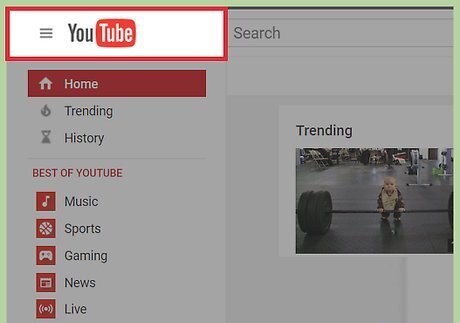
Download only from trusted sources. The most reputable sources for videos, such as the iTunes store, Play Store, or Amazon will cost money. If you want to download from free sites, use well-recognized names like YouTube or Vimeo. Downloading videos from YouTube is a relatively safe bet, since it is unlikely to be carrying malware and you can view any video before you download it. You should use greater caution when acquiring a downloader program. Make sure the source of the download is reliable, and that the software itself is reputable. Some sites that sell TV/Movies also sometimes have free offerings. For example Google Play has a number of episodes (and sometimes full movies) offered for free. You will need a Google account to watch, and they can be downloaded to a mobile device with the Google Movies] App. Browsers like Firefox and Chrome will block sites that are known to carry malware. You will see a full-page notification when this happens. If you are on the fence about a site's reliability, do a little preliminary research on Google.
Using a Virus Scanner
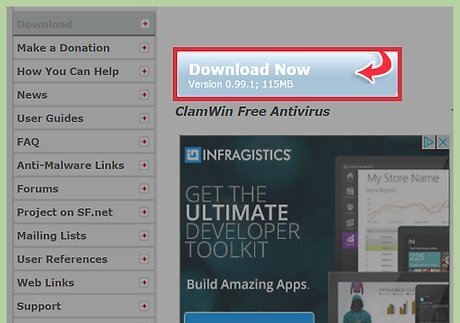
Download and install and antivirus program. There are a number of free, reliable antivirus programs such as, ClamWin, AVG, or MalwareBytes. Clamwin is the smallest and easiest on system resources, while AVG is the more feature comprehensive of the three. When installing ClamWin, make sure to select the “Integrate with Windows Explorer” option to be able to right-click and scan video files on command. Programs like McAfee, Symantec, or Norton are popular and can be effective but require subscriptions. Mobile antivirus programs by companies like are available, but they are often deemed unreliable and removed from the App Store or Play Store. In lieu of these apps, careful use is the best solution.
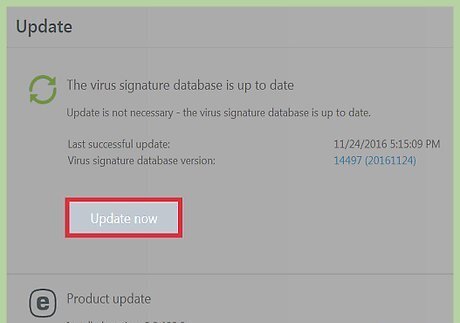
Enable automatic updates. Keeping antivirus definitions up to date is critical to to ensuring that the software remains effective. Most programs will be set to do this automatically, but you can also set the intervals manually if you choose. ClamWin virus definitions are updated automatically in the background. You will be automatically notified if the software itself needs to be updated. AVG can be schedule to check for updates in “Options > Advanced > Schedule Settings > Definitions Update Schedule” Malwarebytes definitions aren updated automatically. If you need, they can also be downloaded manually from the site.
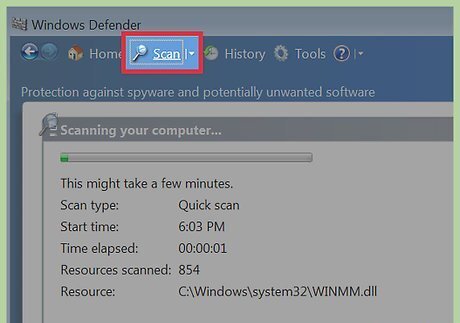
Scan files immediately after downloading. Most files will be scanned by both the browser and scanning software upon download. You can also perform a manual scan by right-clicking (Ctrl click on Mac) the video file and choosing “Scan With…”. Windows users can scan using Windows Defender if you opted to not use a third party anti-virus program.











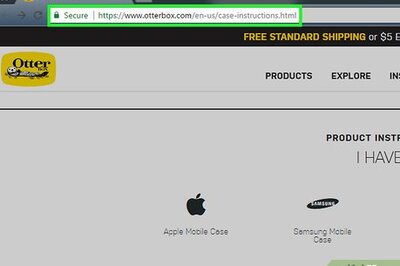


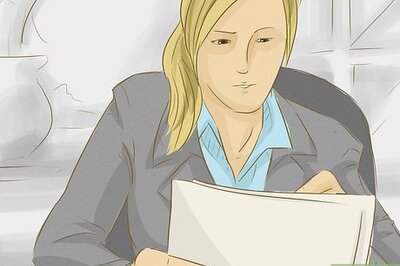

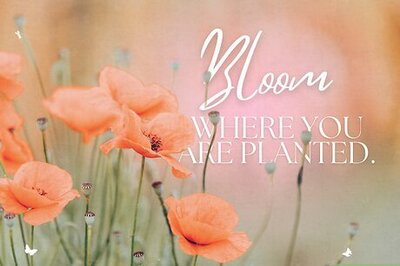



Comments
0 comment