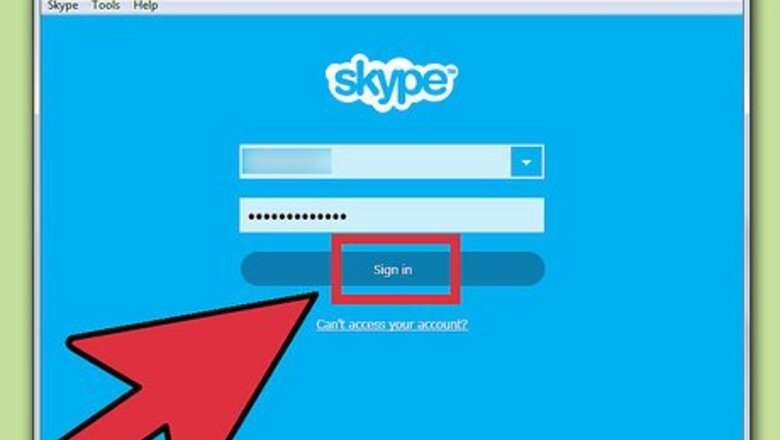
views
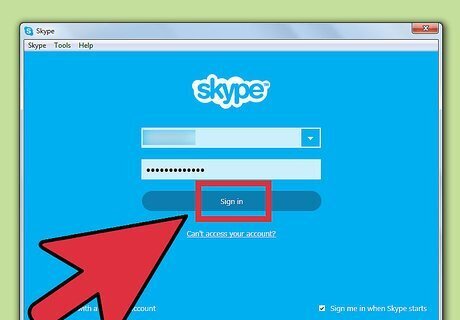
Open Skype on your computer and log in. Click the blue “S” icon on your computer’s desktop to open the application and its initial login screen will appear. Type in your Skype username and password on the allocated text fields and click the “Sign In” button you see on the window to login to your account. If you don’t have a Skype account, just click the “Create an Account” button on the same window and enter your full name, a valid email address, and your desired password to instantly get an account.
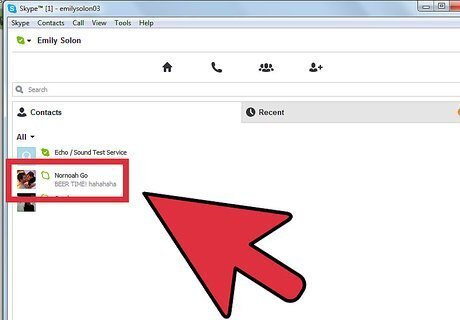
Start a chat. Once you’ve signed into your account, click the name one of your friends that you want to have a group call with from the Contacts panel at the left-hand side of the Skype window. This will show the Conversation panel at the center of the application’s window where you can type in your message and chat with that person.
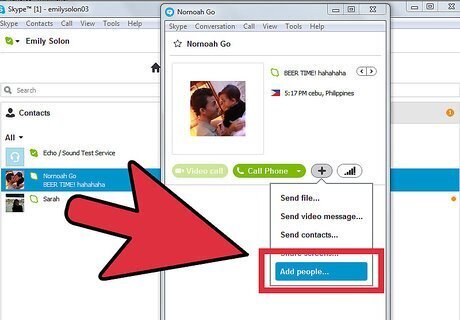
Add other contacts to the conversation. Click the plus (+) icon the upper left-hand area of the Conversation panel and choose “Add People” from the drop-down list to open the “Add People” sub-window. Pick out the names of the people you’d like to include in the group video call from the left-hand panel of the Add People sub-window and click the “Select” button right at the bottom to move these names to the right panel. Once you’ve chosen all the people you want to participate in the group video call, click the “Add” button on the lower right corner of the Add People sub-window to complete your selection.
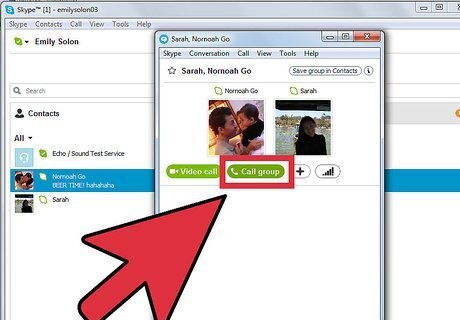
Start the group video call. After picking out your friends and adding them to the chat, click the “Call” button at the top of the Conversation panel to begin the group video call. Just wait for everyone to answer your call to start (though the group video call can begin even if not all the participants answer the call).
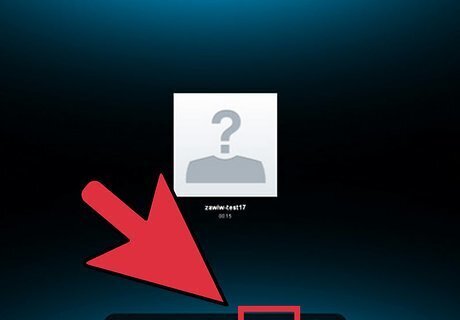
End the call when you’re done. You can terminate the group video call by clicking the red phone icon at the bottom of the Skype call screen. Keep in mind that only the person who started the call can end it. If you’re the one who started the group video call, everyone else will be disconnected. But if you’re only a participant, the call will still continue after you’ve clicked the red phone icon.
















Comments
0 comment