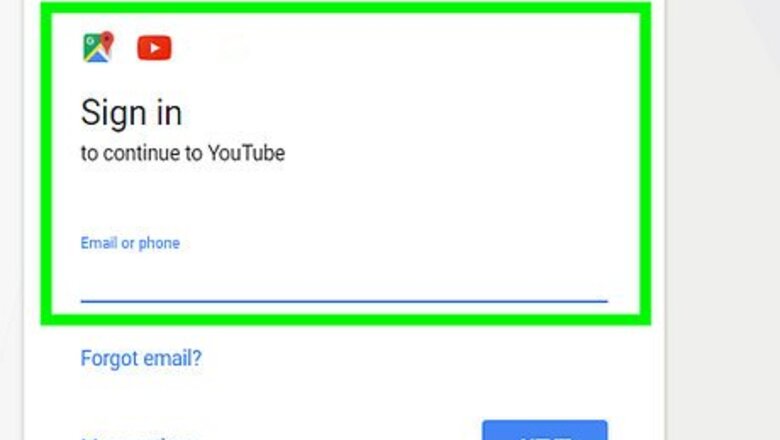
views
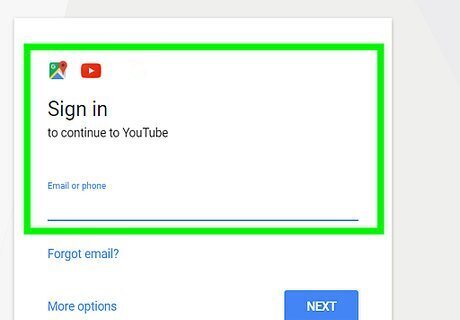
Log into your YouTube account.
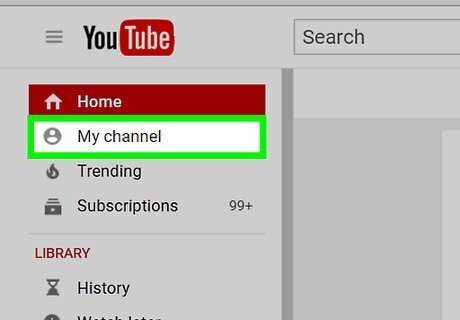
After login, click the account name and this will expand the menu. Now click “My channel”.
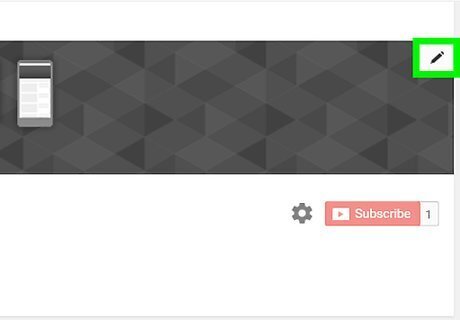
Take the mouse pointer to the top right corner of the banner on your channel page. At this top right corner you will see an edit icon. Click the icon and choose “Edit Links”.
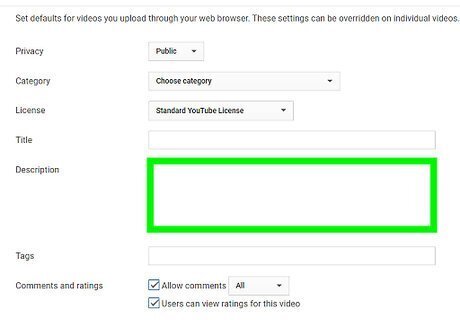
Add links if you don't have them. There may not be any links on that page before, so click the “Add” button with a “+” image.
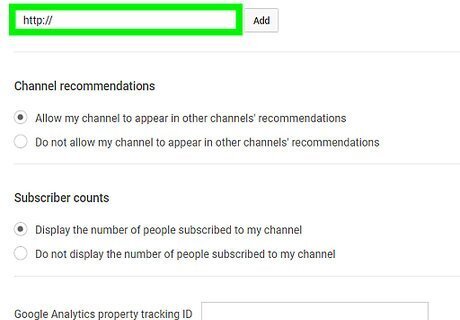
Review the two options: one for custom links and other for social links. You can add up to 10 custom links and maximum 4 social links in this section.
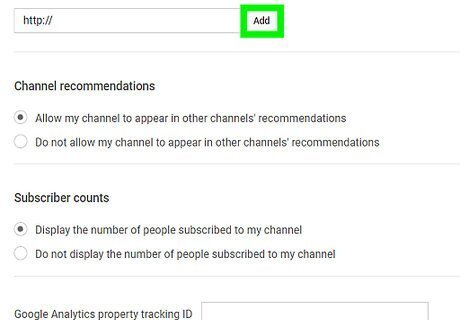
Fill the custom links section with your websites or blog's links and titles. Click “Add” button to add more links.
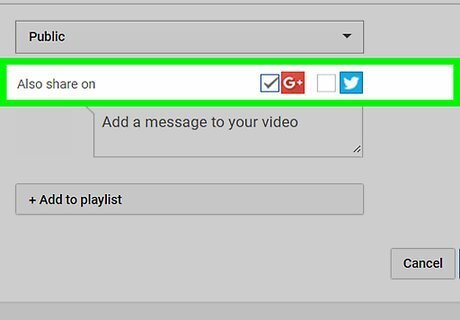
Look for the social links section at the bottom. Choose social links like Facebook, Twitter, Google, etc, and fill the corresponding social URLs.
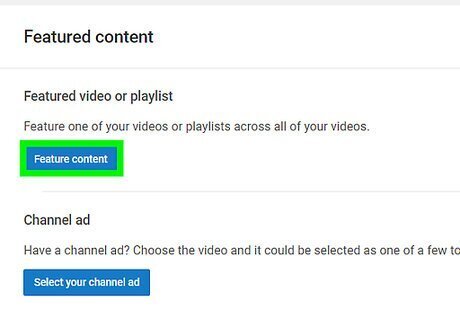
Find the “Feature Channel" section at the bottom of the page. You can fill this section if you would like to link other users’ channels on yours.

After adding all necessary and desired links information, click “Done” at the top of this section.
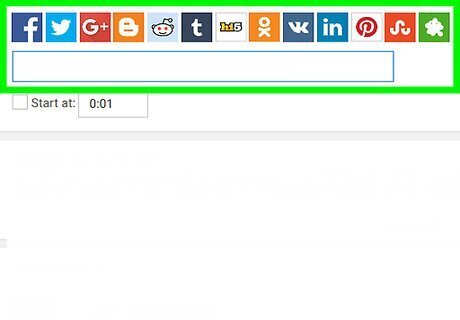
Check for your custom and social links, visible on the banner section with icons.














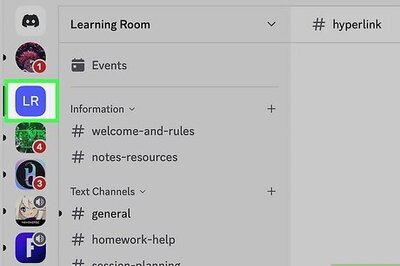





Comments
0 comment