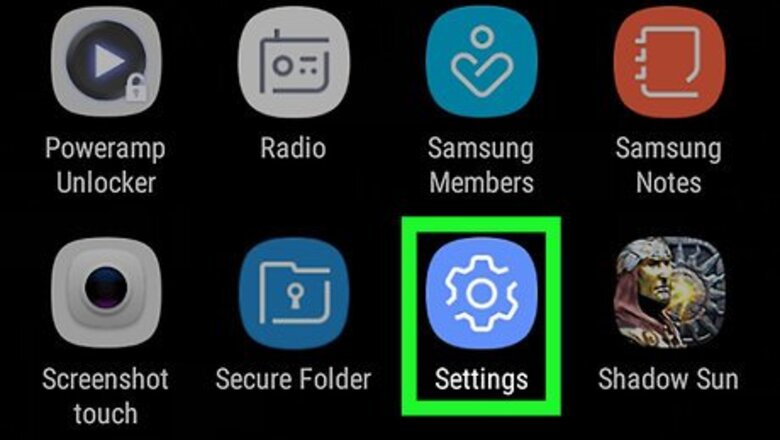
views
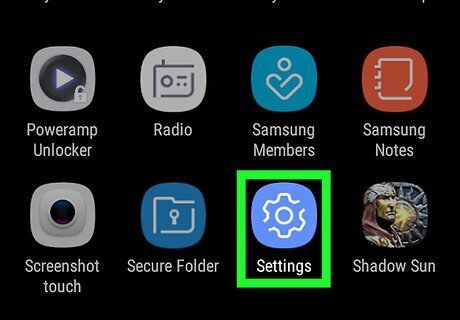
Open your Android's Settings. Find and tap the Android 7 Settings App icon on your Apps menu, or pull down the status bar from the top of your screen and tap Android 7 Settings on the quick menu.
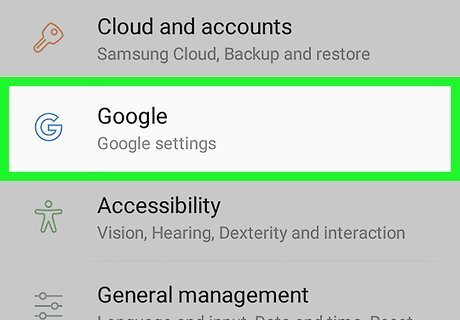
Find and tap Google. You can find it in the "Personal" section in Settings.

Select Google Account. This option is at the top of the Google menu.
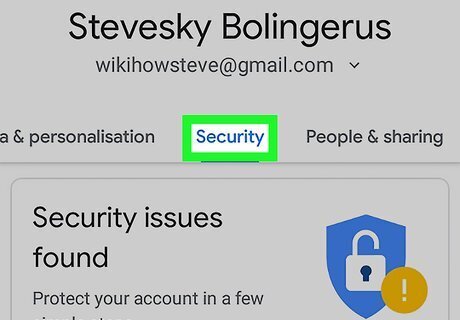
Tap the Security tab below your name. Swipe left on the tab bar below your name and picture, and tap Security here.
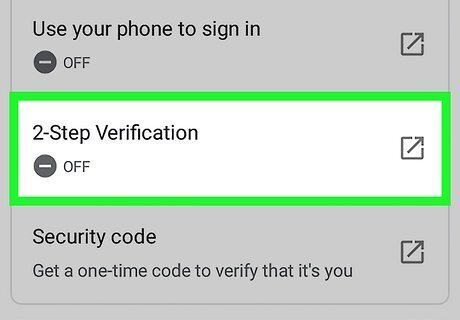
Tap 2-Step Verification on the Security page. You can find it in the "Signing in to Google" section. If 2-Step Verification is already turned off on your account, you'll see a gray OFF label here.
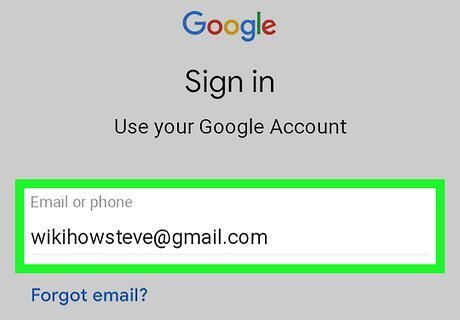
Sign in to your Google account. Enter your password, and tap Next to sign in and confirm your identity.
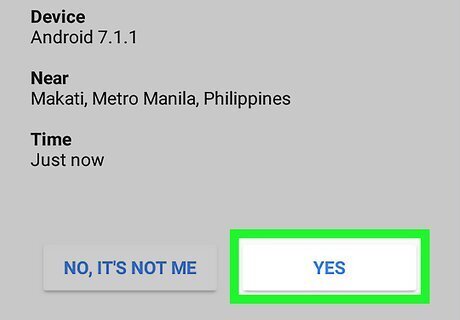
Verify your device with 2-Step Verification. Depending on your personal settings, this could be through Google prompt, or through a verification code via text message or phone call. If you're using Google prompt, tap Yes on your prompt device. If you're receiving a verification code via text or call, enter your code in the area provided.
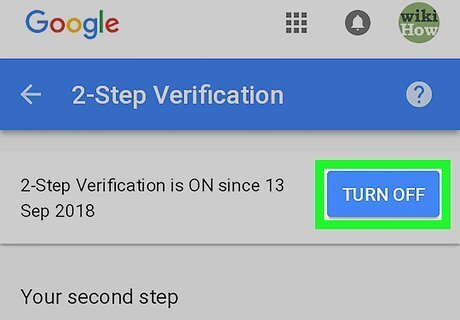
Tap the TURN OFF button at the top. This is a blue button near the top-right corner of your screen. You will have to confirm your action in a pop-up window.
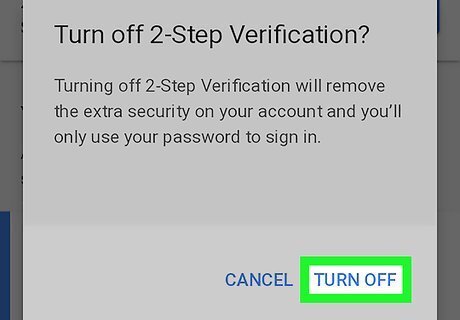
Tap TURN OFF in the confirmation pop-up. This will confirm your action, and disable the 2-Step Verification feature on your account.











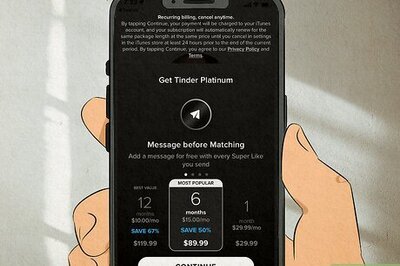

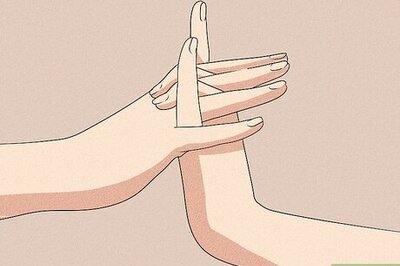
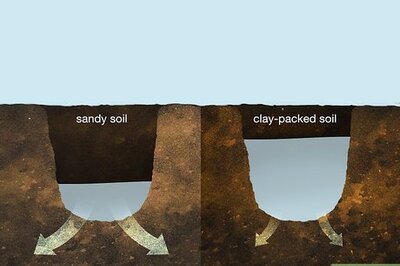
Comments
0 comment