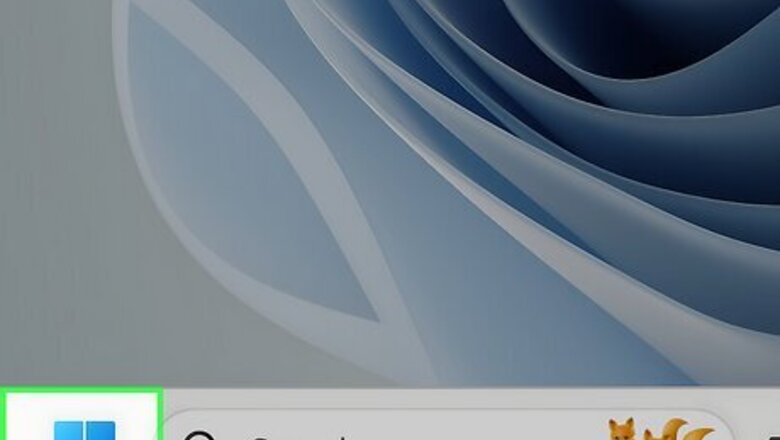
views
How to Check the Bit Count on Windows 11
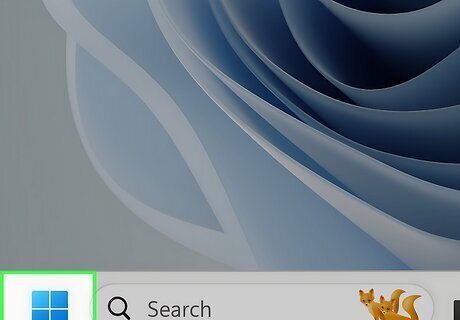
Click the Start menu. Windows 11 is only available in 64-bit. So, if you have Windows 11 on your computer, your version of Windows is definitely 64-bit. To make sure, begin by clicking the Start menu or pressing the Windows key on your keyboard.
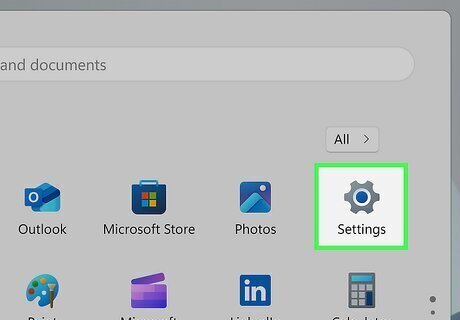
Click Settings Windows Settings. It's the gear icon. In the future, you can jump to your Windows Settings using the keyboard shortcut Windows key + i.
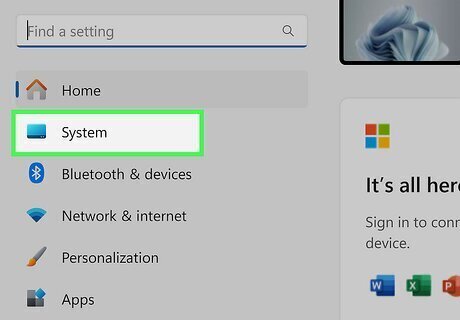
Click System. You will see this menu option in the left panel. If you don't, you may have to maximize the window to show more options.
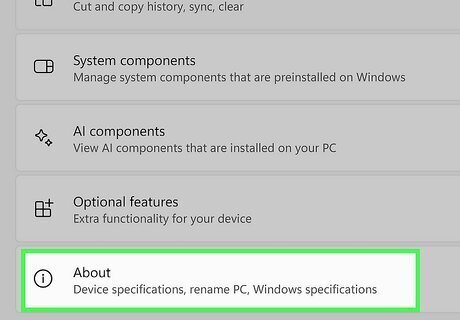
Scroll down and click About. This option is at the bottom of the right panel. Information about your computer will appear.
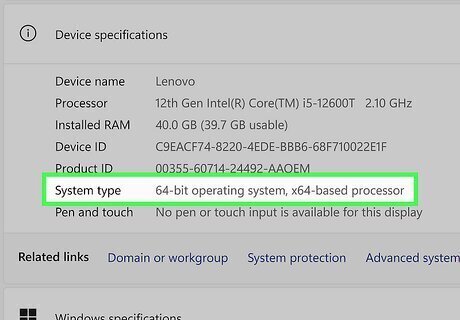
Look next to "System type" to find the bit count. If your computer is running Windows 11, you will see "64-bit operating system, 64-bit processor" here.
How to Check the Bit Count on Windows 10

Open Start Windows Start. Click the Windows logo in the bottom-left corner of the screen. The Start window will pop up. You can also just right-click Start (or press ⊞ Win+X) and click System in the resulting pop-up menu. If you do this, skip to step 4.
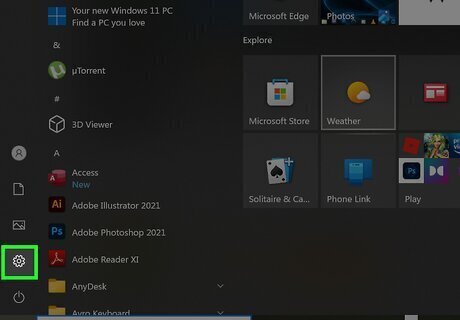
Open Settings Windows Settings. Click the gear-shaped icon in the bottom-left corner of the Start window. This will open the Settings window.
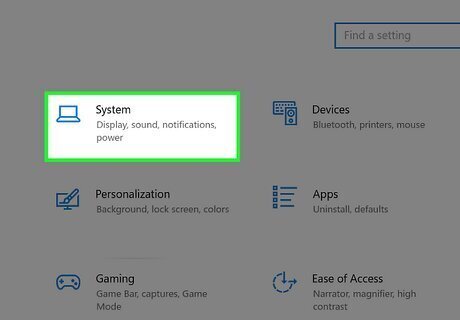
Click System. It's a computer monitor icon in the Settings window.
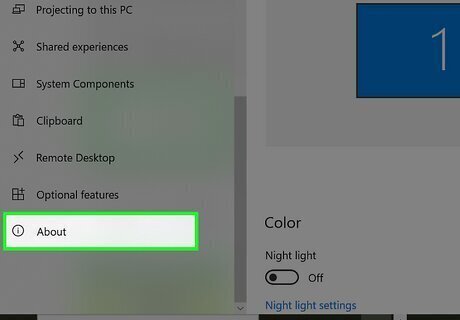
Click About. This tab is at the bottom of the left-hand column of options. Doing so brings up a list of your computer's attributes.
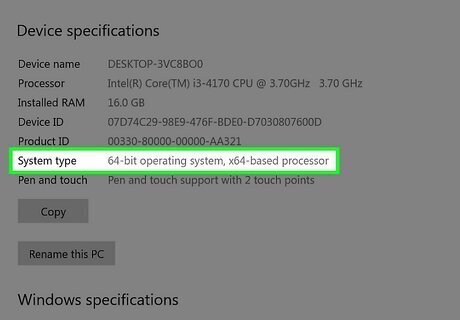
Look for the "System type" heading. It's near the bottom of the "Device specifications" section toward the bottom of the window. You will see either "64-bit operating system" or "32-bit operating system" to the right of "System type"; this is your computer's bit count. If you are running a 32-bit version of Windows on a 64-bit processor, you will see "32-bit operating system, x64-based processor." This means you can install the 64-bit version of Windows if you'd like.
How to Check the Bit Count on Windows 8 and 8.1
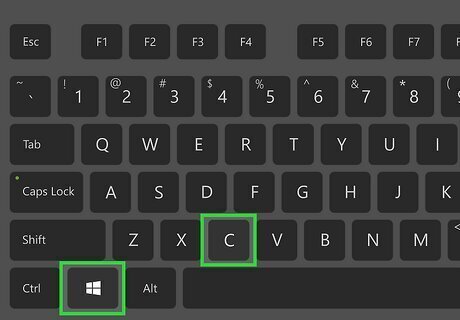
Press ⊞ Win+C to open the Charms bar. Alternatively, you can swipe in from the right edge of the screen to open the Charms bar.

Click Settings. This opens your Windows Settings menu.
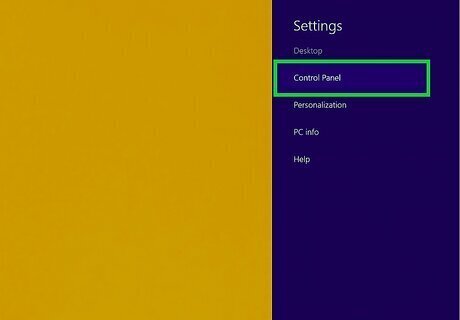
Click Control Panel. You will find this in your Settings.
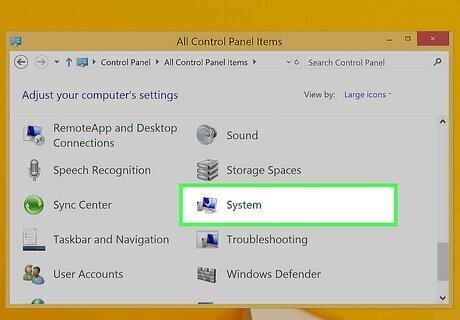
Click System. This brings up a dialog window with many options.
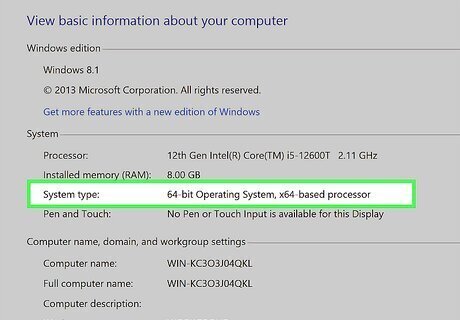
Find the bit count next to "System type." If you see "32-bit Operating System," you're running a 32-bit version of Windows. If you see "64-bit," you're running a 64-bit version of Windows. If you are running a 32-bit version of Windows on a 64-bit processor, you will see "32-bit operating system, x64-based processor." This means you can install the 64-bit version of Windows if you'd like.
How to Check the Bit Count on Windows 7
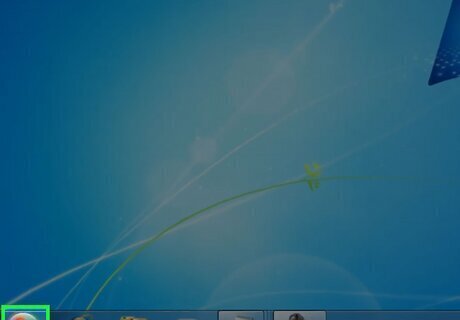
Open Start Windows 7 Start. Either click the Windows logo in the bottom-right corner of the screen, or press the ⊞ Win key.
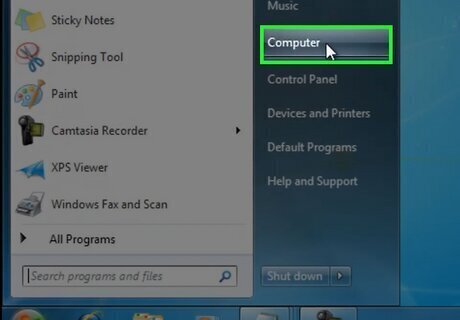
Right-click Computer. It's on the right side of the Start window. Doing so prompts a drop-down menu. If the My Computer app is on your desktop, you can right-click it instead. If you're using a laptop with a trackpad, tap the trackpad with two fingers instead of right-clicking.
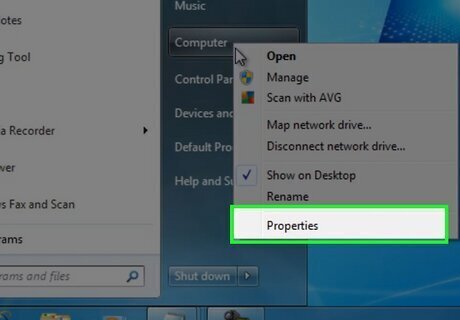
Click Properties. This option is near the bottom of the drop-down menu.
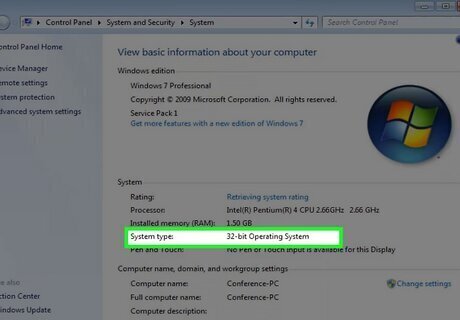
Look for the "System type" heading. It's below the "Installed RAM" heading on this page. You'll see either "64-bit" or "32-bit" to the right of "System type"; this is your version of Windows' bit count.
How to Check Bit of a Program on Windows
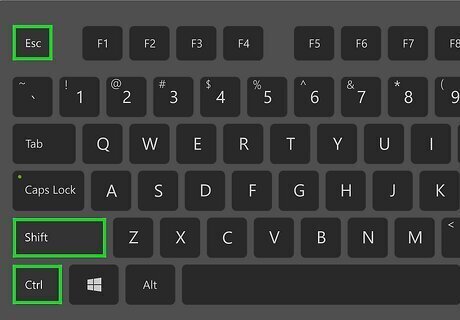
Open the Task Manager. If you want to find out if a program on your computer is 64-bit or 32-bit, you can do so in Task Manager. The easiest way to open it is to press Ctrl+⇧ Shift+Esc, but you can also open it by right-clicking the Start menu and selecting Task Manager.
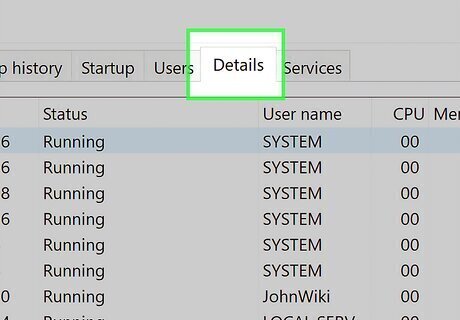
Click the Details tab. If you're using Windows 10 or earlier, it'll be at the top of Task Manager. In Windows 11, this option is on the left side.
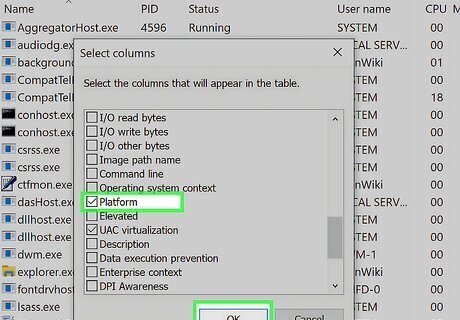
(Windows 10 and earlier only) Add the Platform column. You can skip this step on Windows 11; this column is visible by default. On Windows 10 and earlier: Right-click any column name and select Select columns. Check the box next to "Platform" and click OK. You should now see a column called "Platform."
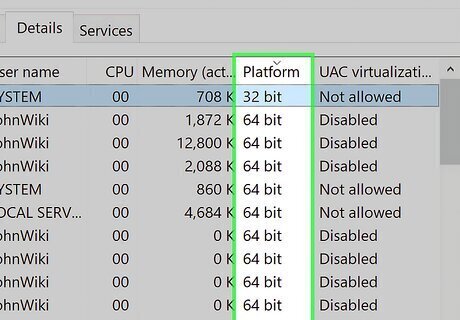
Find the bit count in the "Platform" column. On Windows 10 and earlier, you will see either "32 bit" or "64 bit" in each running app's Platform column. On Windows 11, you will see "x64" if a program is 64-bit, and "x86" if a program is 32-bit.
Why does bit count matter?
Software and hardware compatibility. If you're asking to pick between 64-bit or 32-bit software, you'll need to know the bit count to ensure the software will be compatible with your processor and version of Windows. A 32-bit version of Windows can only run 32-bit software. It cannot run 64-bit software. A 64-bit version of Windows can run 64-bit and 32-bit software. If you have 16-bit software, like old video games you want to play, you cannot run them on a 64-bit version of Windows. To play old 16-bit games, your best bet is to use virtual machine software like VirtualBox to install an older version of Windows, ideally Windows 95 or even Windows 3.1. You can also play DOS-based games using DOSBox. If you want to install a 64-bit operating system, you will need 64-bit hardware. Because Windows 11 is only available in 64-bit, you cannot install it on older 32-bit systems.
RAM support. The main difference between 64-bit and 32-bit is the amount of RAM the system supports. A 32-bit operating system and processor can only use 4 GB of RAM, even if more RAM is installed. A 64-bit processor can handle a massive amount of RAM (many terabytes), though the actual amount of RAM that can be utilized also depends on the operating system and other hardware. For example, a 64-bit version of Windows 10 Enterprise supports up to 6 TB of RAM, while a 32-bit version of the same operating system can still only support 4 GB. Fun fact: While the first-ever 64-bit desktop (consumer) version of Windows was Windows Vista in 2006, Windows XP Pro x64 Edition was actually the first available 64-bit version of Windows.
Can I upgrade to 64-bit?
If you have a 64-bit CPU, you can switch to 64-bit Windows by formatting and reinstalling. The only way to switch from 32-bit to 64-bit is to wipe your hard drive, reinstall the 64-bit version of Windows, and reinstall any additional software.
You can't swap out a 32-bit CPU for a 64-bit CPU. If you have a 32-bit processor, you cannot convert it to 64-bit or upgrade it to 64-bit. A 64-bit CPU requires a 64-bit motherboard. If you want a 64-bit PCU, you will need a whole new motherboard.
















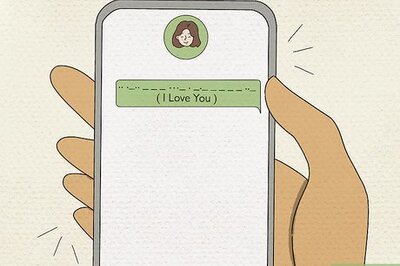


Comments
0 comment