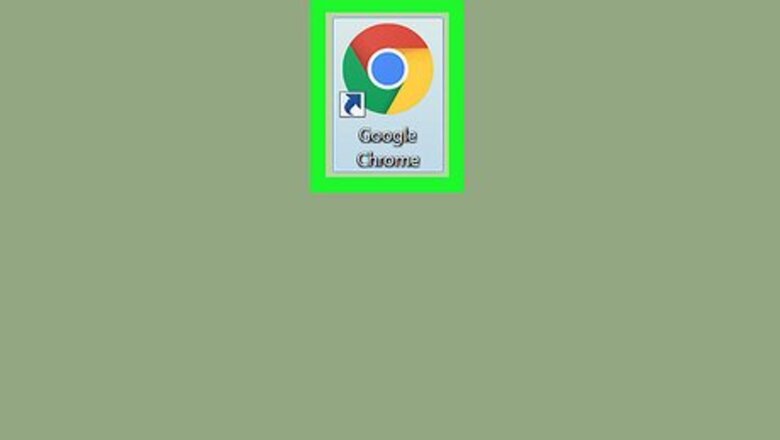
views
On Desktop

Open Google Chrome.
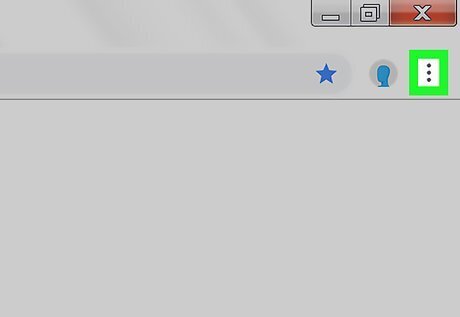
Click ⋮ in the upper-right corner of the window.
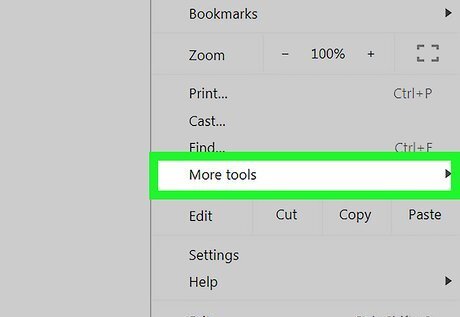
Click More Tools.
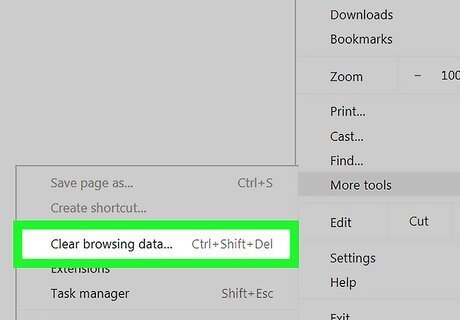
Click Clear Browsing Data…. A window will open that offers options for "Basic" browser history clearing. If you want even more options, you can click Advanced at the top right to select from a list of options to delete.
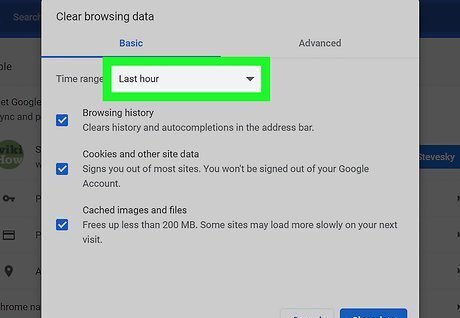
Click the ▾ drop-down arrow. It's next to "Time range" at the top of the dialog box.
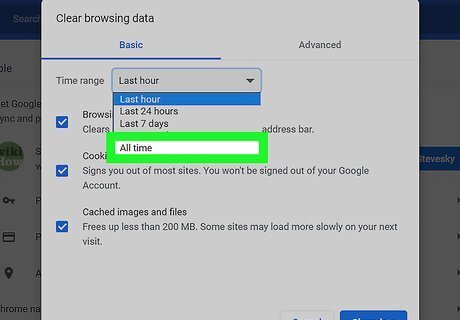
Select All time. This will ensure all of your browser history is deleted and not just your recent history.
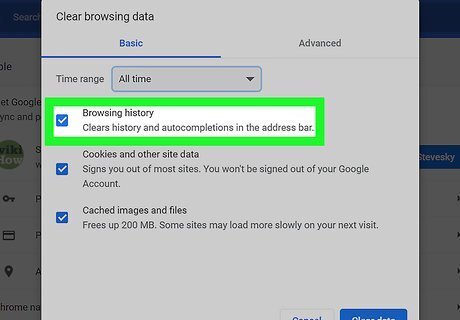
Check "Browsing history." A checkmark will appear next to "Browsing history" when it is selected. Uncheck anything else you don't want to delete. If you want to delete your cookies and cache, too, you can select them.
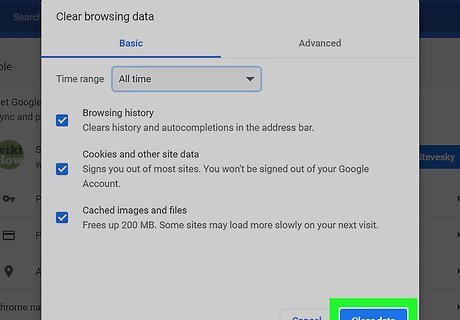
Click CLEAR BROWSING DATA. The specified browsing history will be deleted. EXPERT TIP Luigi Oppido Luigi Oppido Computer & Tech Specialist Luigi Oppido is the Owner and Operator of Pleasure Point Computers in Santa Cruz, California. Luigi has over 25 years of experience in general computer repair, data recovery, virus removal, and upgrades. He is also the host of the Computer Man Show! broadcasted on KSQD covering central California for over two years. Luigi Oppido Luigi Oppido Computer & Tech Specialist Expert Trick: If you're using a public computer, try using an incognito window while you're browsing the internet. That way, your browser history won't be saved in the first place, so you don't have to worry about remembering to delete it.
On Mobile
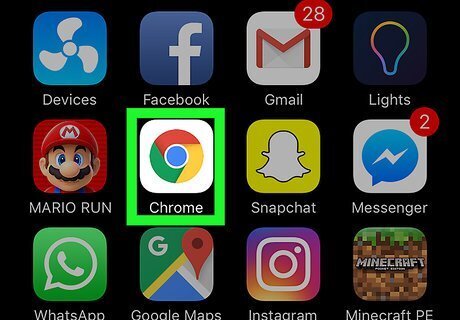
Open Google Chrome.
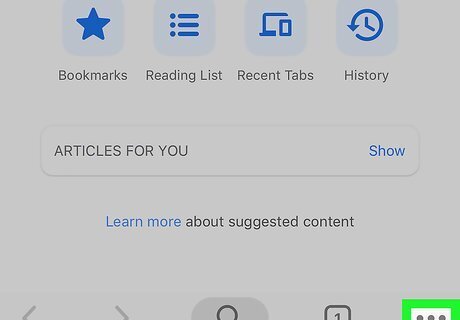
Tap the three dots menu. It's either in the top right or lower right corner of the window.
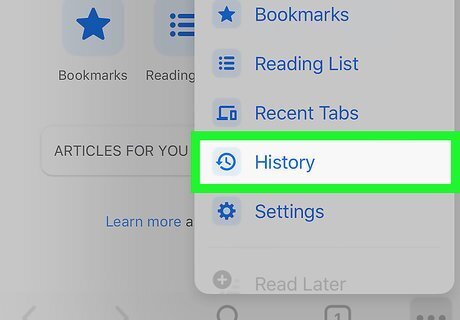
Tap History.
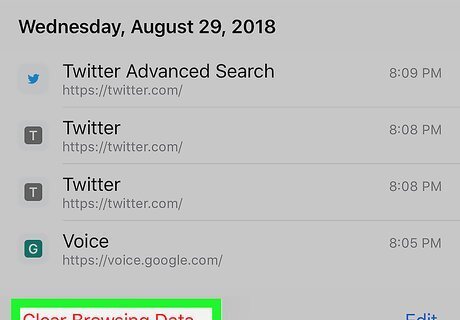
Tap Clear Browsing Data…. It will be at the top or the bottom of the screen, depending on your device and operating system.
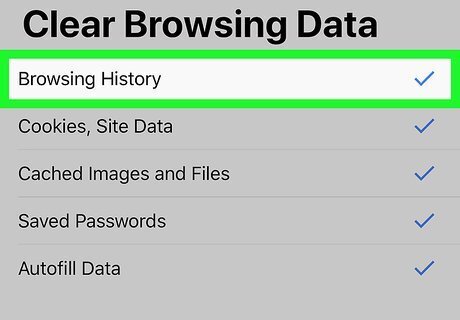
Tap "Browsing history." A checkmark will appear next to "Browsing history" when it is selected. On Android, tap the ▾ drop-down arrow at the top of the page and select All time. This will ensure all of the recorded browsing history is deleted, not just the recent browsing history. Uncheck anything else you don't want to delete.
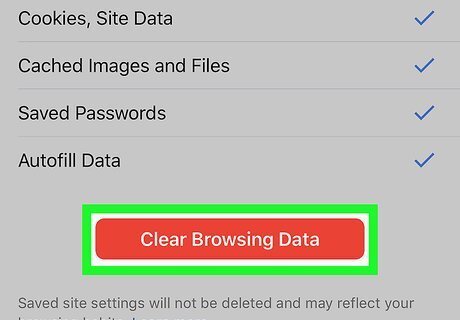
Tap Clear Browsing Data. The specified browsing history will be deleted. On Android, the button is labeled CLEAR DATA. On iPhone you'll need to tap Clear Browsing Data again to confirm deletion.


















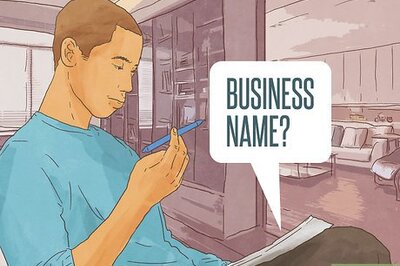

Comments
0 comment