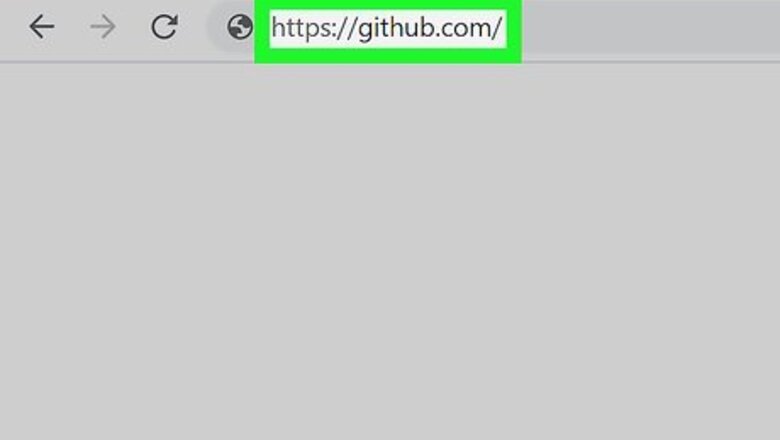
views
Deleting the Remote Repository
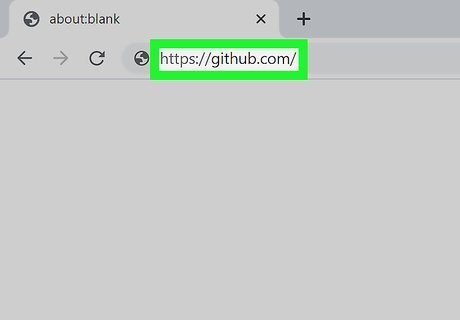
Open GitHub on your computer. Open a browser and navigate to https://github.com. Make sure you have the permissions to delete a repository. You must have admin permissions for the repository, or be the organization owner.
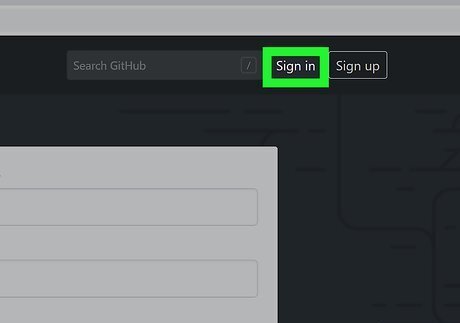
Click Sign In from the top right to log in to your GitHub account. Enter your credentials, then click Sign in.
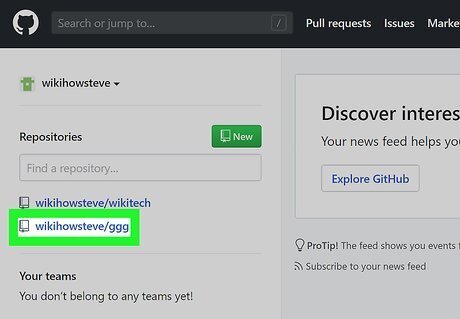
Go to the repository you wish to delete. Select one from left side of your dashboard, or search for one using the search bar in the top left.
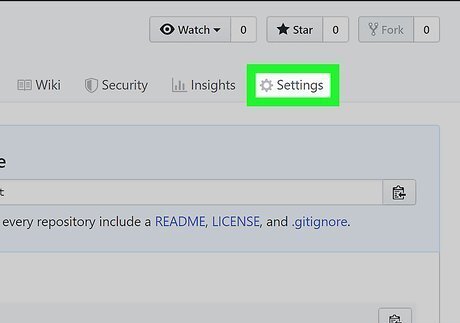
Click on the Settings tab. This is under the repository name towards the right. If you do not see this tab, then you do not have permission to edit repository settings.
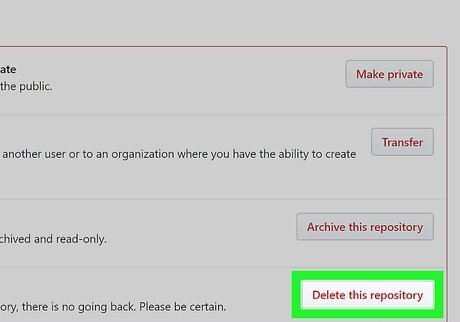
Click Delete this repository. This is near the bottom in the Danger Zone section.
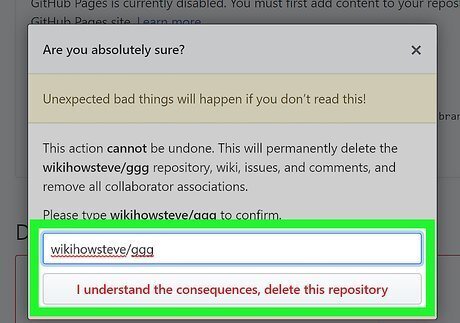
Confirm the repository name. Type the name, then click I understand the consequences, delete this repository. This removes the repository.
Deleting the Local Repository
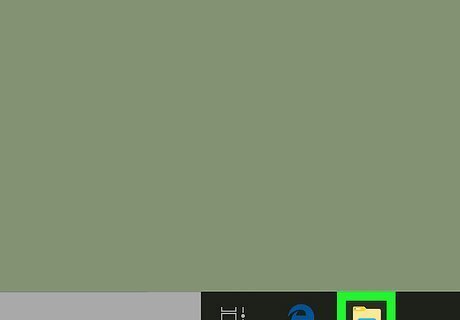
Search for the repository you wish to delete. Open the File Explorer or Finder on your computer. Navigate through your folders, or use the search bar to find the repository.
Make sure you commit or push any changes to the project before deleting the local repository. The repository won't be deleted in GitHub, just your computer, so you need to push any changes to the remote copy to sync them up. You can use the command git push
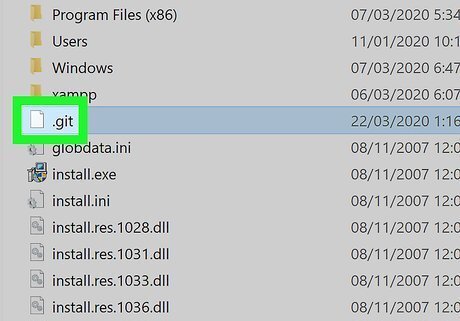
Right-click the repository. A menu will expand.
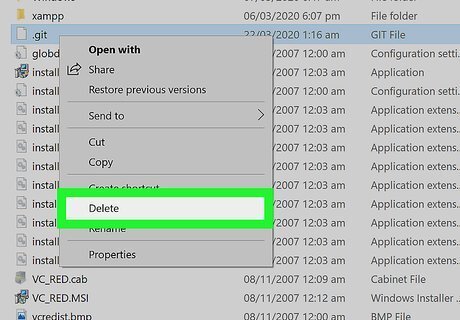
Click Delete on the menu. Alternatively, you can hit the Del button on the keyboard. This deletes the folder containing your repository from the computer.












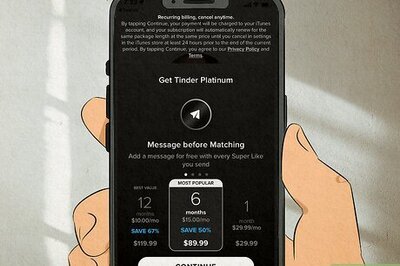


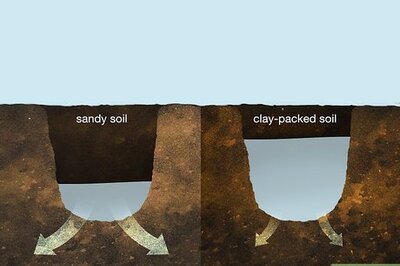
Comments
0 comment