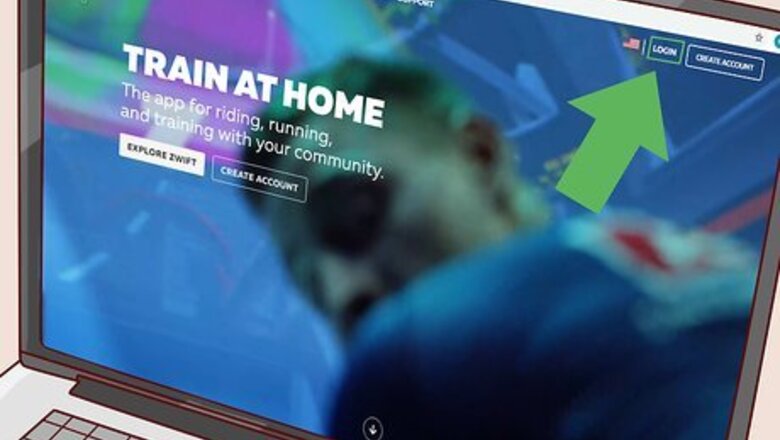
views
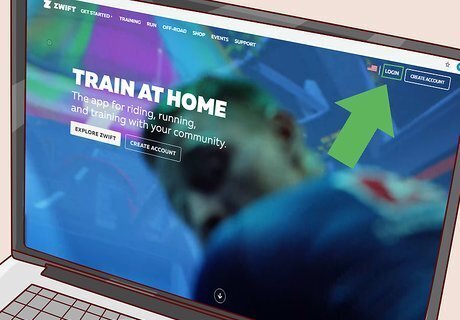
Go to https://zwift.com and log in. You can use any web browser to do this. The link to log in is in the top right corner of your web browser. If you're using the mobile app, you can open that instead.
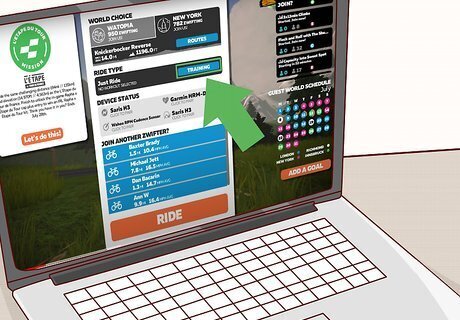
Click Training. You'll see this blue button under the header, "Ride Type."
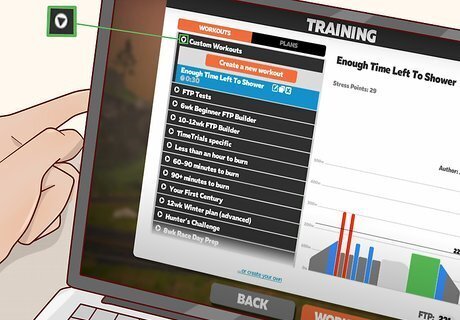
Click ▼ next to "Custom Workouts." It's the downward-pointing arrow, which is usually the first listing on the menu.
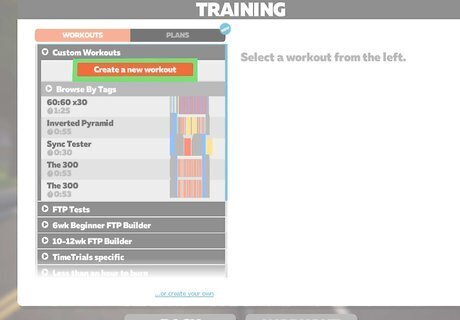
Click Create a new workout. You'll see this orange button appear when you expand the "Custom Workouts" menu. You'll be directed to a New Workout screen.
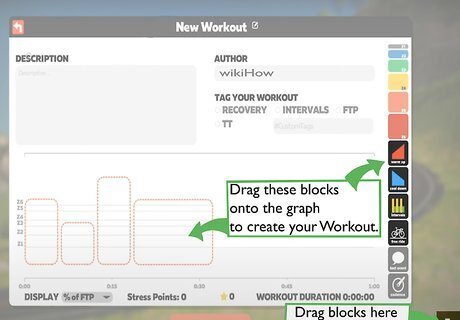
Drag a block to the timeline. This adds the block to your workout. You can choose to add cool-downs, warm-ups, intervals, free rides, and more. You can increase or decrease a block that you've added by dragging the edge of the workout in the timeline right or left. To increase or decrease a block's intensity, drag up or down on the block in the timeline. To delete a block, click or tap and drag it to the trash can icon that you'll see in the lower right corner of your screen. You'll notice that next to the color-coded blocks in the upper right corner of your screen, there are numbers. Each number corresponds to the power level and difficulty: Grey indicates Zone 1 (recovery); Blue indicates Zone 2 (endurance); Green indicates Zone 3 (tempo); Yellow indicates Zone 4 (threshold); Red-orange indicates Zone 5 (VO2 Max); Red indicates Zone 6 (anaerobic).
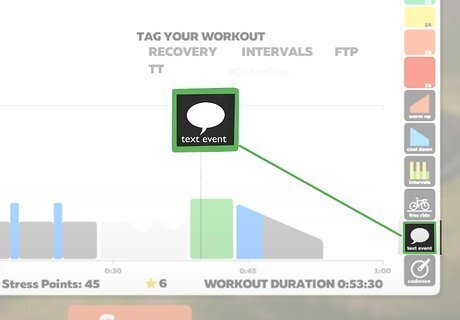
Drag the speech bubble over a workout block (optional). If you want to add words of encouragement during a workout, you can add this text block. As soon as you drag it over a workout in the timeline, you'll be able to start typing your message. For example, you could drag the speech bubble to the free ride you've added to the middle of the workout timeline and type "You're halfway there!" to indicate that the workout is half-way completed.
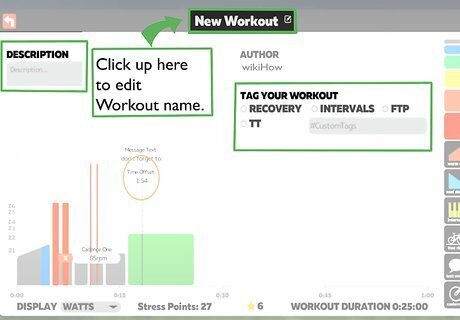
Click the default title "New Workout" to change it. If you want to personalize the workout, you can change the title from the default "New Workout." You can also click the text box under "Description" to add a description and then click or tap under "Tag Your Workout" to label it.
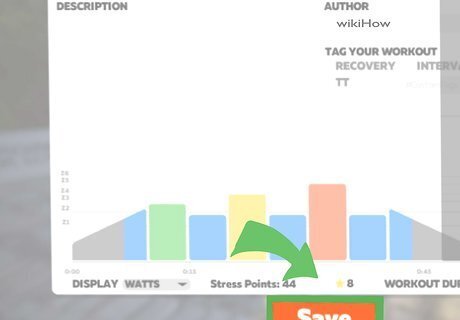
Click the orange Save button. You'll see this centered at the bottom of your screen. Your workout will now show up under "Custom Workouts." You can edit this workout by selecting it, then clicking or tapping the pencil edit icon.













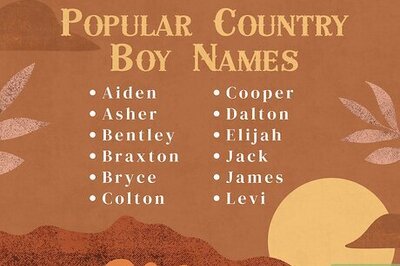






Comments
0 comment