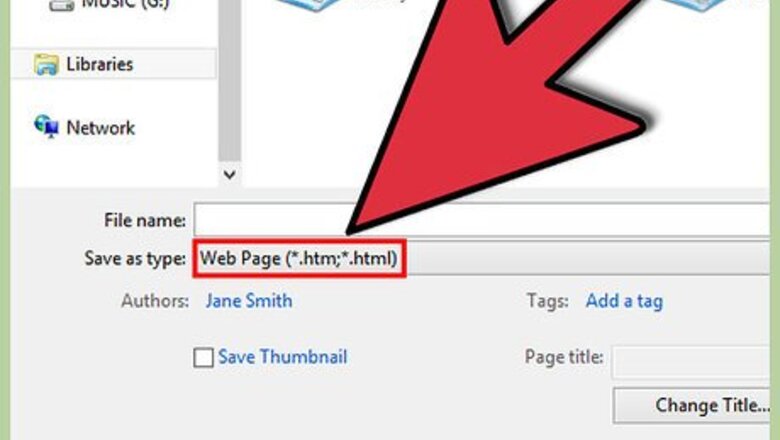
views
Short Way
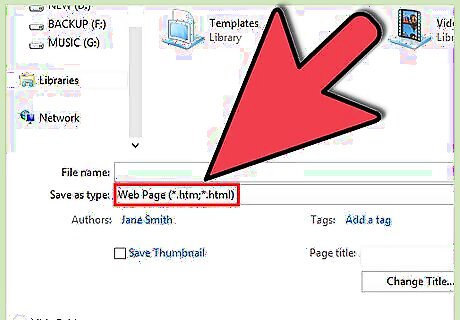
Set the document title and chapter titles in your Word document to "Header 1" and save as *.html.

Remove the spacing between paragraphs in Calibre by clicking on Calibre > Convert books > Look > Feel > Remove spacing between paragraphs.
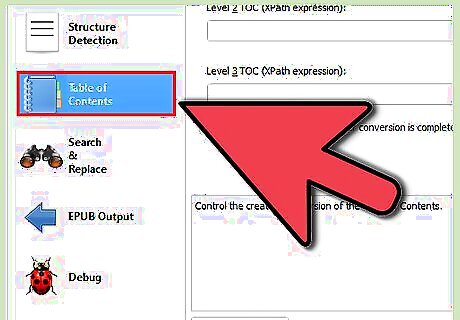
Convert the table of contents by going from: Calibre > Convert books > Table of Contents > Level 1 TOC (XPath expression)://h:h1.
Long Way
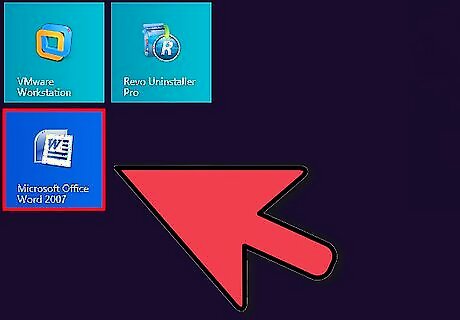
Use LibreOffice, OpenOffice, or Word, it's all the same. If you open a new "Word" document and type out some text, then what you see is the default unformatted style. It might look like the picture on the side. Notice that the document has a main title at the top of the first page and what we might call a chapter title (in all caps).

Highlight your main title, select "Format > Styles and Formatting" or the equivalent option for changing a "style" in your client, then select from the list of style options: "Heading 1" as shown here:

Repeat this step for every chapter title and save your document as *.html with the "Save As" option. The trickiest part of formatting your document is finding the "Heading 1" style option for your particular word processor. After you've saved as HTML, upload it into Calibre.

Download and install Calibre. Open it, and you should see something like this:
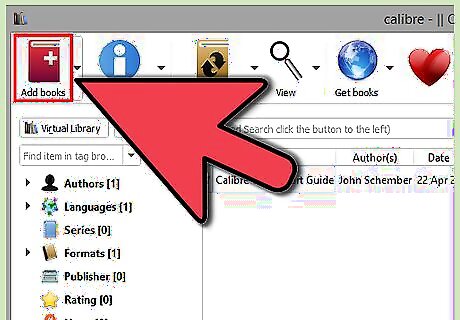
Begin with the big red "Add books" button in the upper left and select the HTML version of the document you just saved.

Hit the "Edit metadata" button and enter the title as it should be. This will be the title you'll see listed when you load it onto your eReader.
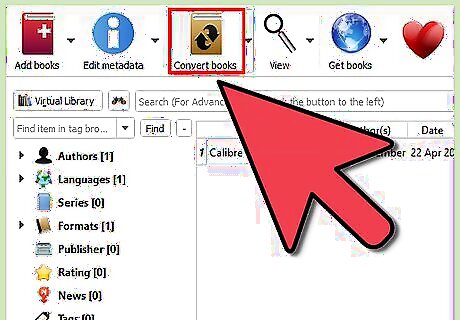
Hit "OK" to exit back to the main screen and hit "Convert books"The "Convert books" window should pop up. In the upper right corner of this screen find the "Output format" menu, select MOBI or EPUB. You can't do both at once, but you can do one then come back and do the other. The left side menu has several items, but you'll only need "Look and Feel" and "Table of Contents."
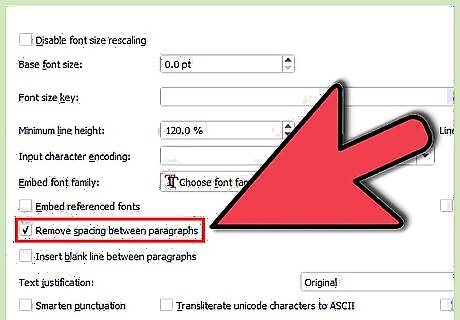
select "Remove spacing between paragraphs in "Look and Feel"".

select the wizard button to the right of "Level 1 TOC (XPath expression):"in "Table of Contents".

Open the drop down menu labeled "Match HTML tags with tag name:" in the new window that pops up.
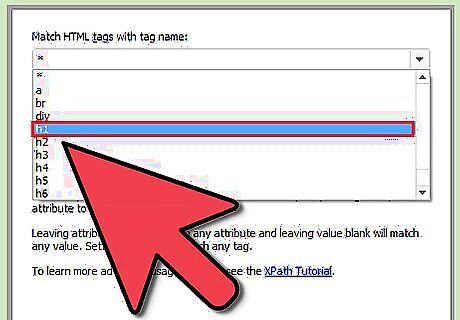
Select "h1" from that list.then hit "OK." You'll now see "//h:h1" listed in the Level 1 TOC field.

Hit "OK" and Calibre will immediately begin converting. Conversion should take a few seconds. If you converted to MOBI the first time, then hit the "Convert books" button again and select EPUB to convert to that format. Then you'll want to hit the big "Save to disk" button. What you're saving is actually a directory (author's name) with a set of files (all their works.) Because off this, you'll want to save all your Calibre conversions into a super-directory called "authors" or some such. If you enlarge the picture above you'll see the location is:Documents > My Documents > My eBooks > AuthorsThis is where you want to be, with the "Folder" field at the bottom of the window blank when you press the "Select Directory" button. What happens is that Calibre will search this directory for the author's name and either save to that author's directory if it's already been created, or create it if it's not yet there.















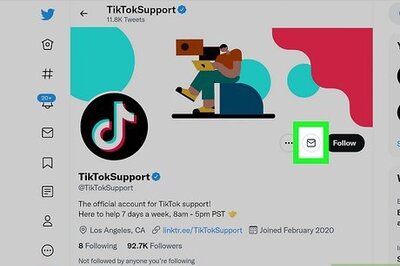
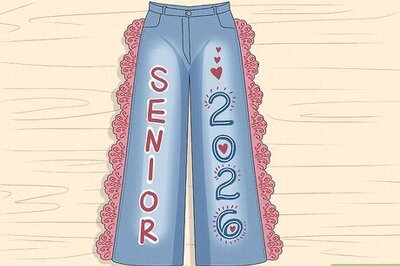
Comments
0 comment