views
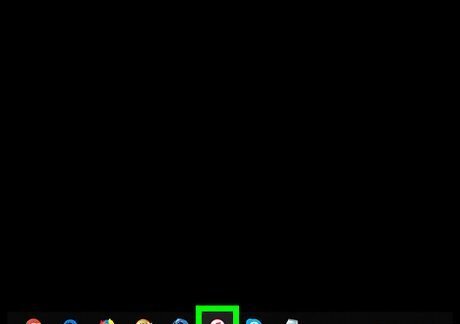
Open iTunes on your PC or Mac. It’s the pink, blue, and white music note icon. If you’re using a Mac, you’ll find it on the Dock and/or on your Launchpad. If you have Windows, it’ll be in the Start menu under All Apps. PayPal is not available in all countries. To see which payment methods you can use in your locale, visit Apple’s list of payment methods.
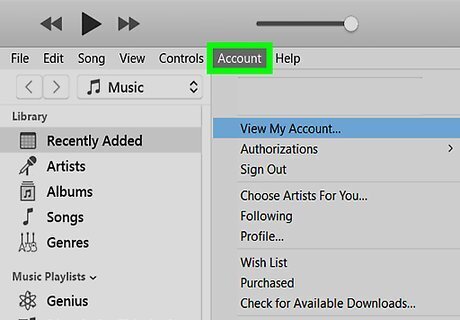
Click the Account menu. It’s in the menu bar at the top of iTunes (Windows) or at the top of the screen (macOS). A menu will expand.
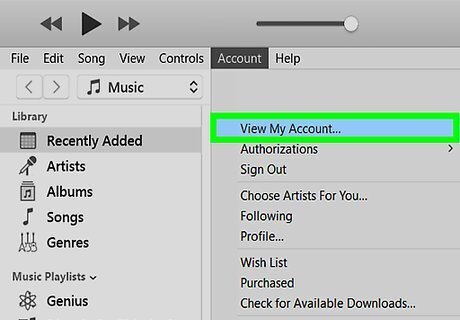
Click View My Account. If you don’t see this option in the menu, you need to sign in with your Apple ID first. To sign in with your Apple ID, click Sign In, and then follow the on-screen instructions to enter your username and password.
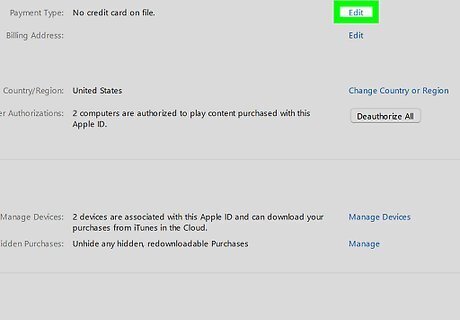
Click Edit next to ″Payment Type.″ It's under the "Apple ID Summary" header.

Click the PayPal icon. It’s in the ″Payment Method″ section near the top of the main panel.
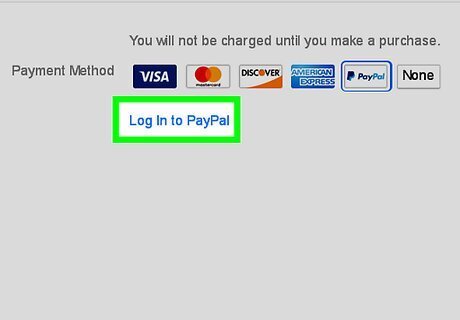
Click Sign in to PayPal. This opens the PayPal login page in your web browser. If you’re already logged into a PayPal account in iTunes, you’ll see your email address under ″Account″ and won’t find the ″Sign in″ link. To switch to a different PayPal account, click Log in with a different account now to open the sign-in screen.
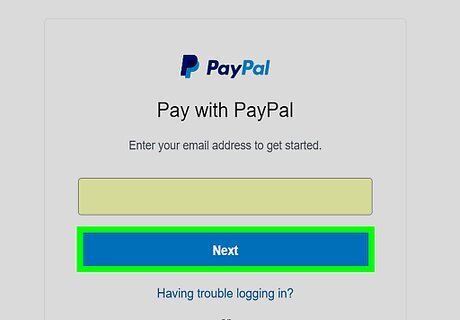
Sign in to PayPal. To do so, enter your email address or phone number, click Next, and then follow the on-screen instructions to supply your password.
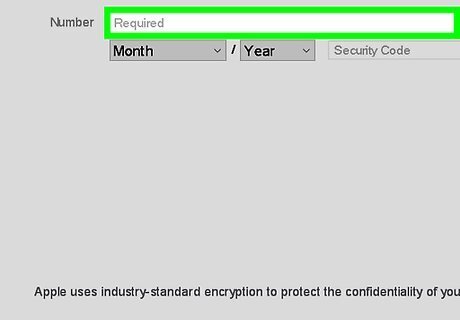
Select a payment method and click Continue. The method you select will be billed by iTunes when you make purchases.
Click Agree & Continue. This iTunes permission to use the selected payment method, and returns you to the ″Edit Payment Information″ screen in iTunes.
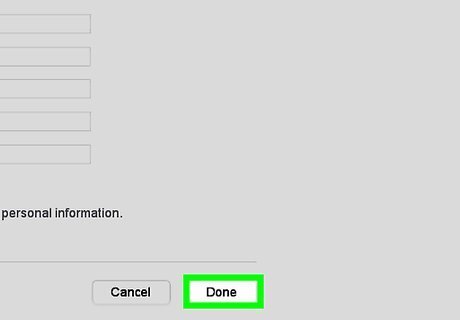
Click Done. It’s at the bottom of the ″Edit Payment Information″ panel in iTunes. Your PayPal account can now be used to make purchases from iTunes and the App Store.

















Comments
0 comment