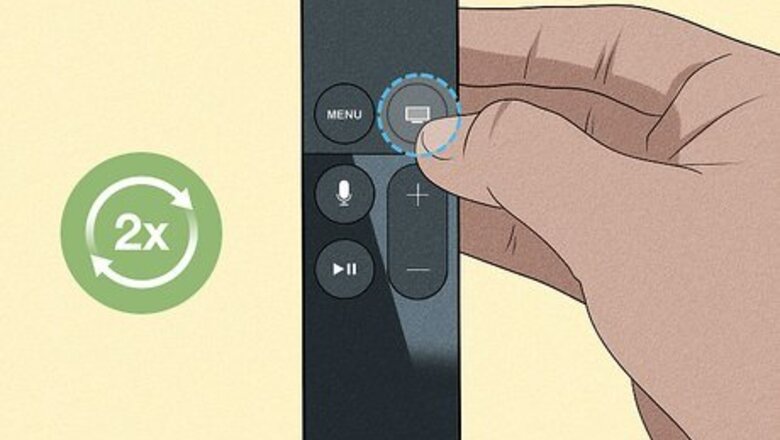
views
- Rapidly press the TV button twice.
- Go to the app you want to close.
- Swipe up on the clickpad or touch surface.
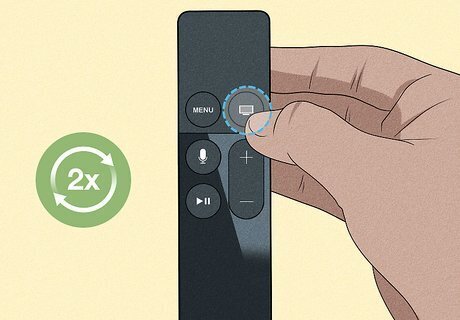
Rapidly press the TV button twice. The TV button on your Siri Remote is a rectangle over a small line, resembling a television. This will open the app-switching view, with each open app appearing in a row. You should only need to close an app on your Apple TV if it's not behaving properly.
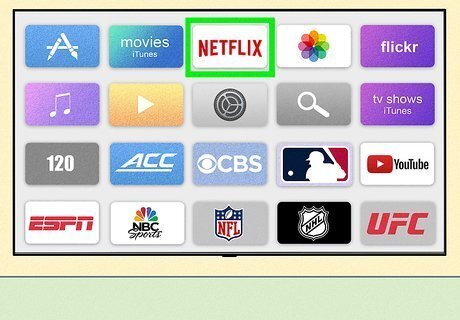
Navigate to the app you want to close. Use the clickpad (Siri Remote 2nd generation or later) or touch surface (Siri Remote 1st generation) to go to the app in the app-switching view. If you ever lose your Apple TV remote, you can use your iPhone.

Swipe up using the clickpad or touch surface. This will force quit the selected Apple TV app immediately. If you just want to switch to the app, press the center of the clickpad or touch surface. Tap the Back button (Siri Remote 2nd generation or later) or Menu button (1st generation) to leave the app-switching view.













Comments
0 comment