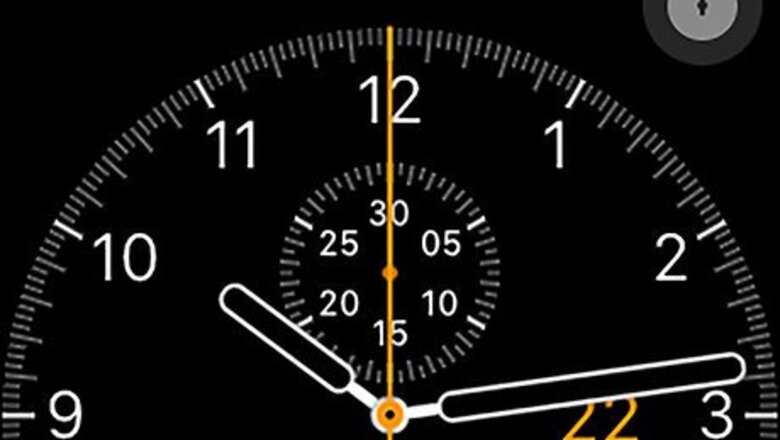
views
Clearing a Single Notification
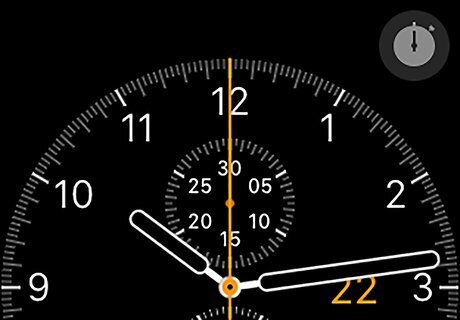
Wake up your Apple Watch's screen. Raise your Apple Watch wrist, or press the Digital Crown or Power button.
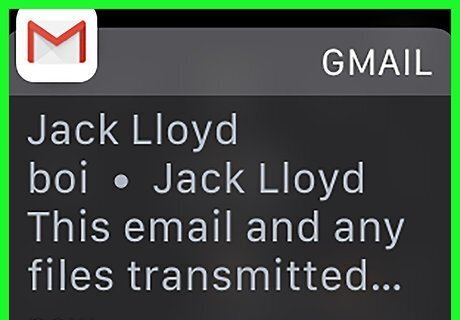
Find a notification to clear. Scroll down until you find the notification that you want to clear.
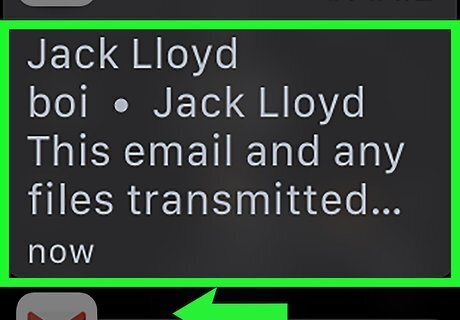
Swipe from right to left over the notification. Doing so will slide the notification over to the left.
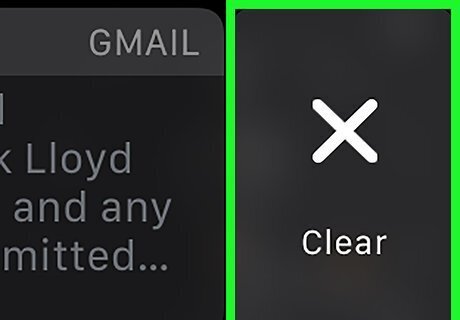
Tap Clear. It's on the right side of the notification. This will clear the notification and mark it as read.
Clearing All Notifications
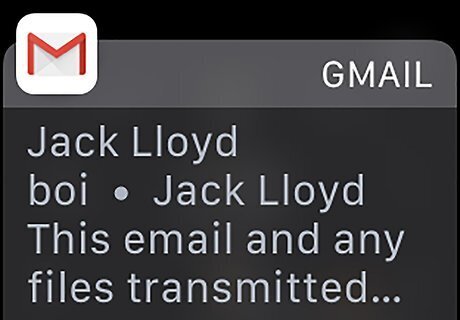
Wake up your Apple Watch's screen. Raise your Apple Watch wrist, or press the Digital Crown or Power button.
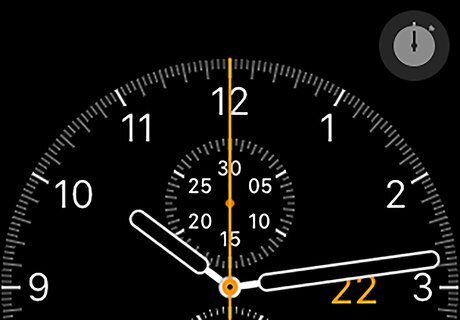
Press the Digital Crown. This will close the currently open notifications and return you to the clock screen.
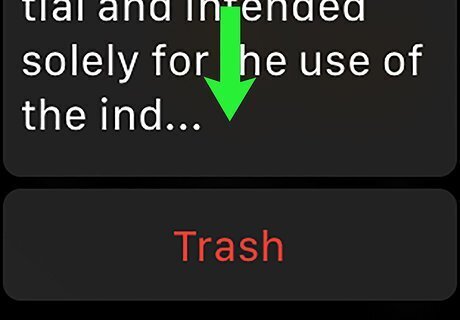
Swipe down from the top of the screen. Doing so drags down a menu with all of your unread notifications.
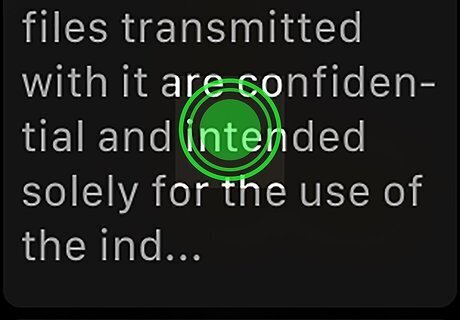
Force-press the screen. Press down hard on the screen to prompt a pop-up menu.
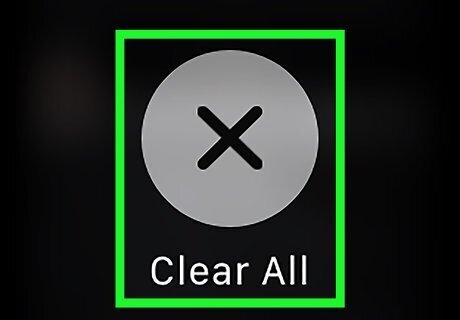
Tap Clear All. It's in the pop-up menu. Doing so clears all of your unread notifications and marks them as read.










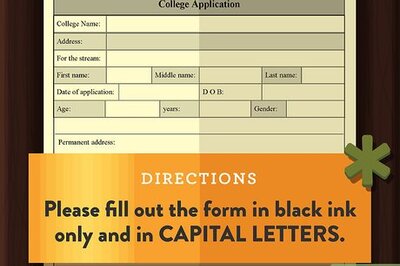




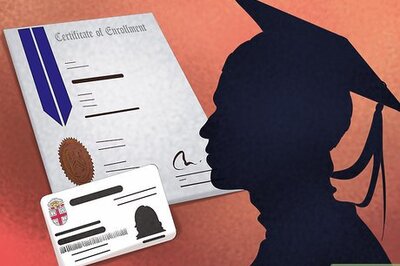

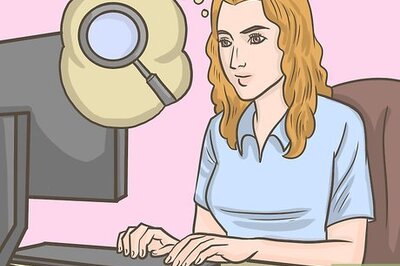


Comments
0 comment