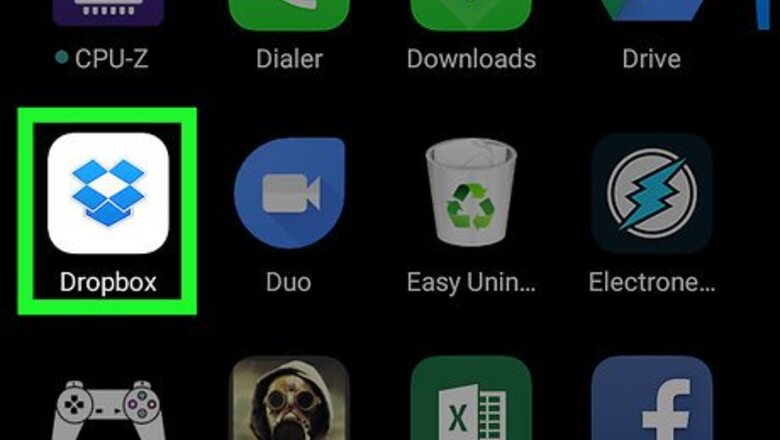
views
Using Dropbox
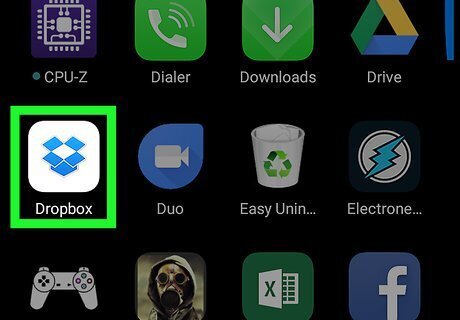
Open the Dropbox app on your Android. The Dropbox icon looks like an open box in a blue circle. You can find it on your Apps menu. If you're not automatically logged in, tap the Sign in button at the bottom to sign in with your email, or sign in with your linked Google account.
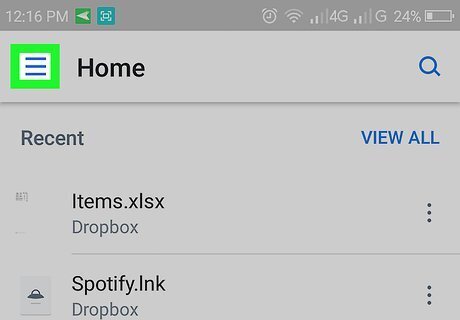
Tap the ☰ icon. This button is in the upper-left corner of your screen. It will open your menu panel on the left-hand side.

Check your storage information at the top of the menu panel. Your total storage space and your usage percentage are displayed below your profile picture at the top. For example, if you have 2.5 GB of total space, and have uploaded 1.25 GB of files, you'll see "50% of 2.5 GB used" here.
Using Google Drive

Open the Drive app on your Android. The Drive icon looks like a triangle with green, yellow, and blue edges. You can find it on your Apps menu.

Tap the ☰ icon. This button is located on the top-left corner of your screen. It will open your navigation menu panel on the left-hand side of your screen.

Scroll down and find Upgrade storage on the menu. This option is listed next to three horizontal bars towards the bottom of your menu panel.

Find your storage information below Upgrade storage. This box indicates your total storage space, and how much of it you've already used up. For example, if you're subscribed to the free 15.0 GB plan, have 13.1 GB of files uploaded to your Drive, you'll see "13.1 GB of 15.0 GB used" here.
Using Mega

Open the Mega app on your Android. The Mega icon looks like a white "M" on a red circle button. You can find it on your Apps menu. If you're not automatically signed in, tap LOGIN on the bottom-left, and sign in with your email and password.

Tap the ☰ icon. This button is on the top-left corner of your screen. Your menu panel will pop in from the left-hand side.

Find the Used Space heading at the bottom of the menu panel. This section displays your storage information.

Check your storage information below Used Space. You can see your total storage space and how much of it you've already used up here. For example, if you have 35 GB of total space, and have 5 GB of files saved to your cloud storage, you'll see "5GB" on the left-hand side, and "35 GB" on the right.



















Comments
0 comment