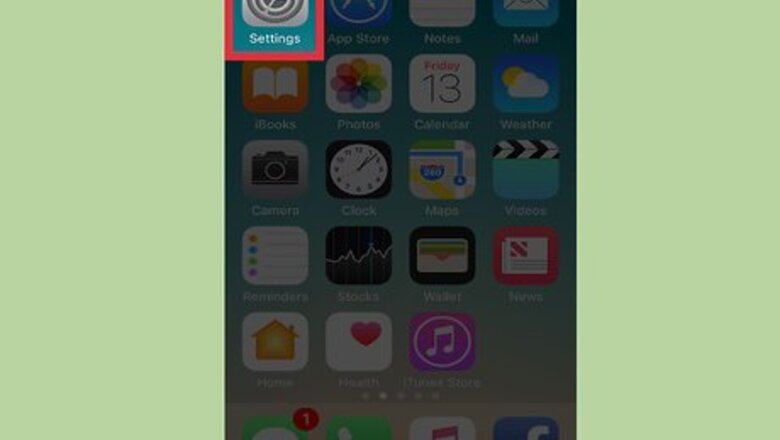
views
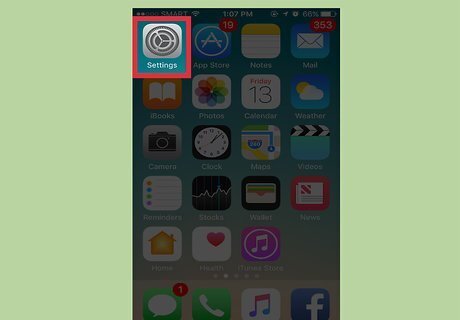
Open your iPhone’s Settings iPhone Settings App Icon. This is the app with the gray cogs icon, usually found on one of your home screens or in a folder labeled “Utilities."
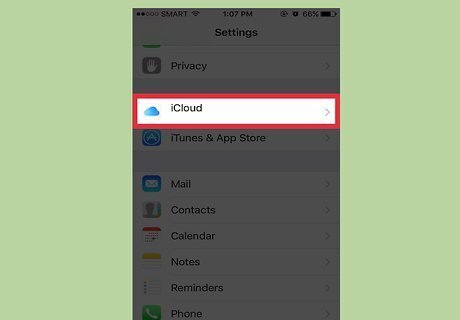
Scroll down and select iCloud iPhone iCloud Drive Icon. You will find this at the top of the fourth section of menu options.
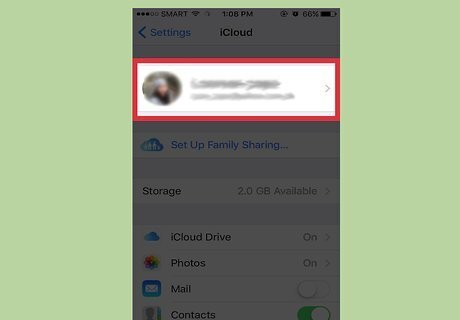
Tap your Apple ID. This will be at the top of the page and your Apple ID email address will be displayed here.
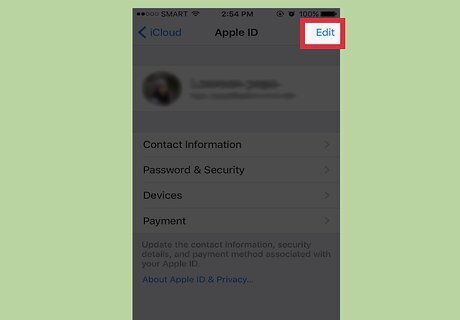
Tap Edit. This will be in the upper right hand corner of your screen.
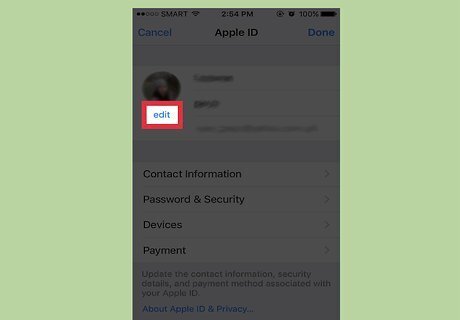
Tap Edit under the photo next to your photo ID
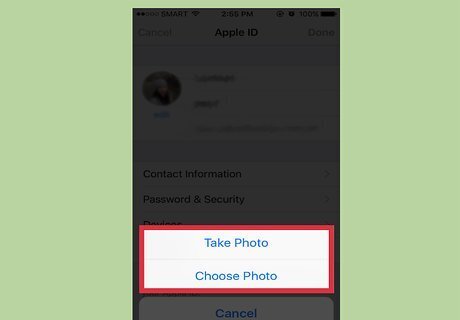
Tap Take Photo or Choose Photo. If you select "Take Photo", the Camera app will open and allow you to take a picture. After taking the desired photo, select "Use." If you select "Choose Photo", select the photo you wish to use from your Photo Library and tap "Choose."
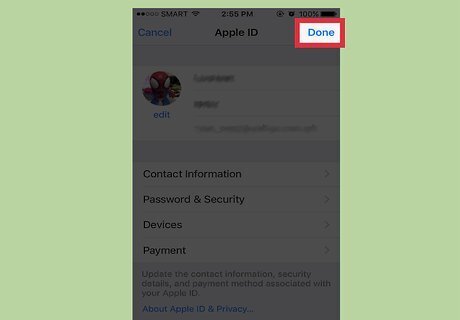
Tap Done to save changes. This can be found in the upper right hand corner of your screen.














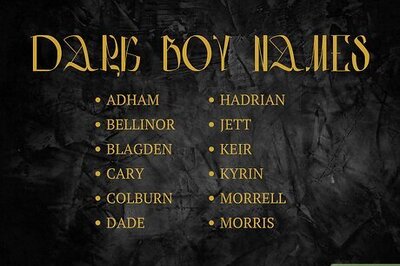
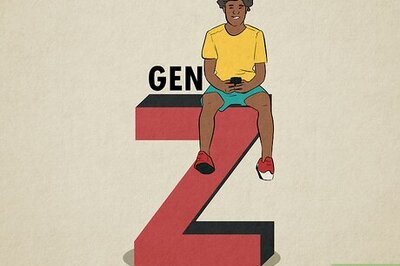

Comments
0 comment