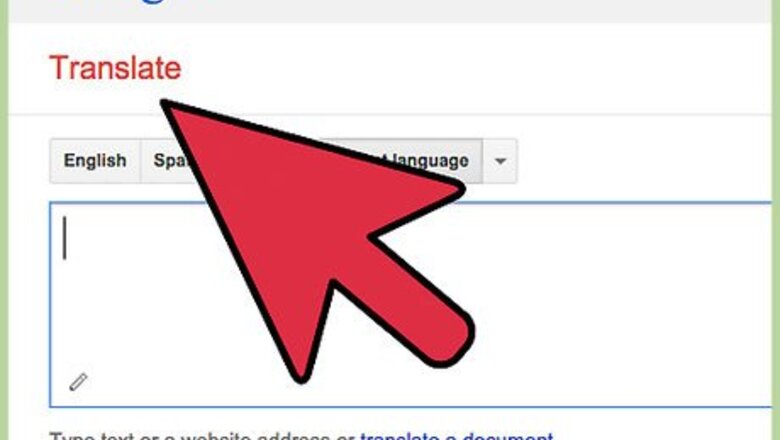
views
Using Google Translate
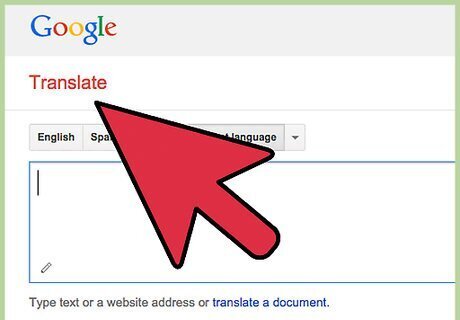
Visit the Google Translate page. Visit translate.google.com. If Google Translate is blocked, try another translation service such as Babelfish.

Copy and paste the blocked URL into the left box.
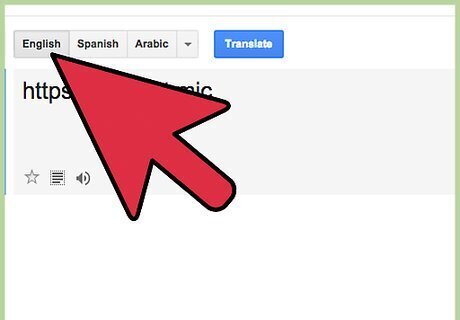
Select "English" (or your preferred language) above the right box. Make sure that the language over the left box is not set to the same language, or you will get an error.
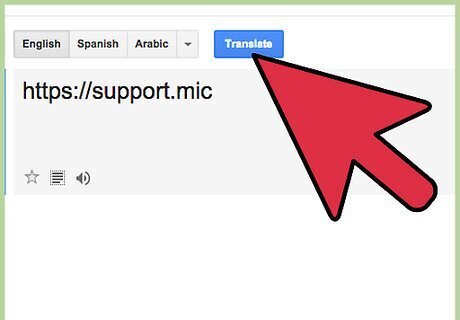
Click "Translate". The website will load in a Google Translate window. You will not be able to log into secure sites using this method. Translate services may be blocked.
Using Tor to Hide Your Traffic
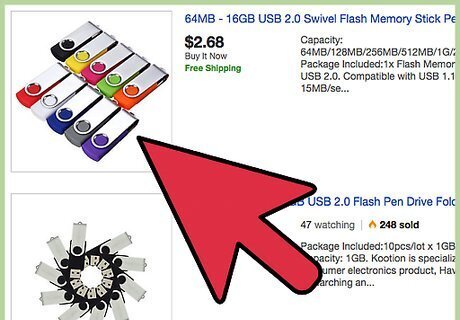
Gather your materials. You will need a 1 GB USB drive and your home computer. Downloading and installing the Tor Browser may not be possible on a computer that is blocked by Sonicwall, so you'll probably need to do it at home and then bring the USB drive to the blocked computer.
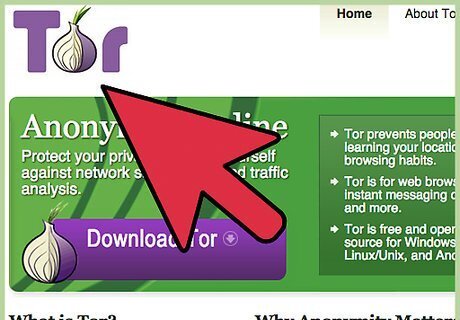
Visit the Tor Project website on your home computer. Visit torproject.org. Tor is an encryption protocol that masks all of your network traffic when using the Tor Browser. This makes it difficult, if not impossible, for Sonicwall to detect which websites you are visiting. This is the most sure-fire way for bypassing Sonicwall.
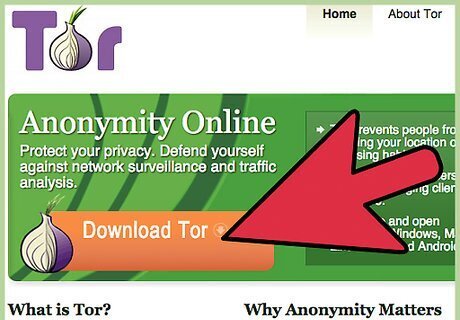
Download the Tor Browser installer. The Tor Browser is a modified Firefox browser that connects directly to the Tor network. Make sure to download the correct version for the computer you will be using Tor on.
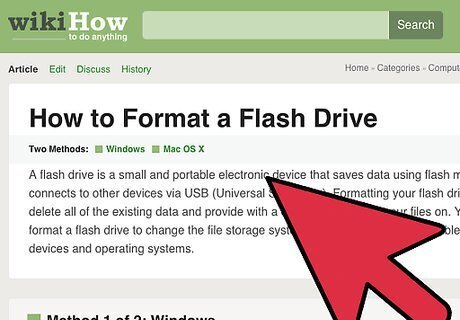
Insert the USB drive into your computer. Format it if necessary so that there's enough room for the browser on the drive.
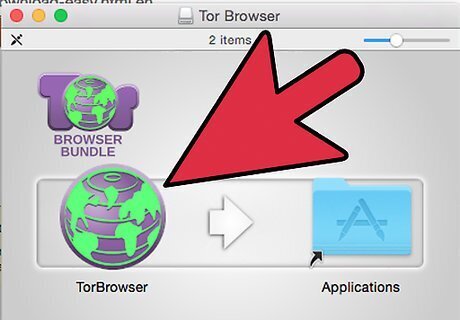
Run the installer. Select your USB drive as the destination for the installer.
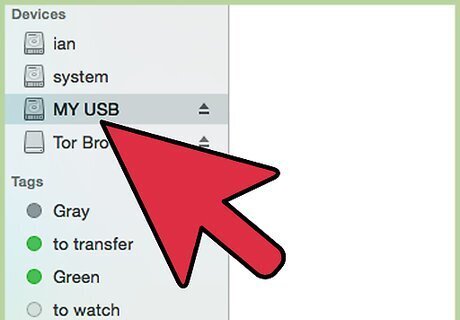
Take the USB drive to the blocked computer. Insert the USB drive and open it up.

Start the Tor Browser from the USB drive. A Firefox window should open with the message "Congratulations! This browser is configured to use Tor".
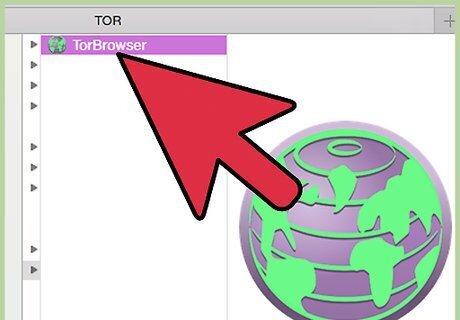
Visit the sites that are normally blocked using the Tor Browser. Make sure to visit the sites using the Tor Browser only. The Tor Browser does not affect the internet connections of any other programs on the computer. While data in the Tor network is encrypted, it cannot encrypt data leaving the Tor network. That means that any secure transactions that you need to make are just as vulnerable as they are on the regular internet. Only give out personal information to sites with SSL enabled. You will see https:// instead of http:// and your browser address field will display a security lock.
Using Remote Desktop
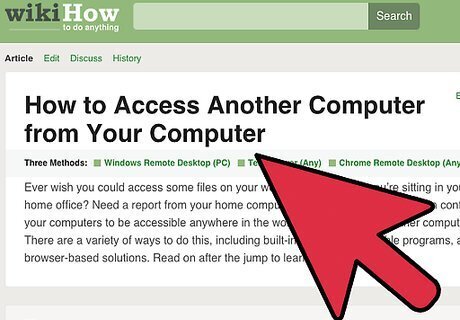
Set up remote desktop on your home computer. One way around a firewall is to connect to your home computer and browse through it using remote desktop. This will require having your home computer turned on and connected to the internet before you can use it. This guide will show you how to configure your remote desktop.
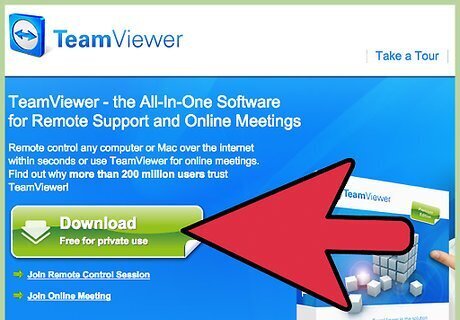
Connect to your remote desktop through your browser. In order to connect to your remote desktop, you'll need to be using a service that allows you to access your computer through a web browser or through a program that doesn't need to be installed. Some of the best options for this are Chrome Remote Desktop and TeamViewer.
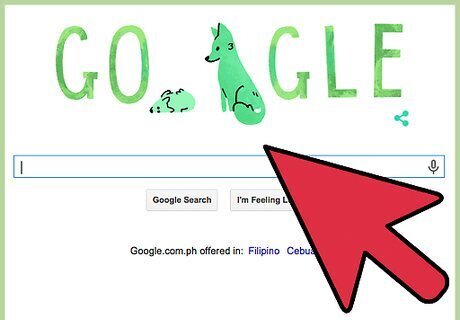
Browse to the website you want to access on your remote system. Once you've connected to your remote computer, you will be able to use it as if you were there. This includes opening your web browser and browsing the web as normal. You will be using your internet connection at home to access the sites, which will bypass the SonicWall block.















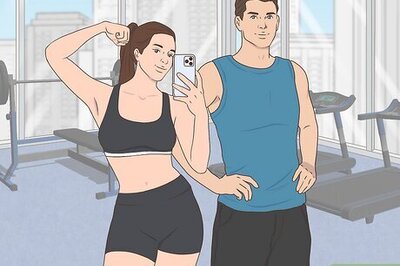
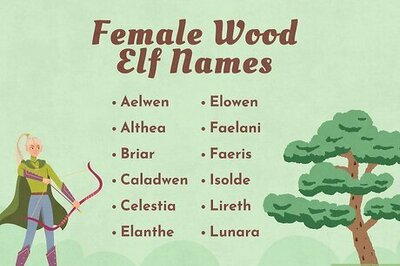

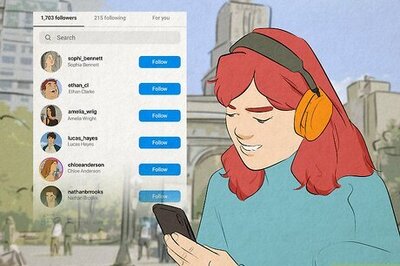
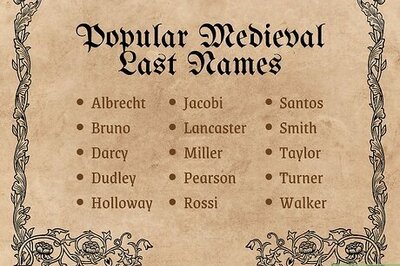
Comments
0 comment