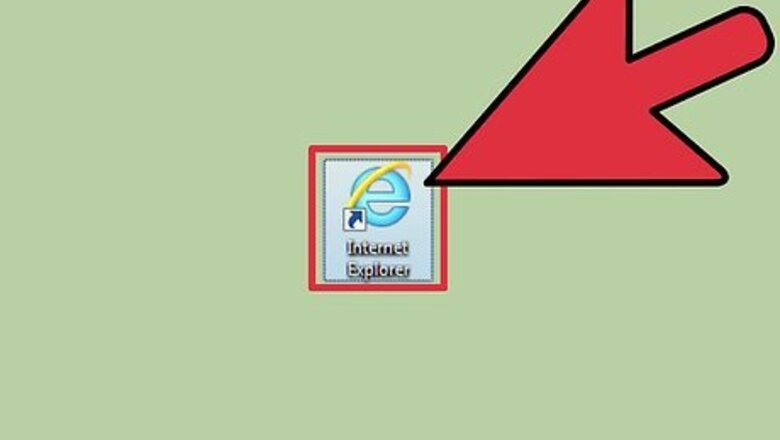
views
Internet Explorer (Desktop)
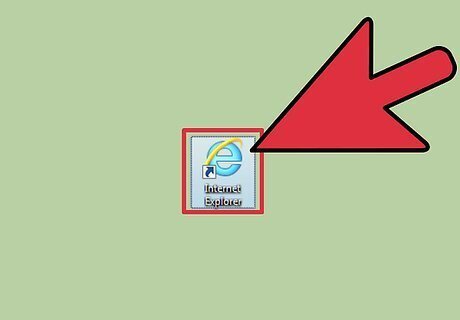
Open Internet Explorer. In order to use InPrivate Browsing (Incognito), you'll need Internet Explorer 8 or later. If you're using Windows 7 or later, you're automatically using a new enough version. To see your current version, click the Gear button or the Help menu and select "About Internet Explorer". Click here for instructions on updating.
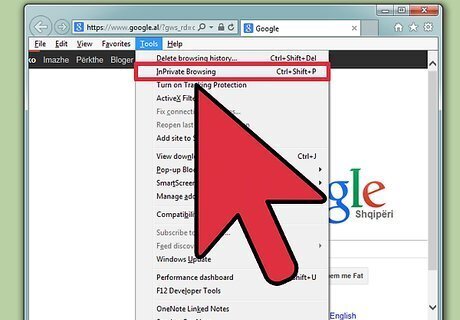
Click the Gear button or the Tools menu and select "InPrivate Browsing". If you don't see either, press Alt and click the Tools menu that appears. This will open a new InPrivate window. You can also press Ctrl + Shift + P.
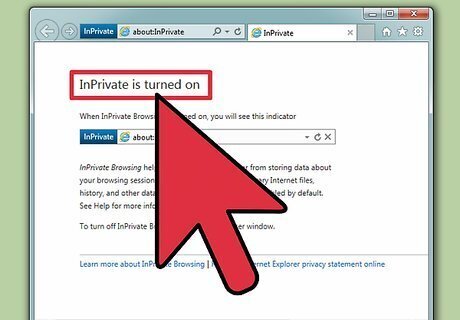
Browse privately in the new window. Your InPrivate window will not log your browsing history or website data. Any new tabs created in this window will br private as well. This will not protect you from employers or anyone else who may be monitoring your web activity over the network. Any browsing done in the old regular window will still be logged as normal.
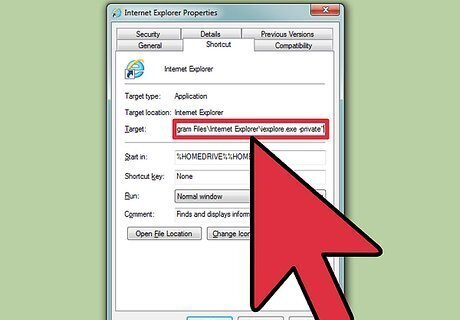
Set Internet Explorer to always open in InPrivate Browsing mode. If you use InPrivate Browsing a lot, you may find it more convenient to always have your browser start that way. Right-click on your Internet Explorer shortcut and select "Properties". Find the "Target" field in the Shortcut tab. Add -private to the every end of the Target. Make sure to include a space between the end of the target and the -. Click Apply to save your changes. Internet Explorer will start in InPrivate Browsing mode whenever you use that shortcut.
Internet Explorer (Metro)
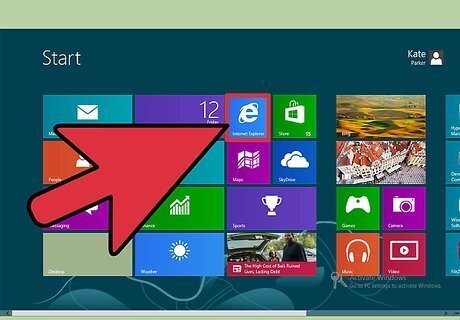
Open Internet Explorer. This method is for the Metro version of Internet Explorer 11 that comes with Windows 8.
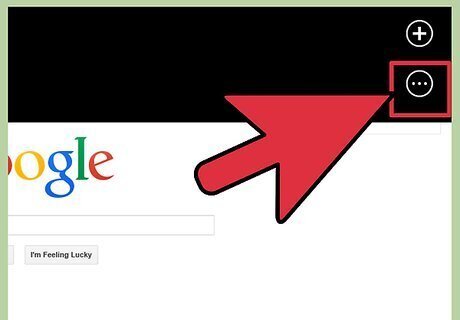
Tap the "Tabs" button. This can be found at the bottom of the screen, to the right of the address bar. This will open the Tabs frame.

Tap the "..." button at the top of the Tabs frame and select "New InPrivate Tab". This will open a new private tab in the browser.
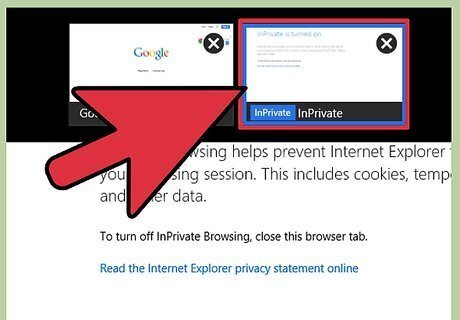
Use the Tabs frame to switch between your InPrivate and regular tabs. Your InPrivate tabs will be marked in the Tabs frame so that you can easily identify them. InPrivate Browsing will not prevent your employer or network administrator from seeing the sites that you've visited.










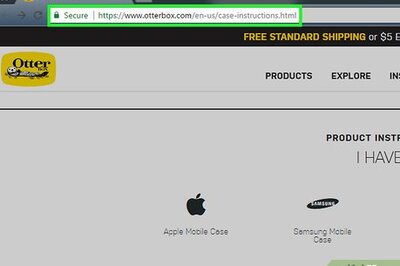



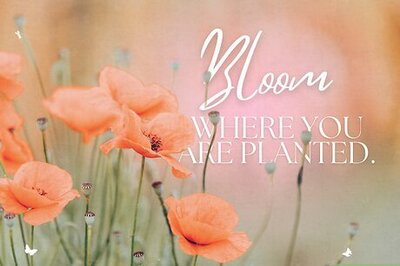



Comments
0 comment