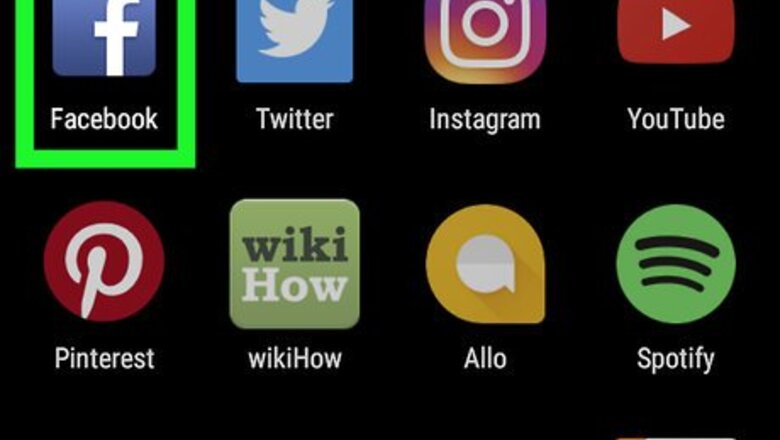
views
Blocking Group Posts in the News Feed
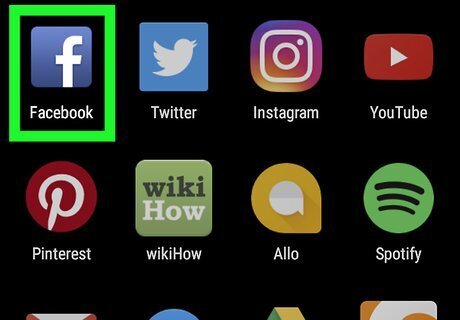
Open Facebook. Look for the blue icon with a white “f” on your home screen. If you don’t see it, check the app drawer. Use this method if you want to stop seeing posts from a group in your news feed.
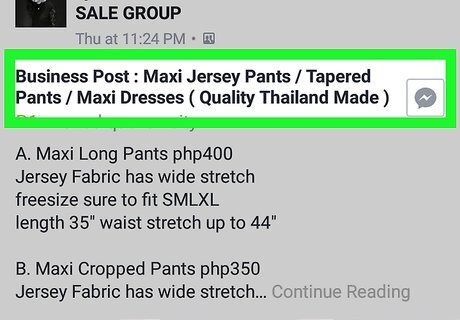
Scroll to a post from the group.
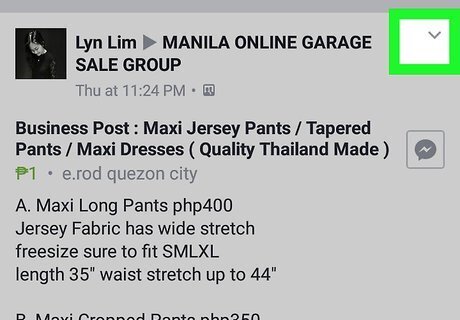
Tap Android 7 Expand More on the post. It’s at the post’s top-right corner.
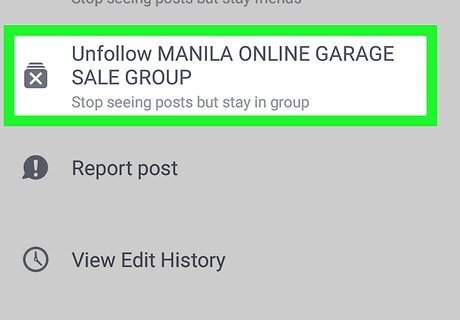
Tap Hide all from (group name). You will no longer see posts from this group in your news feed.
Blocking Group Notifications
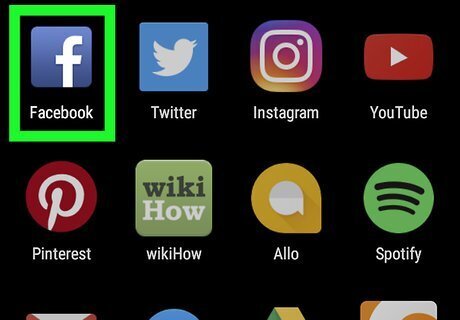
Open Facebook. Look for the blue icon with a white “f” on your home screen. If you don’t see it, check the app drawer. Use this method to stop notifications of group activity on your Android.
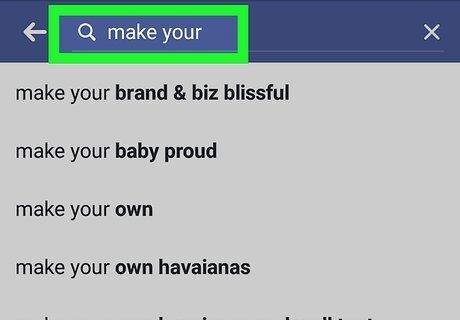
Tap the search icon. It’s the magnifying glass at the top of the screen.
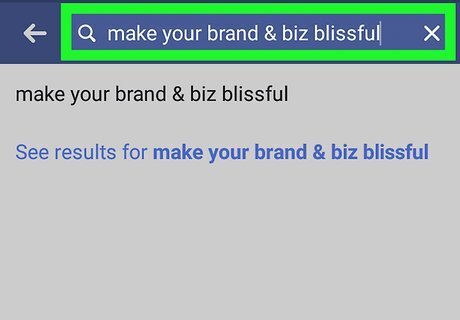
Start typing the name of the group. As you type, Facebook will display results that match your search.
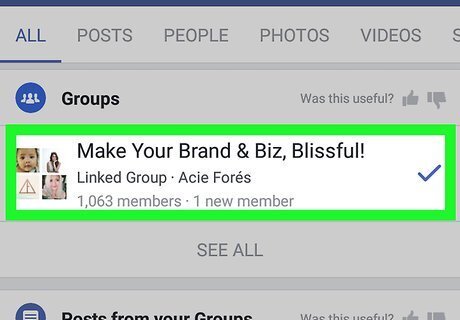
Tap the group you want to mute. If you don’t see it, tap the search key on the keyboard to search all of Facebook for the group, then select it from the search results.
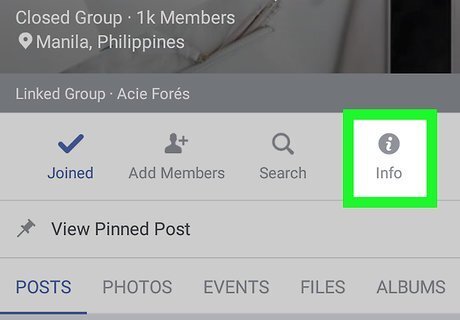
Tap Info. It’s the icon with an “i” in a circle near the top of the screen. This opens the Group Info screen.
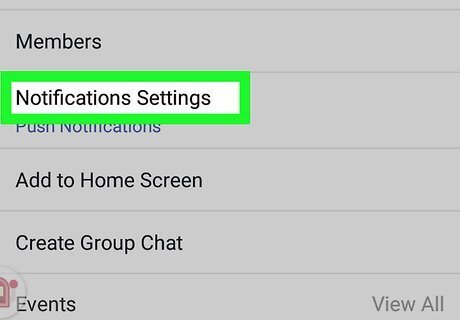
Tap Notification Settings.
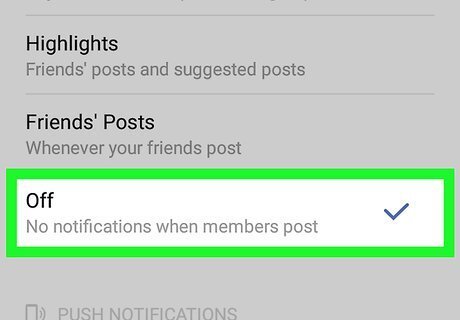
Tap Off under “IN-APP.” A check mark will now appear next to “Off.” You will no longer be notified of activity or posts in the group.

















Comments
0 comment