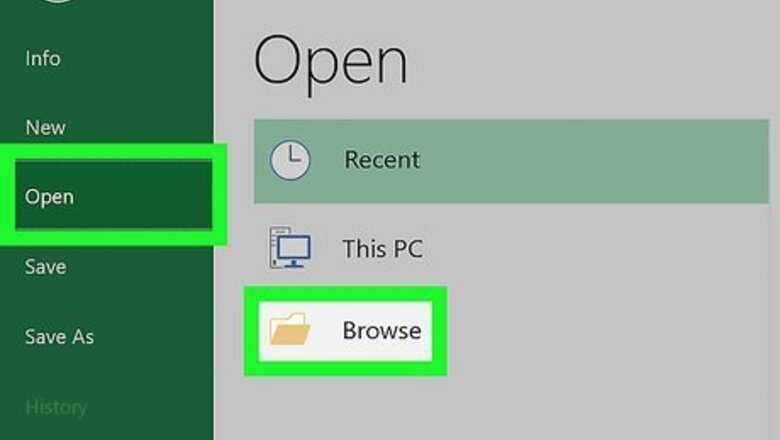
views
Entering a Static Date
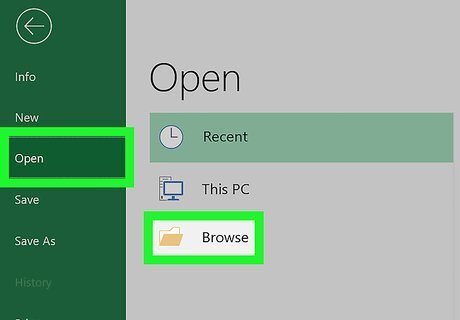
Open your project in Excel. You can either click File > Open when you have Excel open, or you can right-click the file in your file browser and select Open with > Excel. Use this method if you want the date you enter to remain the same no matter when you (or someone else) opens the sheet. For example, if today's date is 2/2 and you want the cell to always say 2/2, you'd use this method to add a static date.
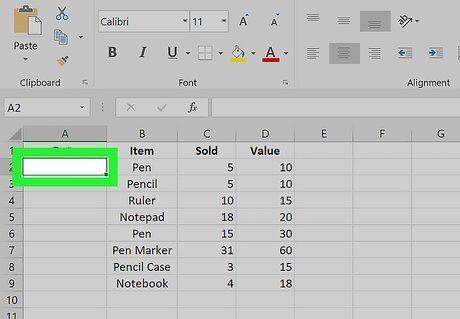
Click the cell you want to add the date in. When you click the cell, it will highlight to indicate that it's selected.
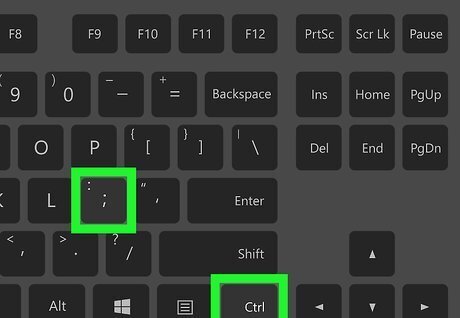
Press the keyboard shortcut to enter the date (or date and time). To enter just the current date using Windows or macOS, press Ctrl+;. To enter just the current time, press Ctrl+⇧ Shift+; (Windows) or ⌘ Cmd+; (Mac). To enter both the current date and time at once, press Ctrl+;, enter a space, and press Ctrl+⇧ Shift+; (Windows) or ⌘ Cmd+; (Mac). If you're using the web-based version of Excel, this shortcut won't work. Instead, type the current date (for example, 2/2) and click Home > Number Format > Short Date or Long Date.
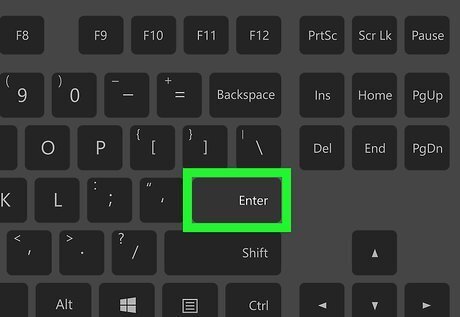
Press ↵ Enter or ⏎ Return. Once you press Enter or Return on your keyboard, you'll see the date and/or time appear in your cell.
Adding a Dynamic Date
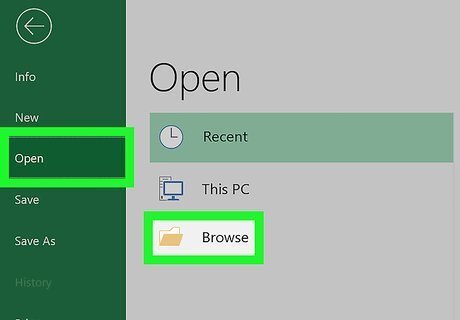
Open your project in Excel. You can either click File > Open when you have Excel open, or you can right-click the file in your file browser and select Open with > Excel. Use this method if you want the date in the cell to change to the correct date every time you (or someone else) opens the spreadsheet. The formula you'll be using makes sure the date in the cell always shows the date on which the spreadsheet is accessed. For example, if you open the spreadsheet on 5/2, the date in the cell will change to 5/2. If you open it again on 5/15, it will say 5/15.
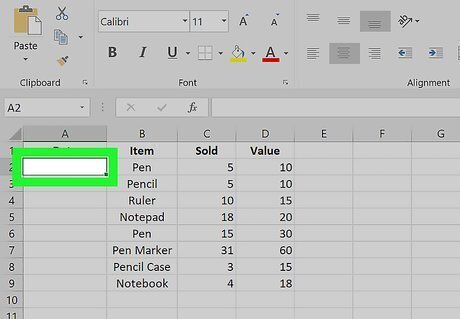
Double-click the cell you want to add the date in. When you double-click the cell, you'll be able to type into it.
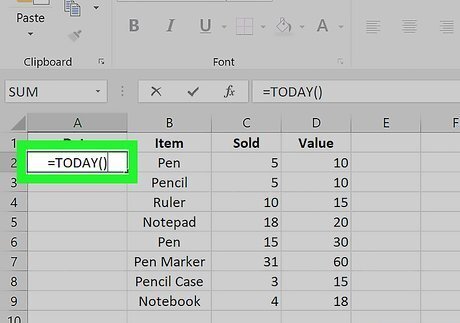
Type "=TODAY()" for the date or "=NOW()" for the time and date. Once you press ↵ Enter or ⏎ Return, you'll see today's date in the cell. If you press ↵ Enter or ⏎ Return and still see the formula you typed instead, you might need to change your view by clicking the Show Formulas button in the Formulas tab.











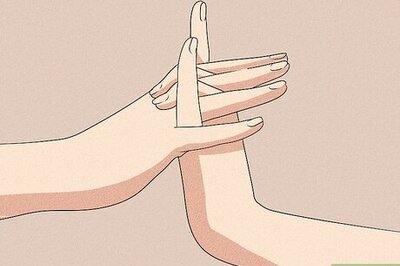

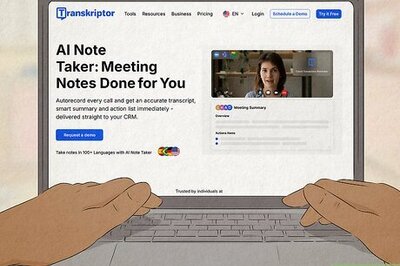

Comments
0 comment