
views
Adding a Card Via Mobile Apps
Download and open the Walmart app, if necessary, and log in to your account.
Access your Account page. From the mobile app, tap the Account tab. The Account tab is in the bottom right corner of the screen. It has a person profile icon.
Navigate to your gift card addition feature. Your gift card feature addition can be found inside your Walmart Wallet. From the mobile app, tap the gear button of your Account page in the top right corner, then tap the Wallet button between Addresses and Communication on the account settings page.
Access the Add new payment method button. From the mobile app, this should be directly underneath your OnePay Cash account displayed card or card banner, and definitely under your stored credit and debit cards.
Pick the Gift card option. From the mobile app, this should be between the "Credit/debit card" and "Electronic Benefits Transfer" options.
Add your card details. You'll need to enter your card number, PIN, and a personal "gift card nickname". For eGift cards, you'll find your PIN in your confirmation email, after clicking "Don't have a PIN?". Clicking "Don't Have a PIN" mentions that those physical gift cards without a PIN can only be used in-store, and not online. However, you can trade these in for a new card at any Walmart or Sam's Club. You can find your gift card number and PIN underneath the silver-surfaced strip that must be scratched off.
Click or tap the "Save card" button. From the mobile app, this is found at the very bottom of the page, underneath the "Don't Have a PIN?" button.
Verify if the card has been added correctly and has the balance you included at the register showing up in that page, displaying all your gift cards. Your card should appear in your Walmart wallet, ready to use on all your Walmart orders for your next purchase.
Adding a Card Via Walmart's Website

Obtain the gift card from either a Walmart store or online.
Navigate to the Walmart website in your web browser and sign in with your Walmart online credentials.
Access your Account page. You can find the Account near the top right corner, to the left of your cart button. It can also be directly accessed here.
Navigate to your gift card addition feature. Your gift card feature addition can be found inside your Walmart Wallet, which can also be found here.
Access the Add new payment method button. This should be under the Payment methods label at the top of the list.
Pick the Gift card option. This is located on the top line, between "Pay by Bank" and "WIC".
Add your card details. You'll need to enter your card number, PIN, and a personal "gift card nickname". For eGift cards, you'll find your PIN in your confirmation email, after clicking "Don't have a PIN". Clicking "Don't Have a PIN" mentions that those physical gift cards without a PIN can only be used in-store, and not online. However, you can trade these in for a new card at any Walmart or Sam's Club. You can find your gift card number and PIN underneath the silver-surfaced strip that must be scratched off.
Click or tap the "Save card" button. This button is found on the right side of the page, directly below the gift card preview (where to find the info) graphic.
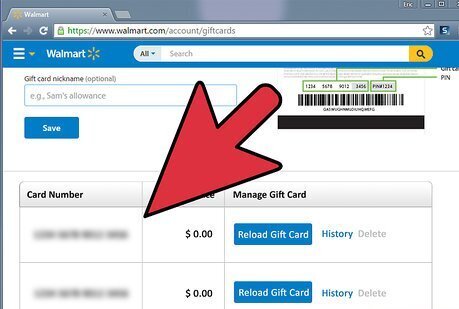
Verify if the card has been added correctly and has the balance you included at the register showing up in that page, displaying all your gift cards. Your card should appear in your Walmart wallet, ready to use on all your Walmart orders for your next purchase.















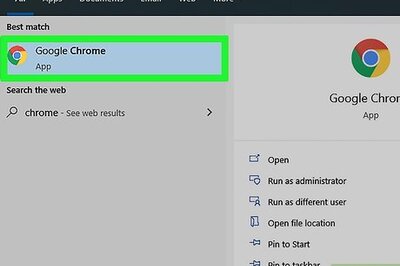
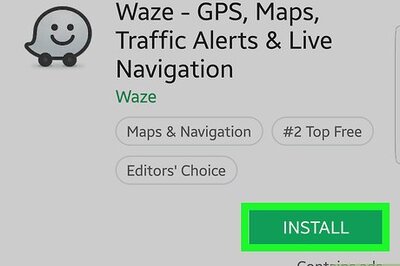
Comments
0 comment