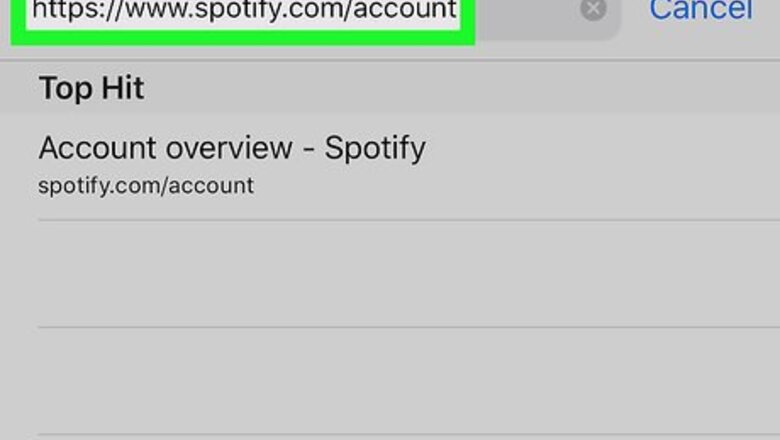
views
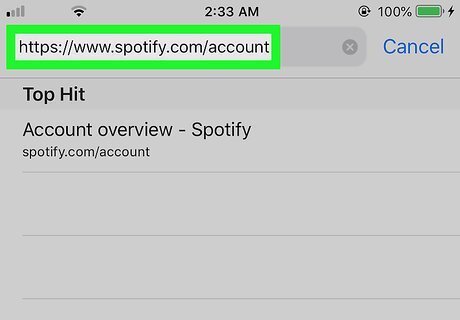
Go to https://www.spotify.com/account in a web browser. Since there's no option to manage your Family account in the Spotify mobile app, you'll need to use a web browser like Safari or Chrome. Only the account owner/manager of the family account can add other members to the family. Your family membership includes unlimited Spotify Premium access for up to 6 family members who live at the same address.
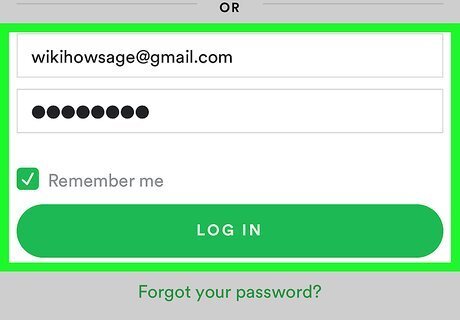
Sign into your account. Enter your Spotify username and password, and then tap LOG IN. If your Spotify account is connected to your Facebook account, tap LOG IN WITH FACEBOOK, and then follow the on-screen instructions.
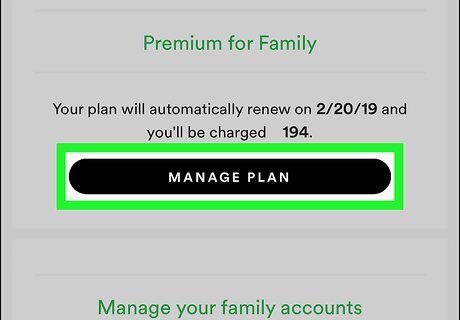
Scroll down and select MANAGE under "Manage your Family Plan." A list of your current family members will appear.
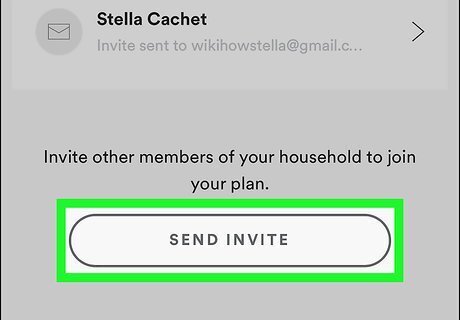
Tap INVITE. You'll only have the option to invite more family members if you haven't already hit the family limit of 6. On a web browser, you should see an empty slot for a family member which you can click on to get to the Invite page.
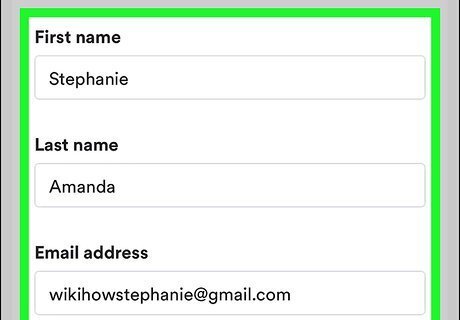
Enter the email address of the person you want to invite. You can also choose to Invite Member by Link instead.
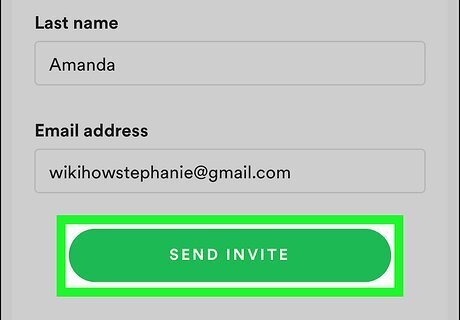
Tap SEND INVITE. This sends an email invitation to the new family member. When that person accepts the invitation, they'll be added to your family plan.
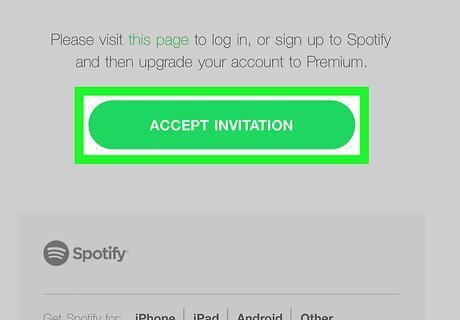
Tell the invitee to check their email. When the person you invite receives the message from Spotify, they'll need to click or tap the ACCEPT INVITATION link in the email message to open the sign-up page in a web browser. At that point, the person will be prompted to sign up for a Spotify account, or sign into an existing one, and then click or tap REDEEM to complete the sign-up process.
















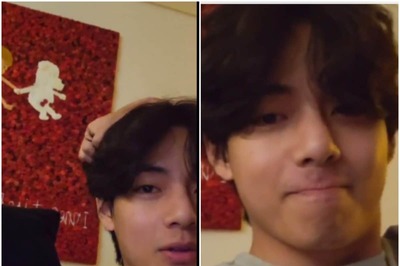


Comments
0 comment