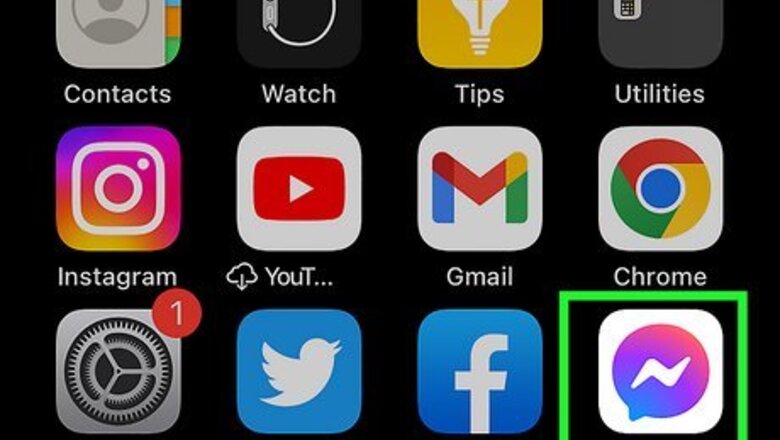
views
- For iPhone, iPad, and Android, tap the Message Requests option in your user profile menu. This will show you the “other” folder filled with filtered messages.
- On a desktop or laptop, go to https://www.messenger.com/ and click the Message Requests button in the left menu bar.
- You can delete, block, or report a message request on all platforms. To delete a group message request, select “leave group.”
Mobile
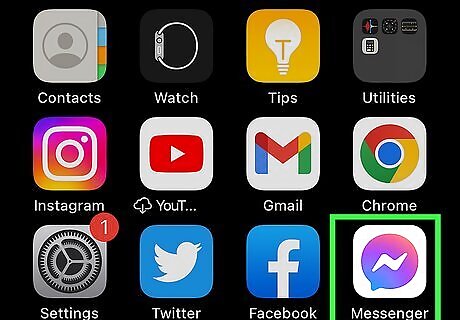
Open the Facebook Messenger app. Its icon is blue and purple with a white lightning bolt inside it. The process to see the “Other” folder (officially called Message Requests) is the same on iPhone, iPad, and Android. This “other” folder is different from archived messages. You can unarchive messages if needed. If you’re looking for how to get rid of any message, check out our guide on deleting messages. You might also be interested in deleting entire groups.
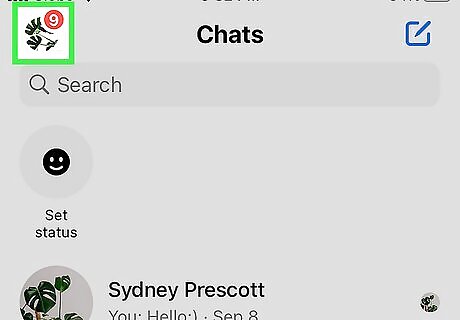
Tap the profile button. This is the profile picture in the top right of the app.
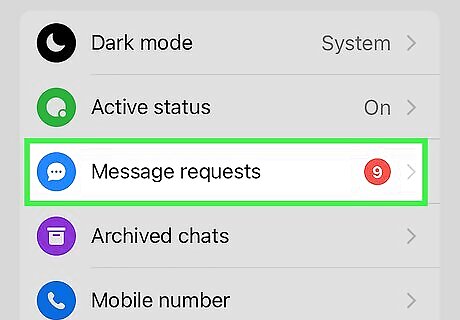
Tap Message requests. This will open the Message Requests menu.
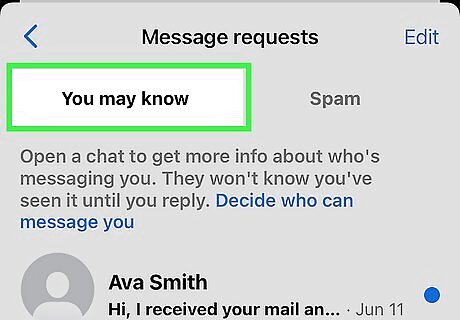
Choose a folder. There are two folders in Message Requests, “You may know” and “Spam.” You may know shows you people that Facebook thinks you might be familiar with. Spam contains message requests that Facebook filtered out as potentially spam.
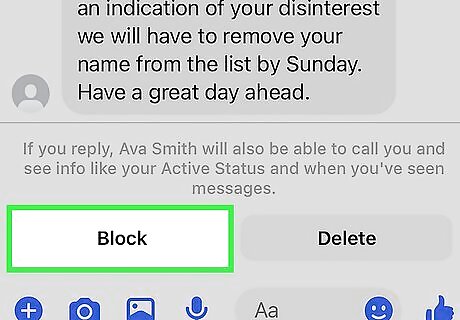
Open a conversation. You have a few options once you open a conversation’s chat page: Reply to a message to start a conversation with the sender. This will allow them to call you, see your info, and view read receipts. Block will block the sender from sending you additional messages. Delete removes the message request from the list. The Leave Group option will be present if it’s a group message request. This is the same action as deleting a 1-on-1 message request.
Desktop & Laptop
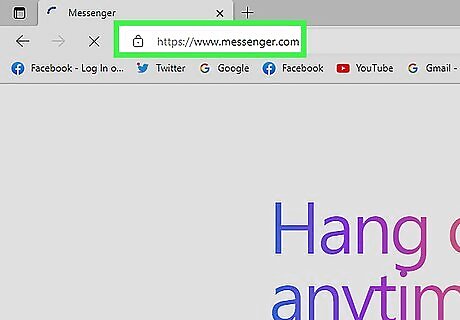
Go to https://www.messenger.com/. You can use any web browser to access Messenger on a computer. If you’re trying to get off Facebook Messenger entirely, read our article on deleting your account on PC or Mac.
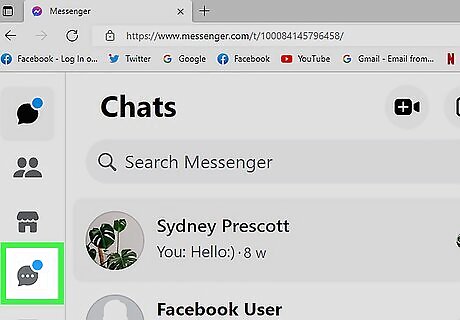
Click the Message Requests button. This is the chat icon with three horizontal dots in the left menu bar. This will open the Message Requests panel.
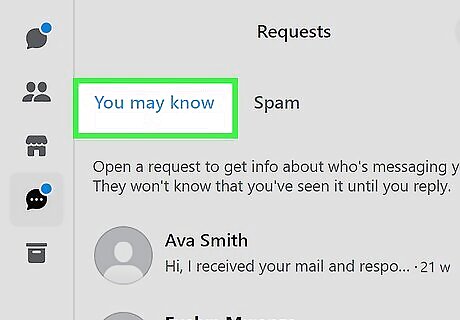
Choose a folder. There are two folders in Message Requests, “You may know” and “Spam.” You may know shows you people that Facebook thinks you might be familiar with. Spam contains message requests that Facebook filtered out as potentially spam.
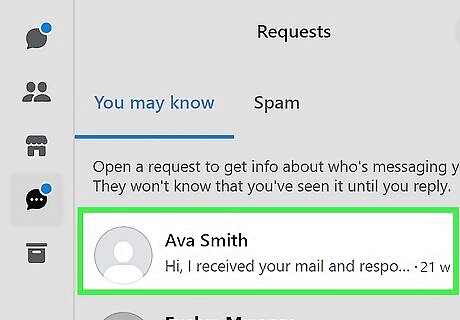
Open a conversation. You have a few options once you open a conversation’s chat page: Reply to a message to start a conversation with the sender. This will allow them to call you, see your info, and view read receipts.
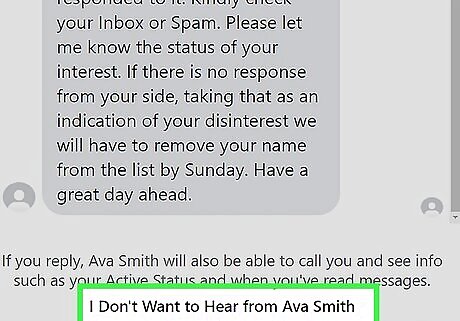
Optionally, click “I don’t want to hear from
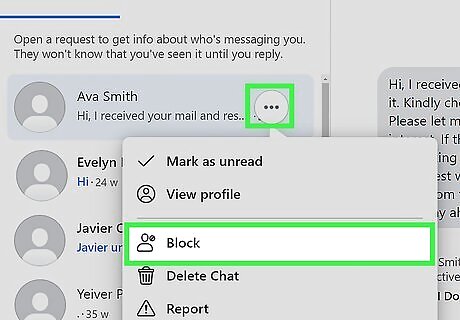
Optionally, click the Conversation Information button. It’s the three horizontal dots in the top right of the chat. This will show you additional actions you can take regarding the message sender. Block will block the sender from sending you additional messages. Report the conversation if they’re threatening you or going against Facebook’s Community Standards.




















Comments
0 comment