
views
Make sure your Xbox is well ventilated.

Make sure it has at least two inches on all sides. Shut down your Xbox and wait an hour before turning it back on. Do not place the console on or near other electronic devices or direct heat sources. Make sure at least a couple of inches are on all sides of the console. Do not place it on any speakers or subwoofers.
Clean off any dust build-up.

Clean any dust from the vents. Like any other console, Xbox consoles tend to get dusty over time. Too much dust covering the vents can prevent airflow from escaping and cause your console to shut down automatically. Clean off any dust from the vents. If the problem persists, you may need to open your Xbox and clean out any dust from the inside.
Reset your power supply.
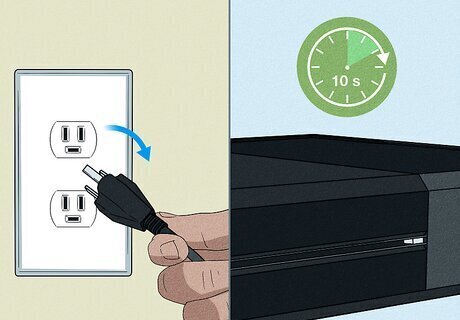
Unplug your power supply for 10 seconds. This will reset your initial power supply. Shut down your Xbox and disconnect the power cable. Wait 10 seconds and then plug it back in. See if this fixes the problem. if you are using an Xbox One console, check the LED light on the power supply before reconnecting it to your console. If the LED light is not turning on or is blinking, this means your power cable and supply needs to be replaced.
Check the power cable for damage.
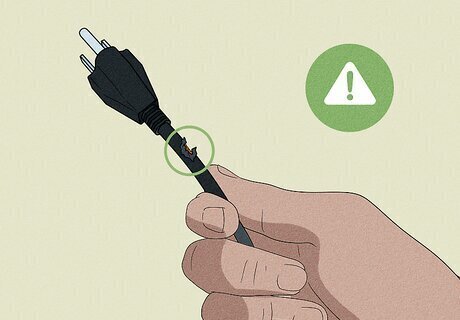
Inspect the power cable for damage. A damaged power cable could be causing your Xbox console to shut down. Try using a different power cable. If you are plugged into a power strip or surge protector, try plugging directly into the wall.
Change your power options to not turn off.
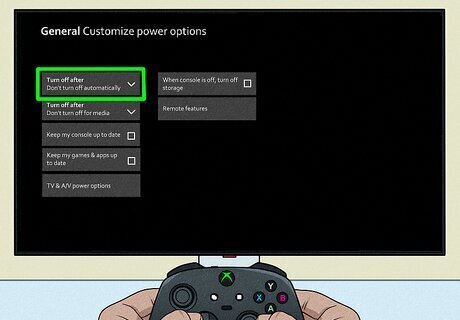
Make sure your console isn't set to turn off automatically. Use the following steps to disable your power saver settings: Press Xbox button on your controller. Select Profile & system. Select Settings. Select General. Select Power options. Select Turn off after. Select Do not turn off automatically.
Update your Xbox.
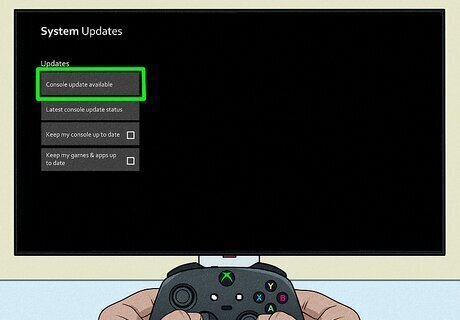
Make sure your Xbox has the latest firmware. If any software issues are causing your Xbox to shut down automatically, doing a system update could fix some of these issues. Use the following steps to update your Xbox: Press Xbox button on your controller. Select Profile & system. Select Settings. Select System. Select Updates. Select Console update available if an update is available.
Reset your Xbox.
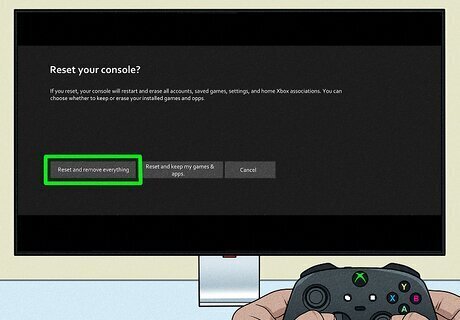
Perform a factory reset. When doing a factory reset, you first want to try to reset your console but keep all your games and apps. This will reset the operating system and delete any corrupt files, but it will not delete any of your games or saved data. If that doesn't work, you will need to reset and erase everything. This will erase all data on your Xbox, including your games and saved data. You will need to sign back in and download your games again. Use the following steps to reset your console: Press Xbox button on your controller. Select Profile & system. Select Settings. Select System. Select Console info. Select Reset console. Select Reset and keep my games & apps first. Select Reset and remove everything as a last resort.
Have your Xbox repaired.
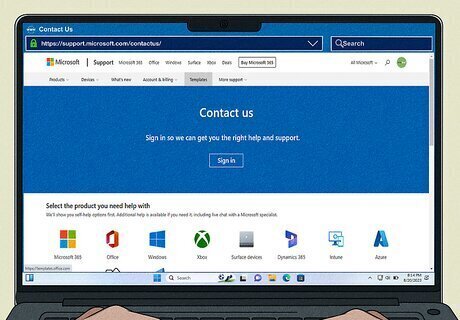
Get your Xbox serviced. If you've tried everything and your Xbox is still shutting down by itself, there could be an internal issue. There could be a problem with the cooling fan, hard drive, or motherboard. This will need professional repair. If you have registered your Xbox console, you can check your warranty status at https://account.microsoft.com/devices. Be sure to log in to your account. If you need to contact Xbox for repairs, you can contact Xbox at https://support.microsoft.com/contactus/ If you are skilled at repairing electronics, you may be able to fix some minor issues on your own.

















Comments
0 comment