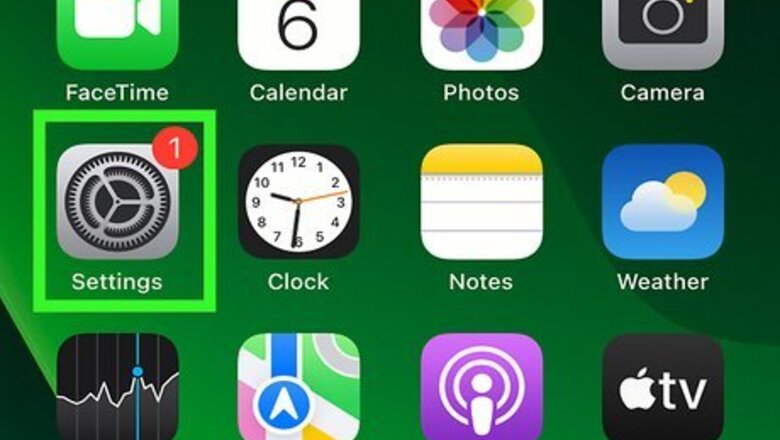
views
- To turn off iCloud Music Library, go to "Settings" → "Music" → toggle off "Sync Library" → "Turn Off".
- On Mac, open Apple Music. Click "Music" → "Preferences" → "General" → uncheck "Sync Library".
- On Windows, open iTunes. Go to "Edit" → "Preferences" → uncheck "iCloud Music Library".
Using iPhone or iPad
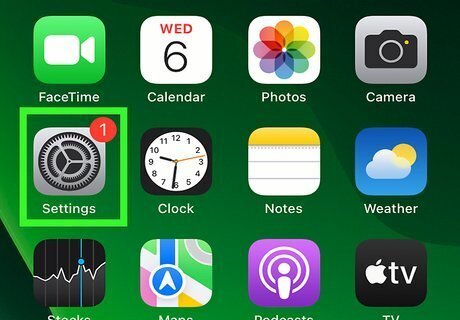
Open the Settings iPhone Settings App Icon app. This is the grey cog icon.
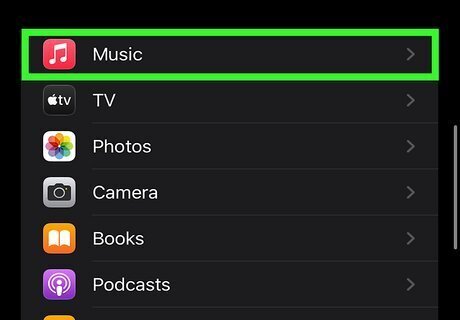
Scroll down and tap Music. You'll find this option near the middle of the Settings page.
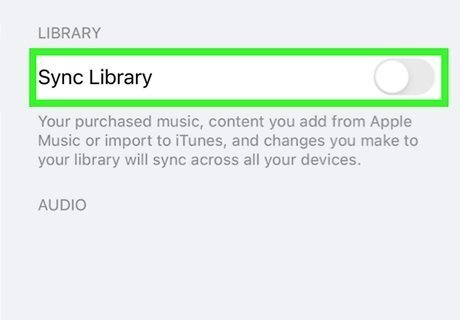
Toggle off iPhone Switch Off Icon "Sync Library". You can find this option underneath the Library header.
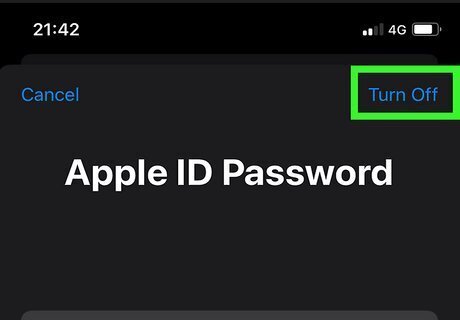
Tap Turn Off. This will remove all Apple Music content and downloads on your device. You can re-download the content at any time by toggling on "Sync Library" again. If you don't see an "iCloud Music Library" option here, you don't have an Apple Music subscription and cannot turn off (or on) iCloud Music Library.
Using Mac
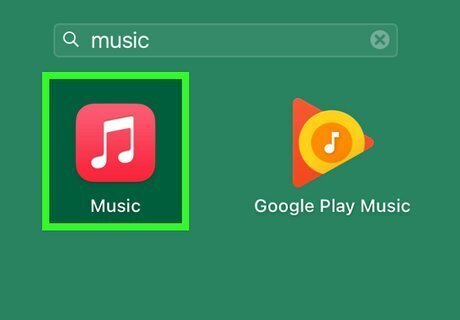
Open the Apple Music app. This looks like a white music note with a red background.
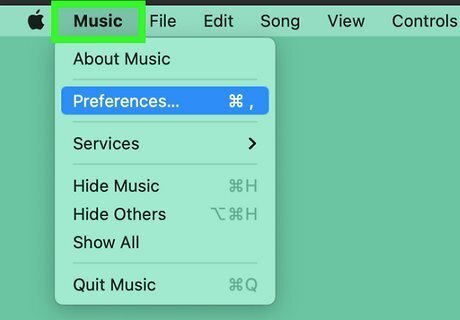
Click Music. This will be in the top menu bar. A drop-down menu will open.
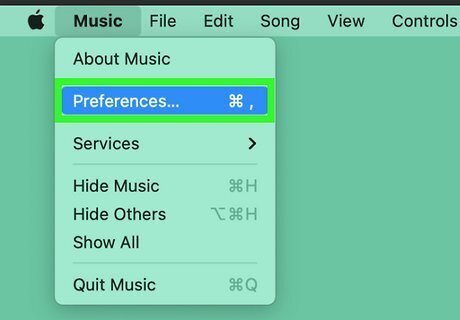
Click Preferences. A new window will open.
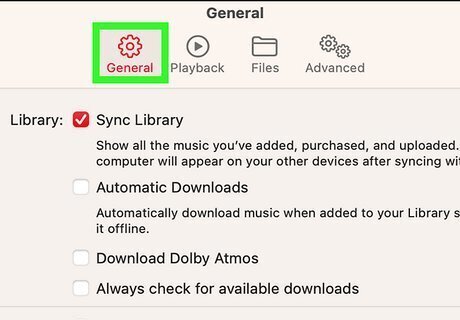
Click General. This is the tab at the top.
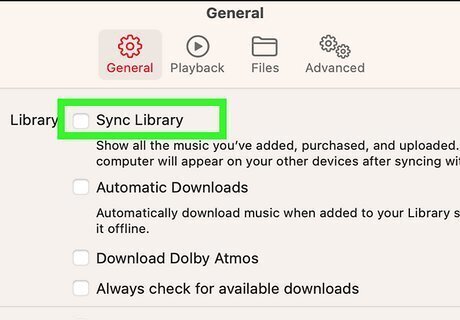
Uncheck "Sync Library". You can find this next to Library.
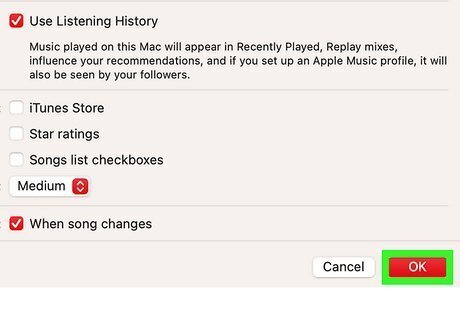
Click OK. This will save your changes. All Apple Music content and downloads on your device will be removed. You can re-download the content at any time by toggling on "Sync Library" again.
Using Windows
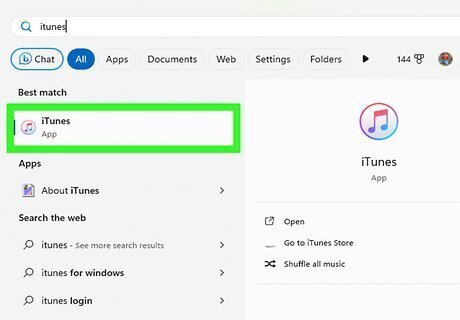
Open iTunes. This is the multi-colored music note with a white background. iTunes is available to download on Windows 11, 10, 8, and 7.
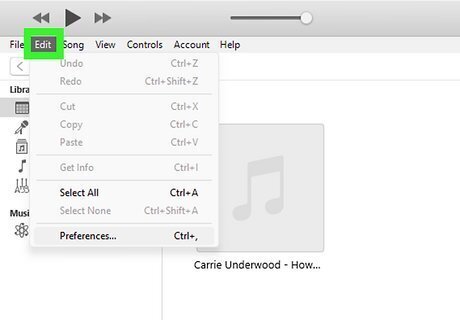
Click Edit. This is in the menu bar, next to File.
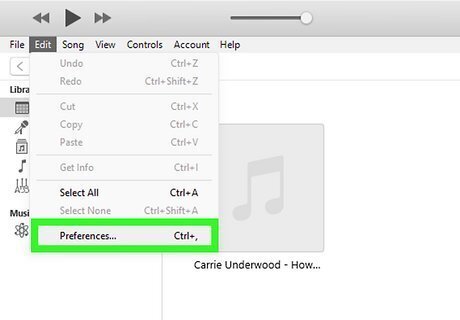
Click Preferences. A new window will open.
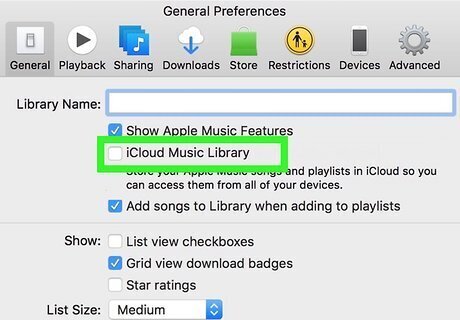
Uncheck "iCloud Music Library". This will be below your library name. If you don't see an "iCloud Music Library" option here, you don't have an Apple Music subscription and cannot turn off (or on) iCloud Music Library.
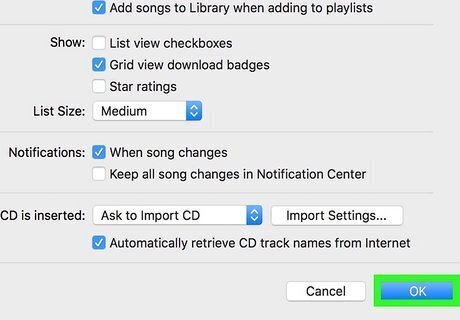
Click OK. This will save your changes. You can redownload the content at any time by toggling on "Sync Library" again.




















Comments
0 comment