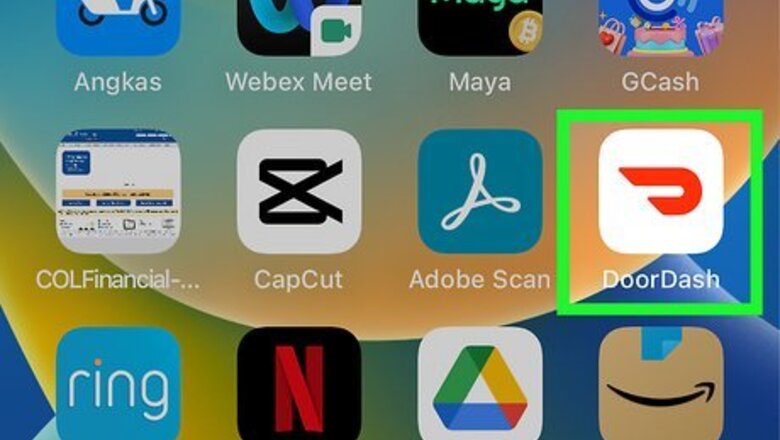
views
- You can't delete a card from DoorDash until you've added at least one additional payment method.
- To remove a card in the mobile app, tap the profile icon, select Payment, swipe left on the card, then tap Delete.
- On a computer, click the menu icon, select Payment, then click the trash icon on the card you want to delete.
Using the Mobile App
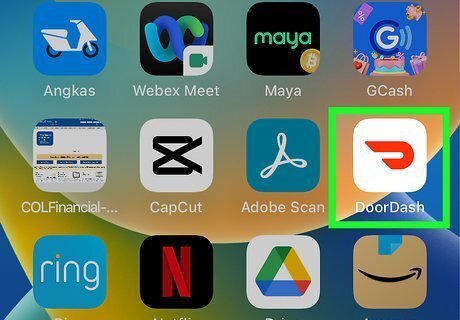
Open the DoorDash app. This looks like a red D with a white background. DoorDash is available for iOS in the App Store and for Android in the Google Play Store.
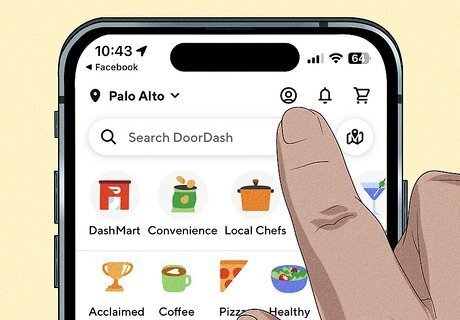
Tap the profile icon. You'll see it at the top of the DoorDash app. This takes you to the Account page. If you just want to cancel your DashPass subscription, you can do so by selecting Manage DashPass > Cancel Membership and following the on-screen instructions.
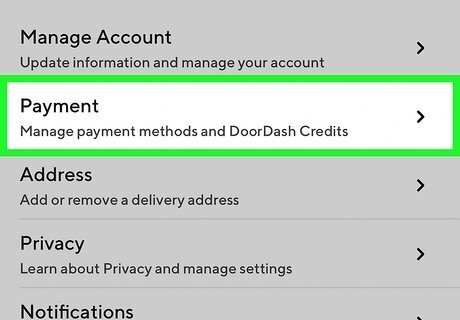
Tap Payment. You can find this in the "Account Settings" section. You will see a list of your saved payment methods.
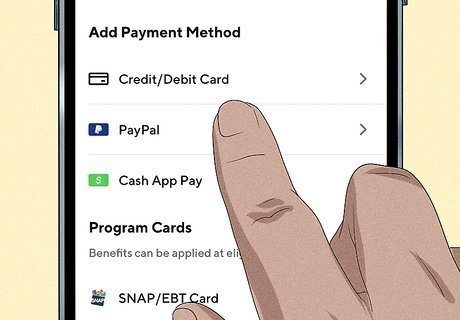
Add another payment method. To remove a card from DoorDash, you must add another payment method first. This can be another card, Apple Pay, Venmo, Cash App, or PayPal. You will not be able to remove a card from DoorDash unless you add another payment method first. Under "Add Payment Method," tap the payment type you want to use. If adding a card, you can tap the camera icon to scan it or enter the details manually. For other payment types, follow the on-screen instructions to sign in and link that payment method to DoorDash.
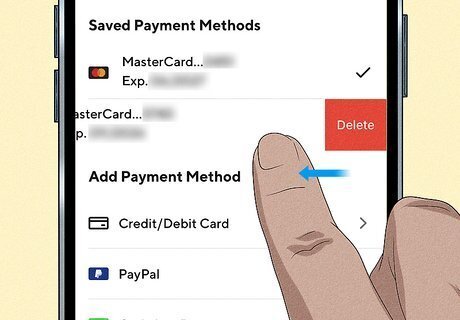
Swipe left on the card you want to remove. A red "Delete" option will appear. You will not see this option if you have not already added another payment method.
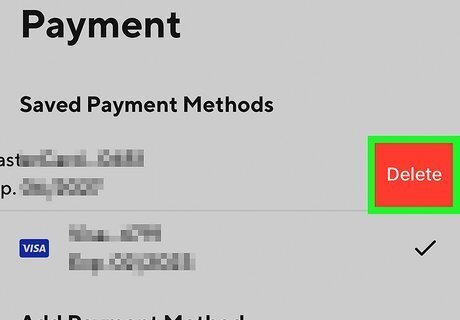
Tap Delete. This instantly removes the card from your DoorDash account. If you want your personal information removed, you can delete your DoorDash account.
Using a Web Browser
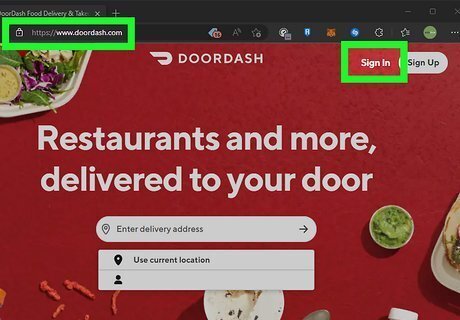
Log in to https://www.doordash.com in a web browser. Click Sign in at the top-right corner and enter your login information. Then, click Sign In.
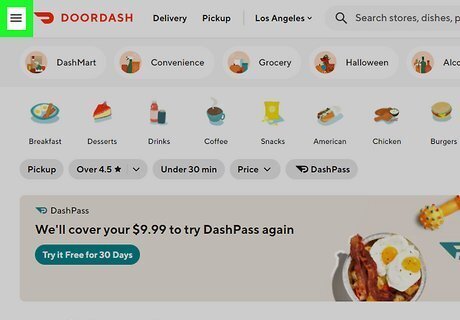
Click the menu at the top-left corner ☰. This will open a side menu. If you just want to cancel your DashPass membership, click Manage DashPass on this menu, click Cancel Membership, and follow the on-screen instructions.
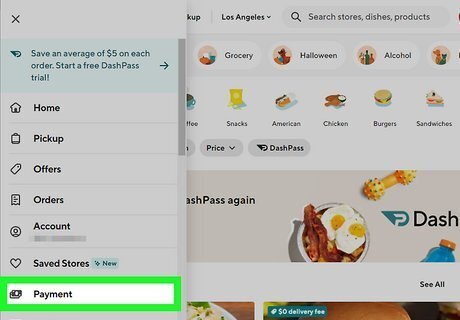
Click Payment. This is under Saved Stores and above Gift Card. You will see a list of your saved payment methods. You will need at least one other payment method (in addition to the card you're removing) to delete your existing payment method.
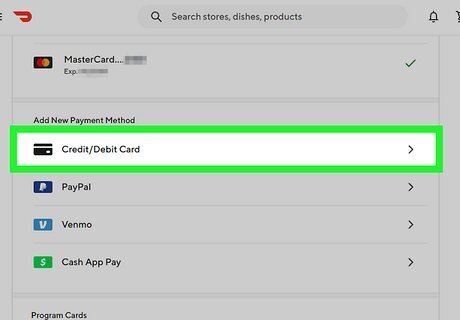
Add another payment method. To remove a card from DoorDash, you must add another payment method first. This can be another card, PayPal, or Venmo account. If you have your phone or tablet handy, you can link more payment accounts including Cash App and Apple Pay, using the DoorDash mobile app. Under "Add New Payment Method," click the payment method you want to use. Enter your card details or account details, and follow the on-screen instructions to confirm.
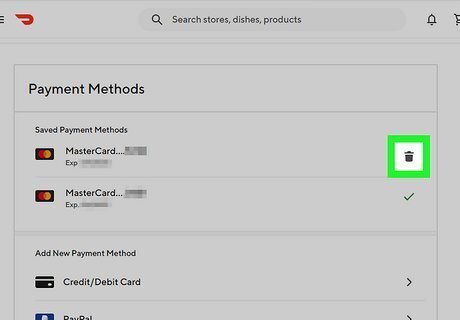
Click the trash icon next to the card you want to remove. If you see a green checkmark on the card instead of a trash can, click the name of your other payment method first—this sets your new payment method as the default option. Once you click the trash icon, the card will be removed from DoorDash. You will only be able to remove a card if you have another payment method linked. You can always contact DoorDash for any problems with your account.












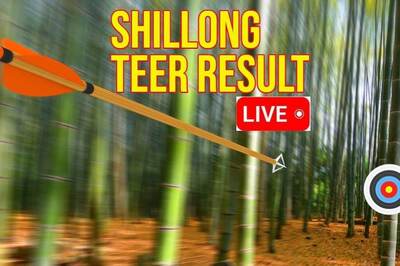




Comments
0 comment